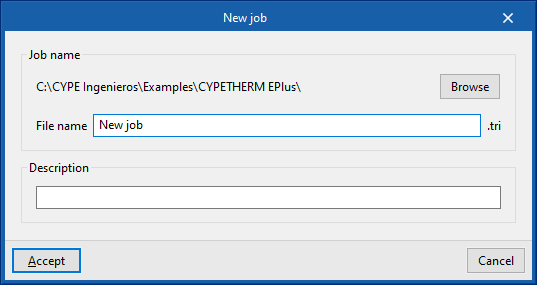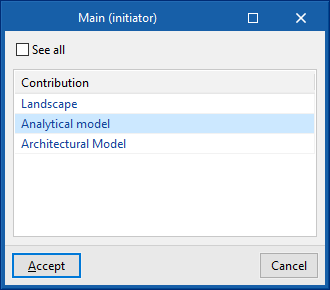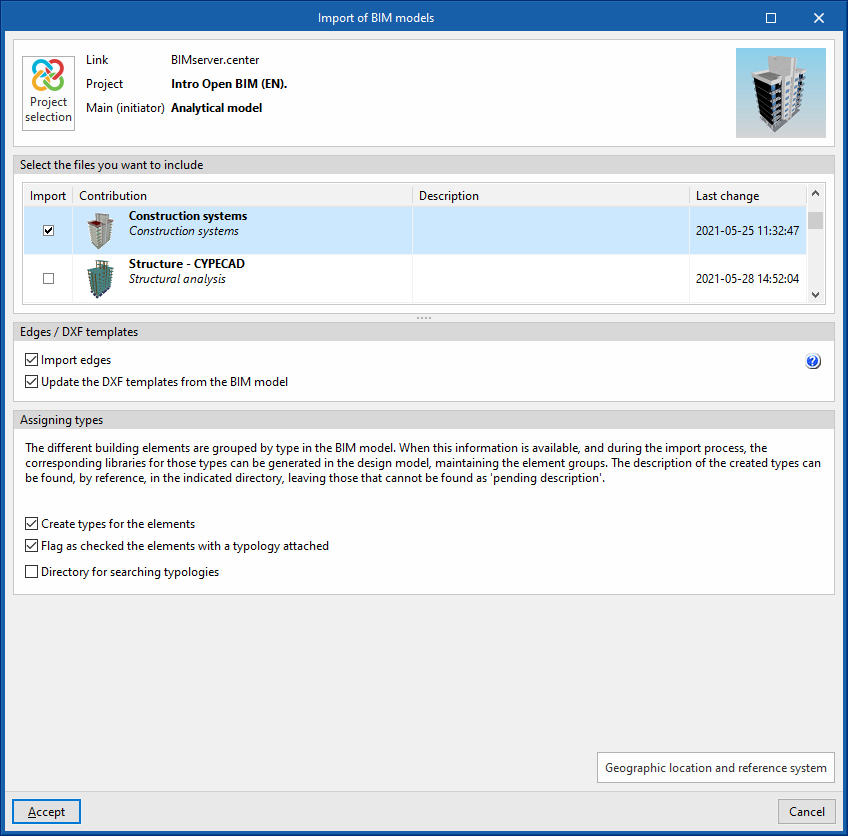Creating a new job, linking to a project and importing data
When launching the program and clicking on "New", a "New job" can be created. After entering the "File name" and "Description", the job can then be integrated into an existing project in BIMserver.center.
This is done in the "Project selection" window, which has the following options:
- On the left-hand side, users can log in with a BIMserver.center account.
- On the right-hand side is the "Select project" option to select an existing project. There is also the possibility to "Create a new project". In this case, the created project will be visible from BIMserver.center immediately.
Once the new job has been created, the program's general interface can be accessed. The project files can be shared or imported at any time during work via the "BIMserver.center" group, located at the top right of the general interface.
Importing BIM models
When creating a new job, after selecting or creating a project hosted on the BIMserver.center platform, the "Import of BIM models" window appears, which displays the files contained in the project in IFC format.
If there are several contributions in the project, the program can select the main or initiator file in the ‘Main (initiator)’ window. This file will provide the geometrical data for the generation of the building model in the program.
The program offers the possibility of including one or more of the existing models in the project. To do this, check the "Import" box and accept it.
In addition, this window offers the following options:
- Edges / DXF Templates
- Import edges (optional)
The building information model (BIM) includes the edges resulting from the intersection of the different building elements. The import of this geometric information, together with the zoning of the building introduced on the generated design model, makes it possible to obtain linear thermal bridges. - Update the DXF templates from the BIM model (optional)
- Import edges (optional)
- Assigning types
The building information model (BIM) includes the grouping of the different building elements into types. When this information is available, and during the import process, the corresponding libraries of types can be generated on the design model, maintaining the grouping of elements. The description of the types created is searched for, by reference, in the indicated directory, and those that are not found are left to be described.- Create types for the elements (optional)
- Flag as checked the elements with a typology attached (optional)
- Directory for searching typologies (optional)
By activating this option, a directory can be selected on the disk where the type library files are stored. This is used to import the type libraries previously created in other jobs and exported to that directory and to automatically assign them to the spaces, elements and openings of the imported model. To do this, the references of the types in the selected directory must coincide with the references of the types of elements in the imported model.
Final import configuration
The program will then open the "General parameters" and "Site data" windows to configure the corresponding parameters. After this, an "Information" message will be displayed indicating that the import is complete.
The program opens in the "Building" tab and will have generated the model geometry and element libraries from the existing data in the project or in the selected directory. At this point, the data required to continue working on the model can be completed.