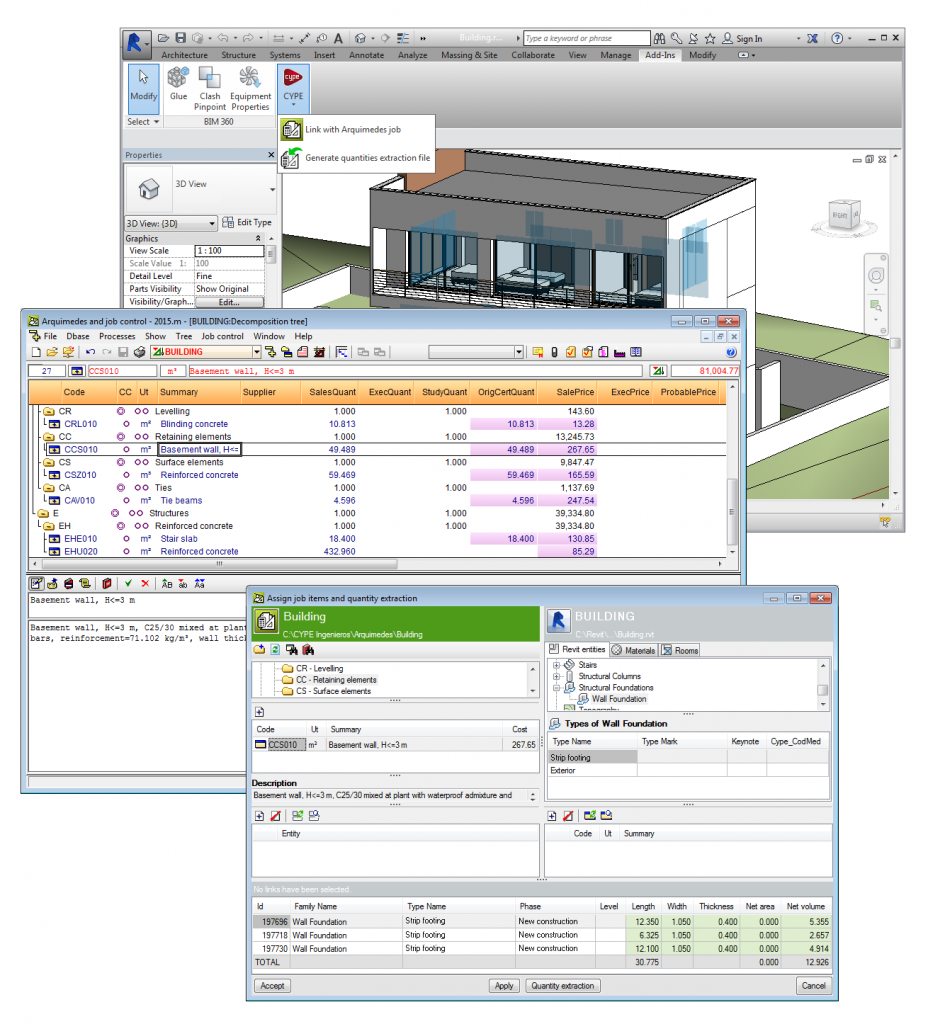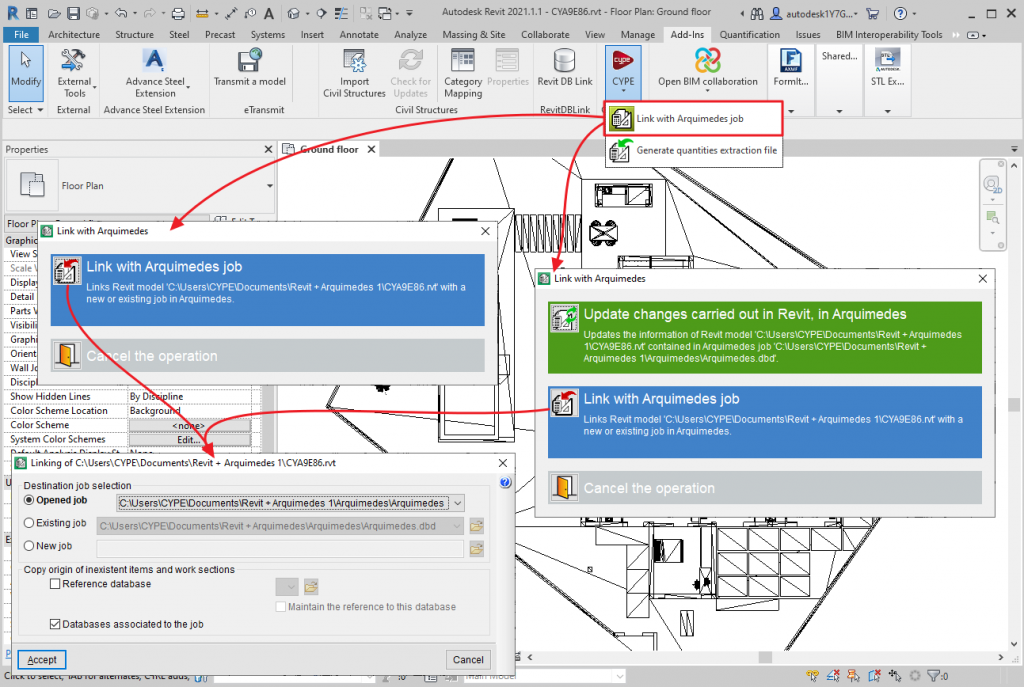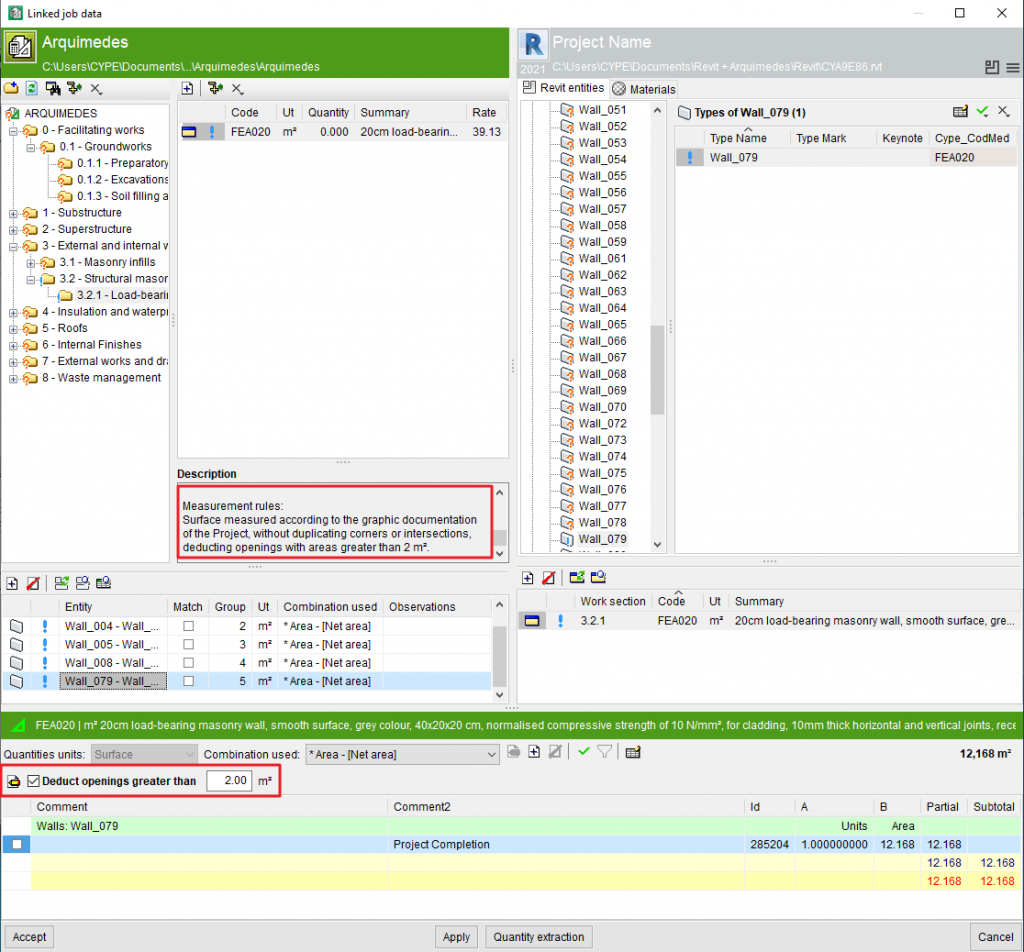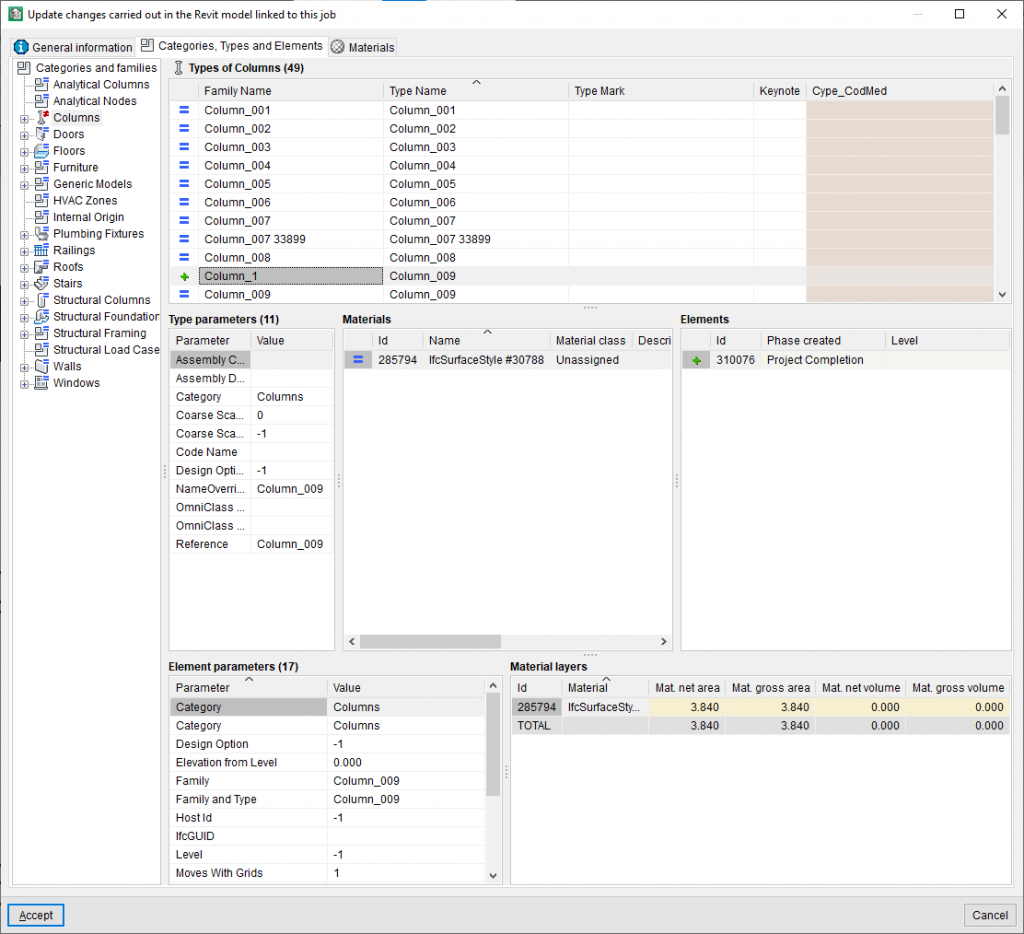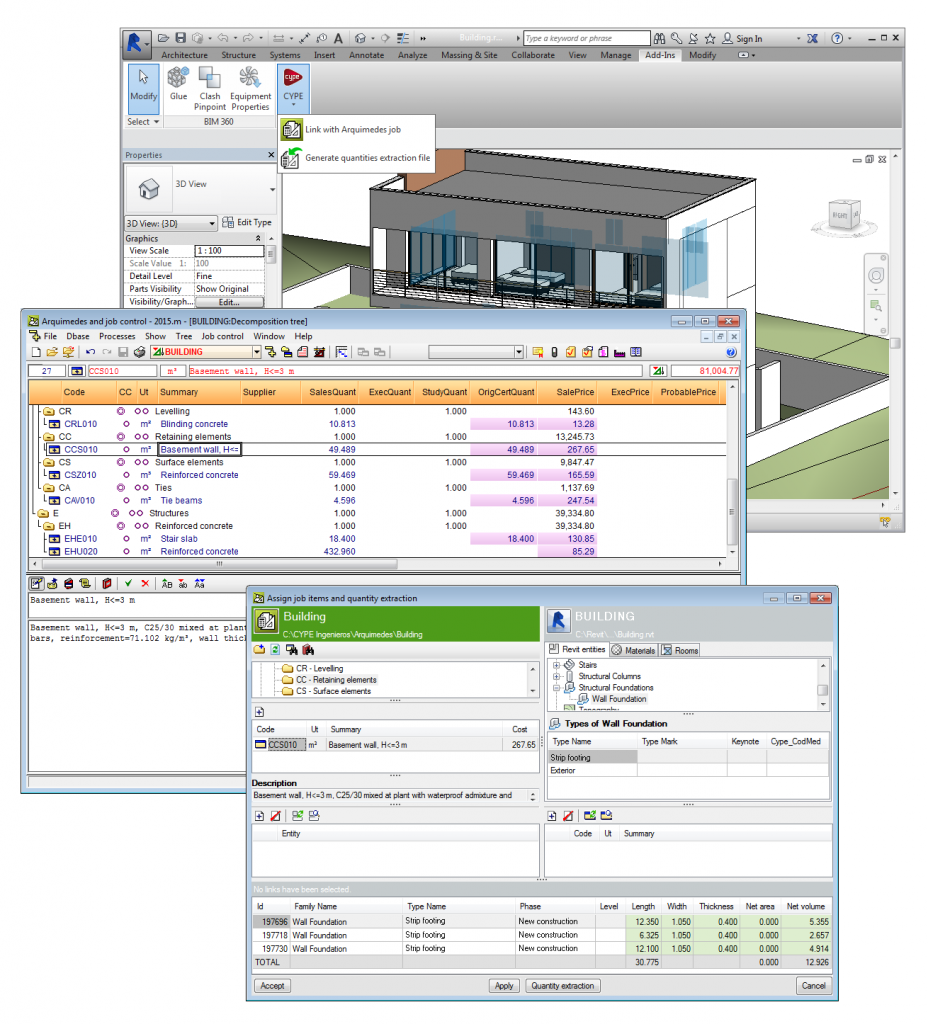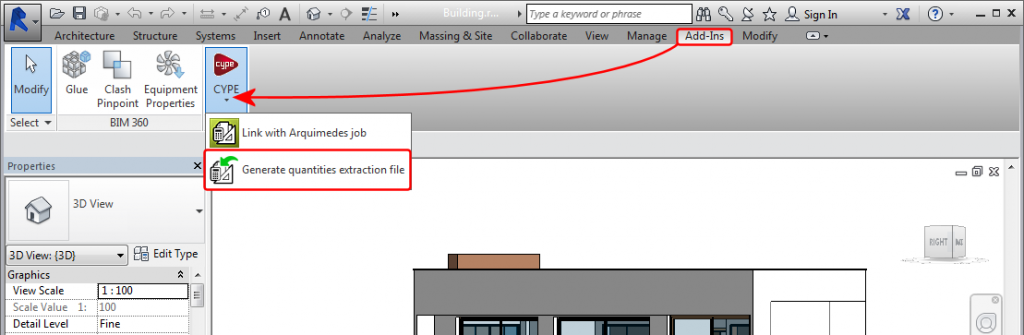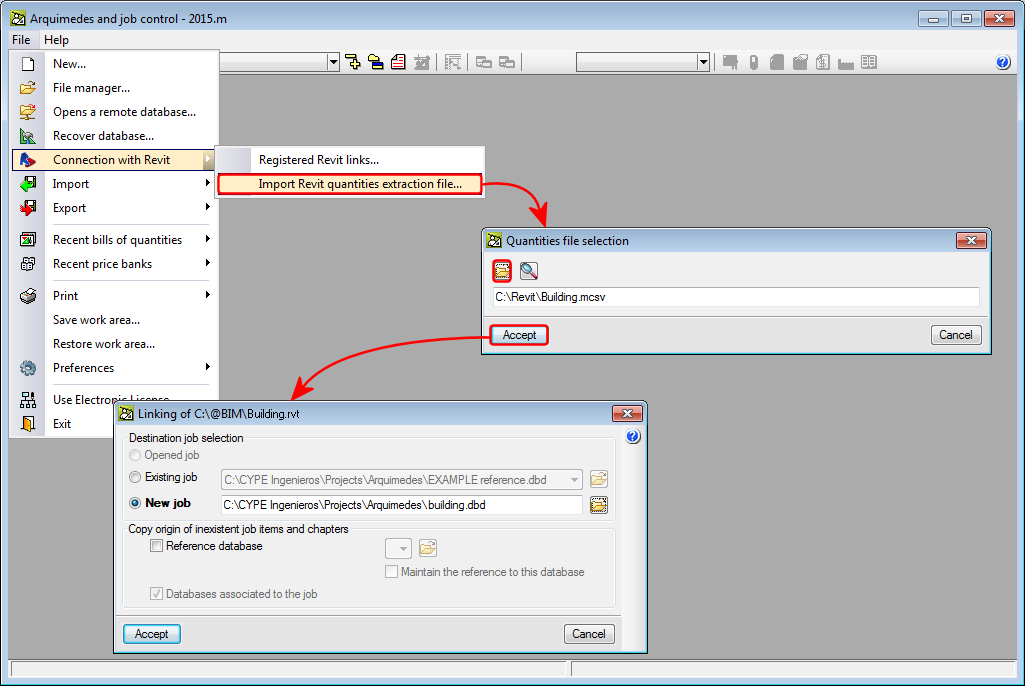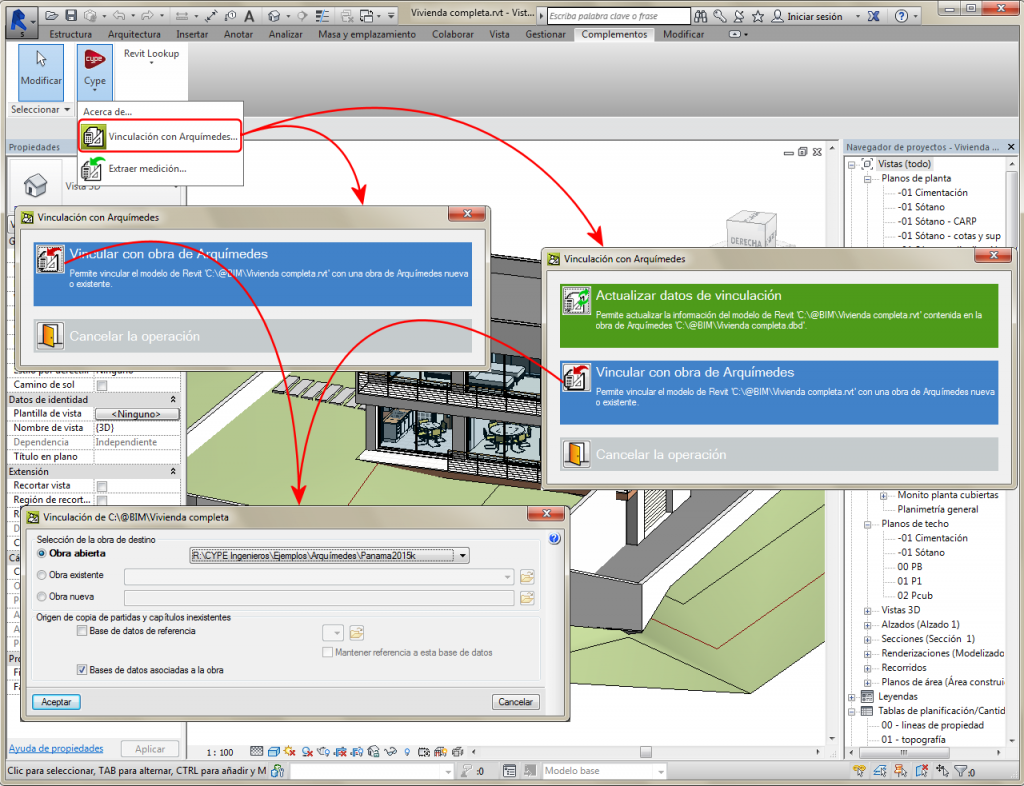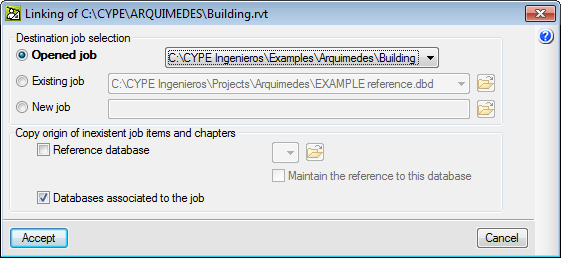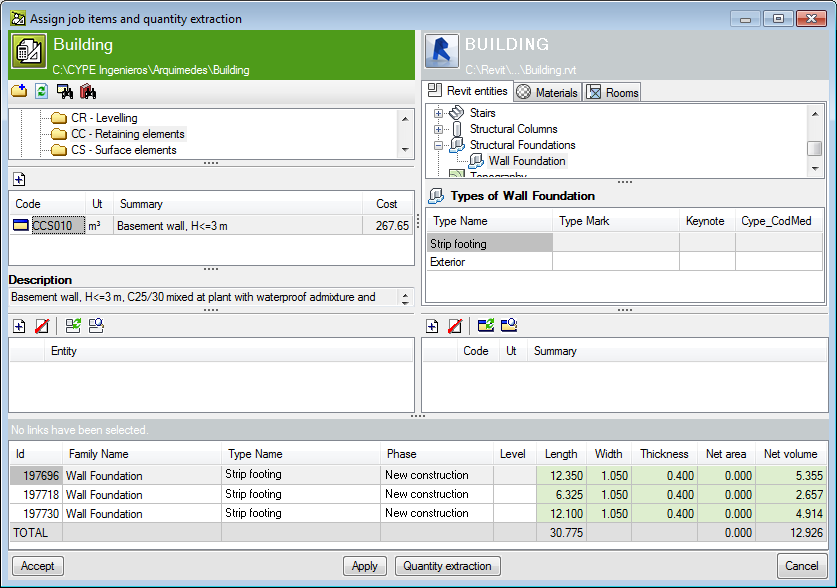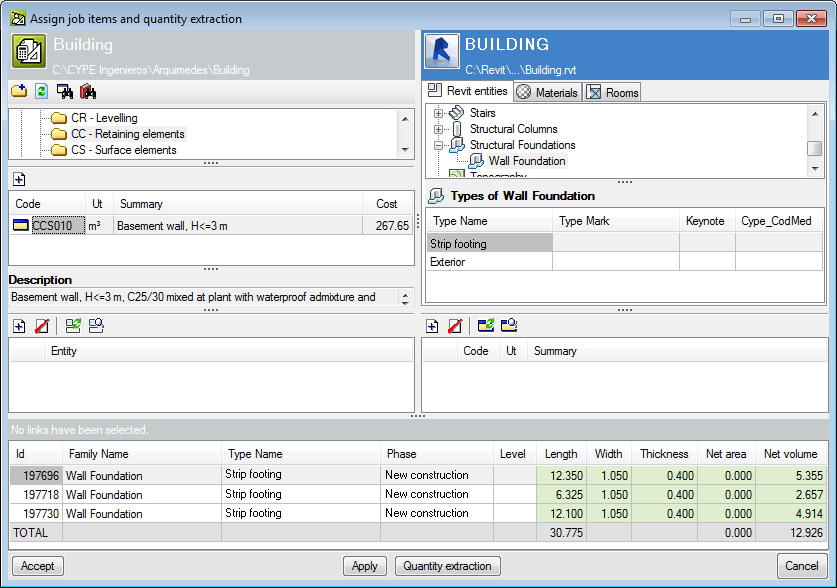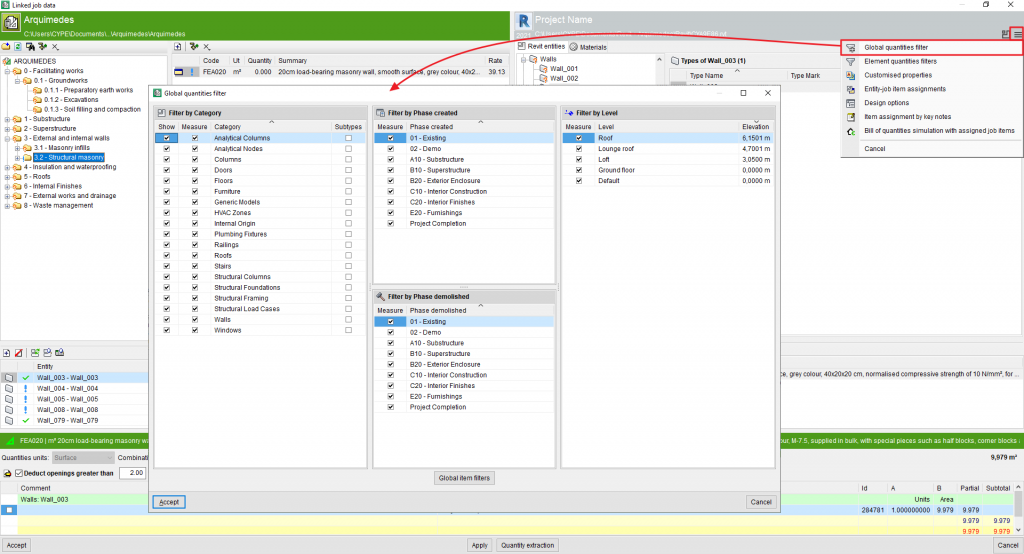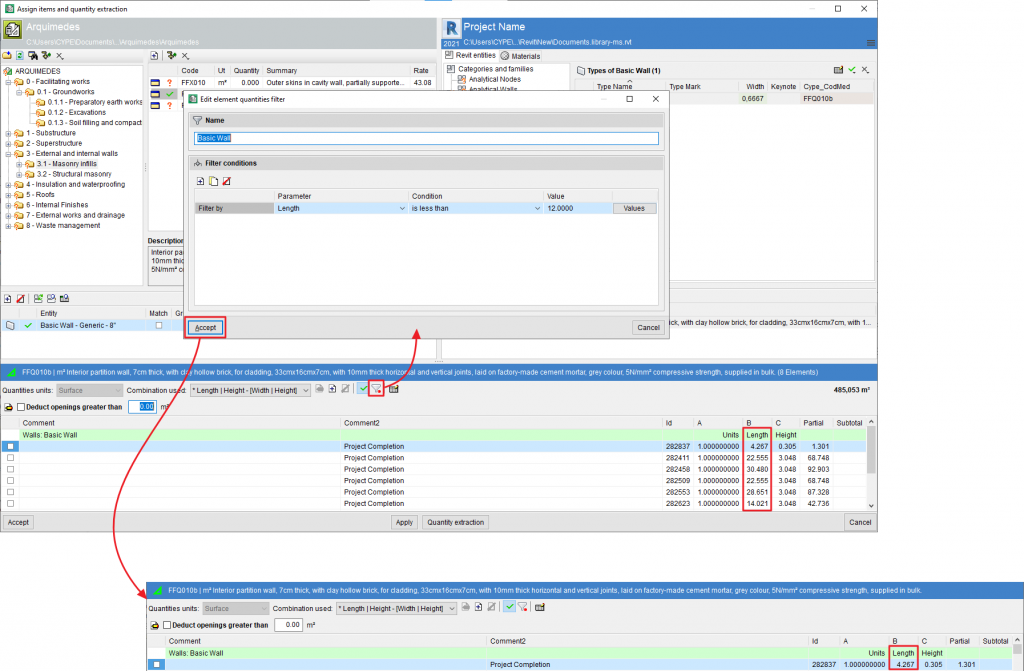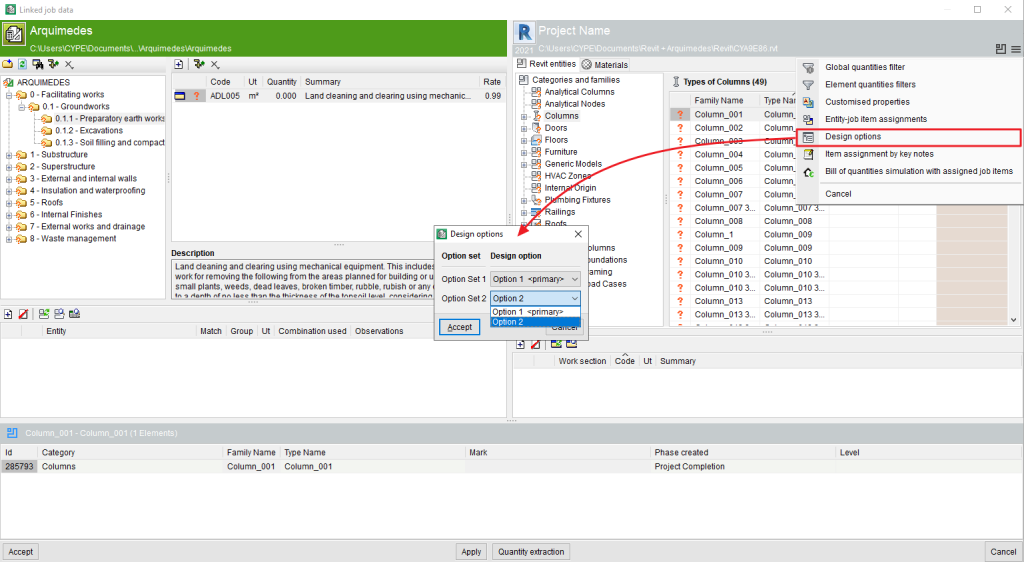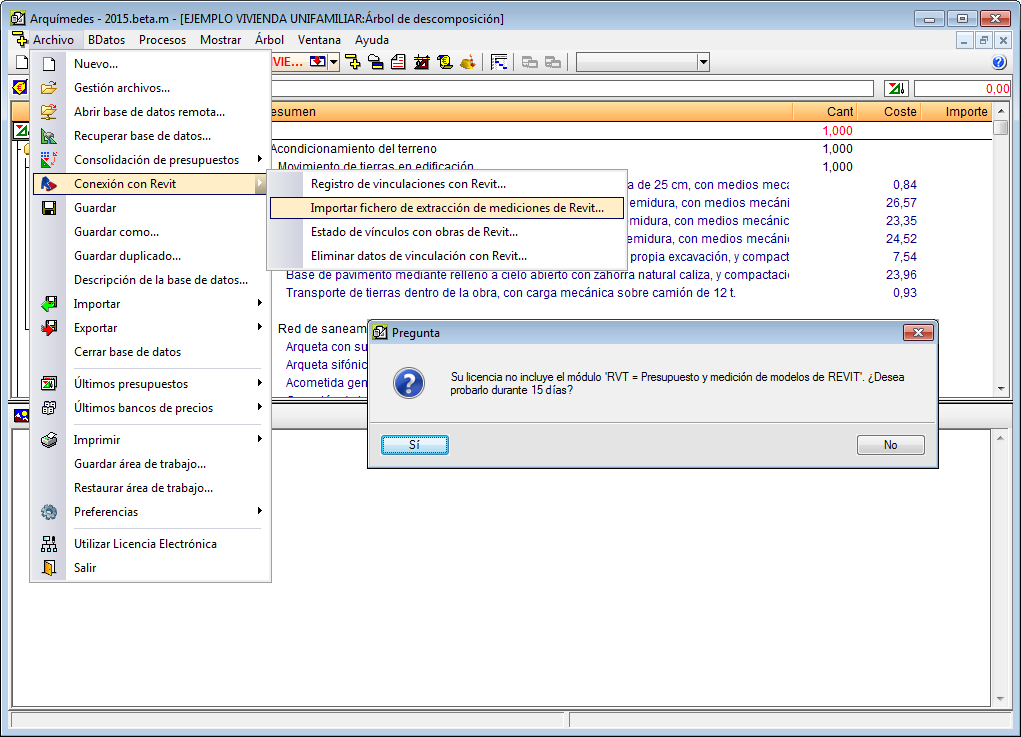The Arquimedes "Bill of quantities of BIM models" module creates a direct connection between Arquimedes (CYPE) and Revit (AutoDesk) (2015 and later versions), and has been designed to obtain quantities and generate the bill of quantities from a Revit BIM model.
The module installs a CYPE add-in in Revit. This allows users to work simultaneously in both programs (Arquimedes and Revit) or only in Arquimedes by importing the file generated by the CYPE add-in in Revit, which contains the complete Revit model.
"Bill of quantities of BIM models" is also permission from the user license that allows users to work with the "Open BIM Quantities" program (which has been created to generate the bill of quantities of BIM models defined on the BIMserver.center platform). On this current page, you can find out more about how "Bill of quantities of BIM models" works as an Arquimedes module. On the "Open BIM Quantities" page, you can obtain more information about this other application.
Features of the "Bill of quantities of BIM models" module
- Integrated with the Revit workspace, simultaneous work with Revit, Arquimedes and its "Bill of quantities of BIM models" module. Work can be carried out on two screens.
- Complete interaction between Revit, Arquimedes and any of their modules (Purchase management, Automatic quantity import from drawings and link with CAD programs, BOQ consolidation).
- Complete reading of Revit model information (Families, Categories, Types, Elements, system and user parameters, etc.). File area for conveniently selecting the information associated with Categories, Types and Elements, Rooms, Materials and Phases. Column data organisation and filtering. Location of elements both by "ID" and visually by highlighting and isolating them in the BIM model once they have been located. Selection of cells, columns or rows in data tables, or selection of complete data tables to copy, print or export.
- Based on the Revit model, the "Bill of quantities of BIM models" module allows the quantities in Arquimedes to be extracted from an open bill of quantities, from an existing but not open job or allows a new bill of quantities to be created based on a BIM model. New items can be added at any time.
- This allows users to measure by Revit model elements and by materials. They can also perform early cost estimations by rooms, or groups of items for a particular room.
- Automatic assignment of items to elements of the BIM model if they contain the Key note parameter in the code of the item of the bill of quantities to be measured. Therefore, Revit model-type templates with elements can be associated to items of an Arquimedes reference database by means of the "Key note" parameter and this will reduce any subsequent manual assignment work.
- Several items can be assigned to a Type in order to obtain their quantities. For example, the "Internal ceramic brick partition to be cladded" and "Plastic paint on internal plastered surfaces" types can be assigned to the "Basic wall" Type.
- Several Revit jobs or projects can be linked to the same bill of quantities in Arquimedes. Usually, several Revit models are linked to the same bill of quantities: the architectural model, structural model and building services model. In this case, the Arquimedes BOQ consolidation module is essential, as it unifies all the work sections and items obtained from CYPECAD in a single bill of quantities, thus saving time, work and avoiding errors or missing items.
- Automatically detects the quantity units when assigning an item to the element of the BIM model and assigns the most appropriate dimension combination to obtain quantities lines by Element. The combination used to obtain the quantities can be modified to a user-defined combination. The creation of comments for quantities lines can also be edited.
- A change tracking system identifies the Categories, Types and Elements that have changed after the quantities have been extracted, and identifies the quantities lines from the Revit model and the user in the bill of quantities.
- The elements corresponding to the selected quantities lines can be identified in the Revit model.
- After exporting/extracting the quantities, there is no obligation to have a Revit license. The company is not obliged to have an assigned license for whoever carries out the quantity measurement since no further work with Revit is required.
- Whoever carries out the quantity measurements does not need to know how to use Revit. With a few hours of training, users can understand what a Revit BIM model is like and how to manage it with Arquimedes.
- Quantities do not have to be measured in Revit, since the Revit model is obtained for external work and, therefore, users are not required to be connected in the same "network" to share the core project file.
Direct connection between Revit and Arquimedes to obtain quantities from a BIM model
The “Bill of quantities of BIM models” module allows users to obtain the quantities and consequently the bill of quantities from a Revit model in Arquimedes.
Quantities can be incorporated into a new or existing (estimate) bill of quantities in Arquimedes:
- No previous bill of quantities exists
Using the “Bill of quantities of BIM models” module, users link the job modelled in Revit with a new Arquimedes job that can, at the same time, be linked to any database that can be read by Arquimedes. Users introduce items in Arquimedes that represent each element in the Revit model and these are linked in the program. The “Bill of quantities of BIM models” module generates the quantities from the information it extracts from the Revit model, thus creating the structure of the bill of quantities in Arquimedes.
If there are construction elements with key notes that match the item codes of the associated database, they will be automatically introduced in the bill of quantities. It will be linked with the corresponding construction element and its quantities generated. - There is an existing bill of quantities
Using the “Bill of quantities of BIM models” module, users link the Revit job to an existing bill of quantities and link its items to each element modelled in the BIM program, thus generating the quantities of each item using the information extracted from the Revit model.
If construction elements exist with key notes that match some item codes of the bill of quantities, these will be linked automatically. If the key note code does not exist in the bill of quantities but does exist in the associated database, it will be automatically introduced in the bill of quantities, linked to the corresponding construction element and have its quantities generated.
Usually, the existing bill of quantities (or estimate bill of quantities) is used to inform the developer and analyse the viability of the project. Once the project that has been modelled in Revit has been linked to Arquimedes, the bill of quantities can be modified or completed in case there may be elements that have been modelled in Revit which were not foreseen in the initial bill of quantities. Or, on the contrary, elements that are present in the bill of quantities can be modified or introduced in the Revit model. This way, the Revit model also aids users in reducing any item errors.
Acquiring quantities from a Revit BIM model
The “Bill of quantities of BIM models” module transfers the complete Revit model to a bill of quantities (either new or existing) in Arquimedes. The process for obtaining the quantities in Arquimedes can be initiated in two ways, depending on the Revit user license:
- Once the model has been created in Revit, a file is generated which is then imported to Arquimedes to extract the quantities
In this case, the Revit user license is only required up to when the file is generated. Once the file is imported to Arquimedes, the Arquimedes user license will be required as well as the permits to use the “Bill of quantities of BIM models” module. If users wish to use other Arquimedes modules, they must also have their corresponding permits included in the user license.
The file is generated using the “Generate quantities extraction file” option in the Add-ins menu of Revit. It will have the same name as the job in Revit but in MCSV format and will be created in the directory where the Revit job is located.
In order to import the MCSV file to Arquimedes and extract the quantities from the Revit model, the “Import Revit quantities extraction file” option (File > Connection with Revit) must be used.
- Once the project has been modelled in Revit, the job can be linked from the program itself to a bill of quantities in Arquimedes to extract the quantities
In this case, users must have the user licenses for Revit, Arquimedes and “Bill of quantities of BIM models” module working simultaneously. If users wish to use other Arquimedes modules, their corresponding permits must also be included in the user license.
Users must use the “Link with Arquimedes” option in the Complements menu in Revit and work with Revit, Arquimedes and the item assignment and quantity extraction window of Arquimedes simultaneously.
Both processes, whether they are begun using the “Generate quantities extraction file” or “Link with Arquimedes” option, open a dialogue box in Arquimedes called “Linking of (path of the Revit model)” where a job in Arquimedes is linked with a job in Revit. A second dialogue box appears: “Assign items and quantity extraction”, where users carry out all the processes for assigning items to construction elements in Revit and where the quantities can be extracted.
Linking between Revit and Arquimedes jobs
The two methods described above open the “Linking of (path of the Revit model)” dialogue box. In it, users select the bill of quantities in Arquimedes to which the quantities extracted from Revit are to be transferred and the databases from which the items and work sections that do not exist in the bill of quantities are copied. The selected bill of quantities can be:
- A job that is open in Arquimedes
The bill of quantities to which the quantities from Revit are to be incorporated has to be selected amongst the bills of quantities that are open.
An existing job that is not open
The bill of quantities to which the quantities from Revit are to be incorporated has to be found using a path.
This and the previous option are perfect for when an estimate bill of quantities for the project has already been created. - Create a new job
Using the information from the Revit quantities (item codes associated to Types) and with the help of a database associated with the bill of quantities in Arquimedes, containing the data required to construct the bill of quantities (work sections, items, yields, prices, etc.) a bill of quantities is generated.
The “Copy origin of inexistent items and work sections” option is also indicated in this dialogue box. This way, when the Revit job from which the quantities are extracted contains key notes with item codes that are not defined in the bill of quantities in Arquimedes, this part of the configuration allows users to establish which databases to search for in order to find the items to be copied to the job. The first place to carry out the search will be in the reference database, which should be the same as that being used in the connection with Revit to associate codes to the construction elements. If it is not found or the name of the reference database has not been provided, the program can find items in the databases associated to the job itself. As the items are located, the program creates the work section structure of the origin database.
Item assignment and quantity extraction
Once the bill of quantities of Arquimeds is linked with a Revit project, Arquimedes opens displaying the linked project (if not already open) and the “Assign items and quantity extraction” dialogue box.
From this dialogue box, the quantities contained by the BIM objects in Revit can be extracted. This dialogue is divided into two main parts; one green and another blue, and a third part containing the quantity details.
Assigning a quantity to an item can be carried out in two ways, which can be alternated as the user wishes:
- Extracting or updating the quantities by linking entities of the Revit model to items in the bill of quantities
The green section, represented by an item tree, displays the structure of the work sections and items of the bill of quantities linked to the Revit model. This work section and item tree is updated each time a change occurs in the structure of the work sections and items in the “Cost breakdown structure” window of the bill of quantities linked to the Revit model. - Extracting or updating the quantities by linking items of the bill of quantities to entities of the Revit model
Represented in the blue section, the program uses symbols to display the entities of the Revit model (Categories, Types, Materials and Rooms) as a starting point to link items of the bill of quantities to entities of the Revit model.
Quantities filters
Quantities filters allow users to obtain the quantities of the items assigned to entities only from the Revit phases, categories, levels or assignments (entity - item) that they wish to measure. Two types of filters can be set:
- Global filters (categories, phases and levels)
Global quantities filters are created using the Quantities filters option in the drop-down menu that appears when clicking thebutton in the “Assign items and quantity extraction” dialogue box.
- Filters by assignments (entity - item)
Filters by assignments only allow measurements to be obtained from those "elements" that meet certain conditions. Filters that are created by assigning items to entities are stored by category. Filters of this type are created from the Element parameters.
Once an item has been assigned to a Revit entity or vice versa, filters can be made by assignments. For example, in order to filter any elements shorter than 12 m using the Length parameter, thebutton must be clicked and the filter must be added in the "Select a filter to limit the elements to be measured" dialogue box.
Design options
Design Options are design alternatives that always work on a single model, thus saving a considerable amount of work.
For example, it allows two or more proposals to be made simultaneously in order to show clients various alternatives. Therefore, the new Arquimedes tool, "Design options", allows only those Revit entities belonging to the design options selected in the Revit model to be measured. This tool allows different quantities to be extracted according to the quantities options created in the Revit model in order to obtain different bill of quantity valuations.
In the “Assign items and quantity extraction” dialogue box, the button allows users to access the "Design options" (if the Revit model contains created design options) in order to select the set of design options to be used for extracting the quantities required for creating the bill of quantities.
CYPE and Revit software versions
The CYPE program version as of which the “Bill of quantities of BIM models” module is available for Arquimedes is the 2015.m version.
CYPE's Revit plug-in can be installed as of Revit version 2015.
Installation
Installing the "Bill of quantities of BIM models" module
The “Bill of quantities of BIM models” module is installed either together with the complete CYPE software package or separately when Arquimedes is installed.
Installing the CYPE Revit plug-in
The CYPE plug-in is installed in Revit when Arquimedes is run for the first time on the same computer where Revit is installed.
Separate installation of CYPE's Revit plug-in will be available shortly.
User license
To be able to use the “Bill of quantities of BIM models” module in Arquimedes, the user license must have the specific permits for this module, as well as the permits for “Arquimedes” or “Arquimedes and Job Control”.
The “Generate quantities extraction file” option in the CYPE Revit plug-in, does not require a CYPE user license, i.e. any Revit user who has installed the CYPE add-in can generate a file so another user with an Arquimedes license including the “Bill of quantities of BIM models” module can extract the quantities of the BIM model.
To be able to use the “Link with Arquimedes job” option in CYPE's Revit plug-in, users will require the license permits for “Arquimedes” or “Arquimedes and Job Control”, and the “Bill of quantities of BIM models” module.
15-day trial license for the "Bill of quantities of BIM models" module
If the CYPE user license does not include the “Bill of quantities of BIM models” module, users are offered a 15-day trial period.
This offer appears when users in Arquimedes click on one of the options in File > Connection with Revit, or when the “Link with Arquimedes job” option is used in Revit.
The 15 days will start from the moment in which the user consents to test the module and requires a permanent broadband Internet connection.
Other features
In order to access further features offered by the program, there are several modules that can be found on the “Arquimedes modules” webpage.