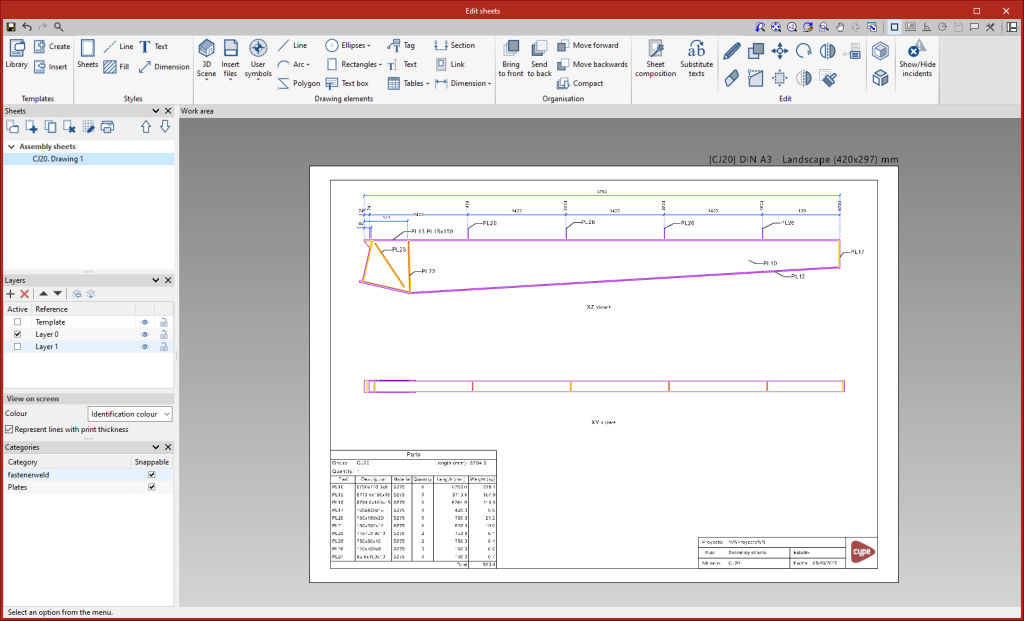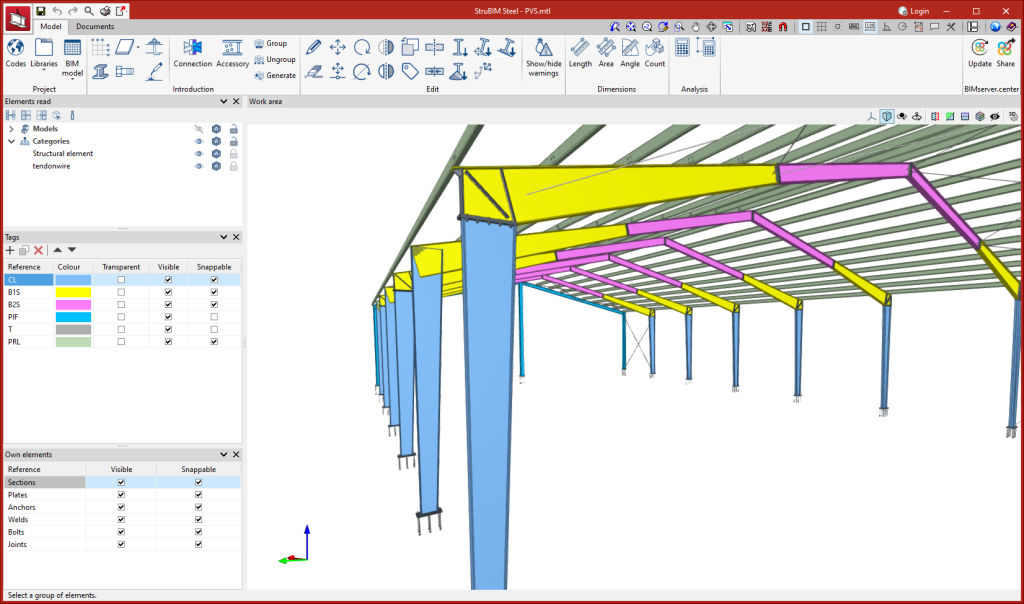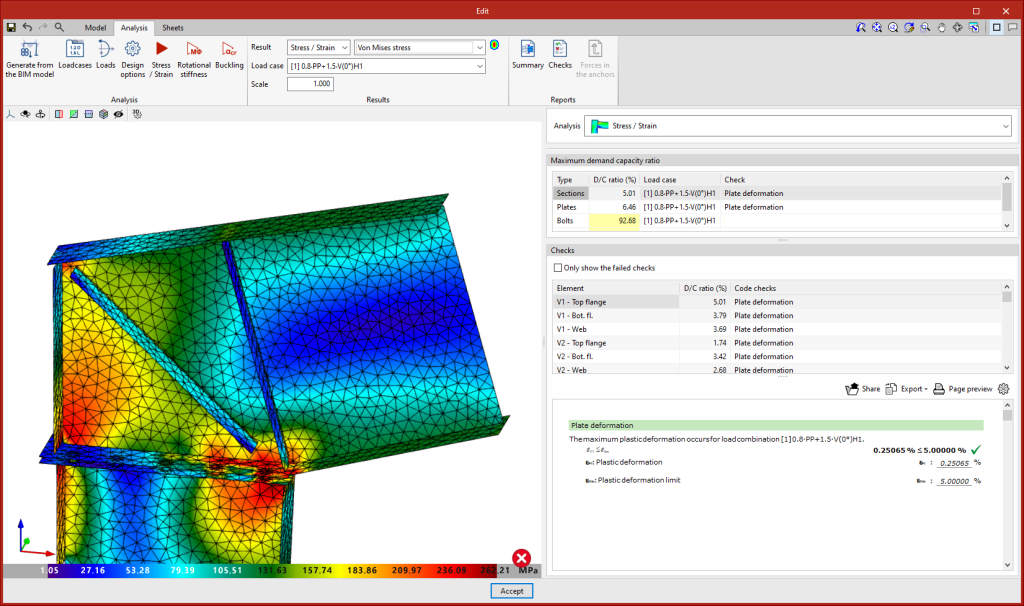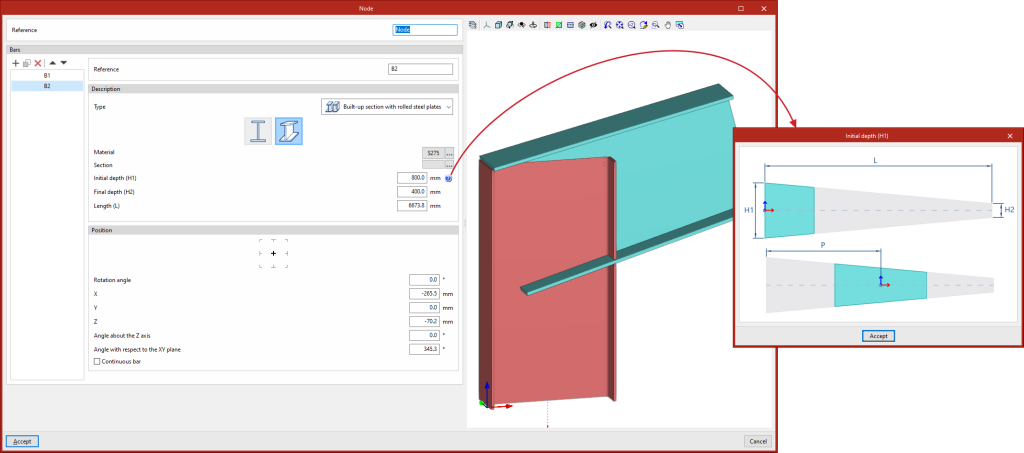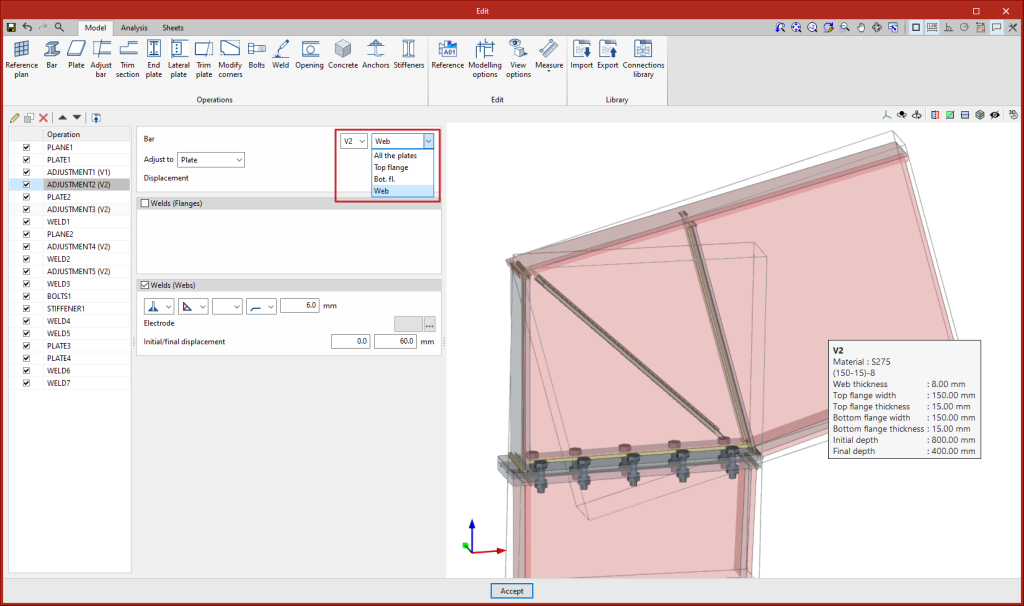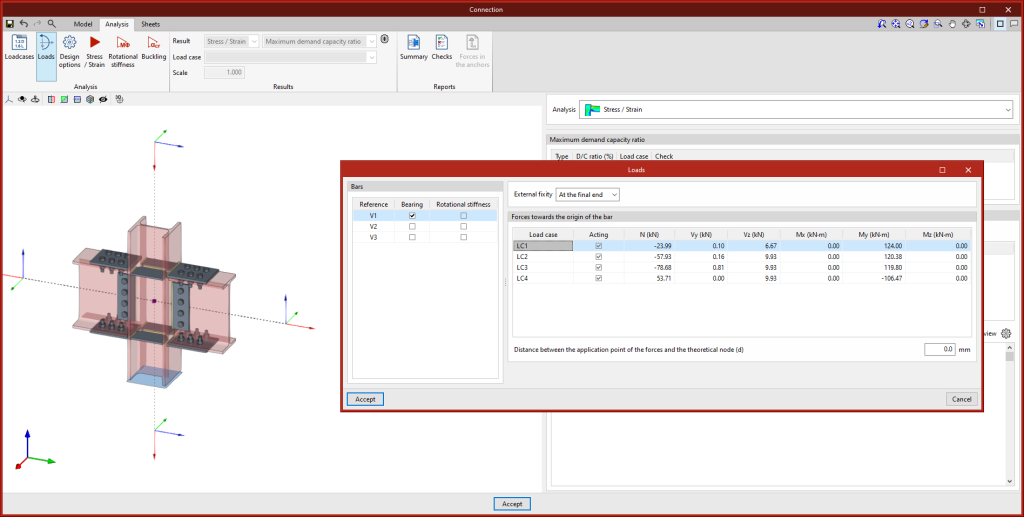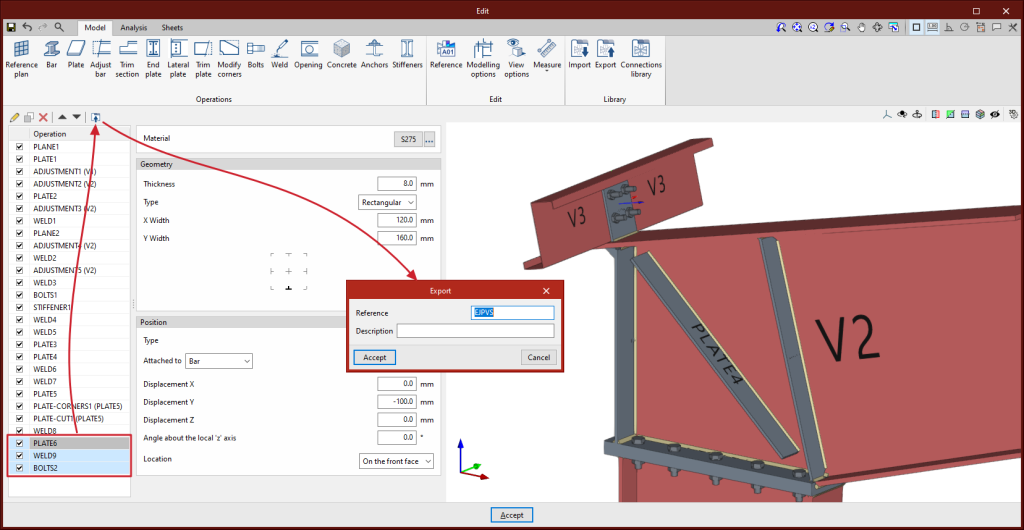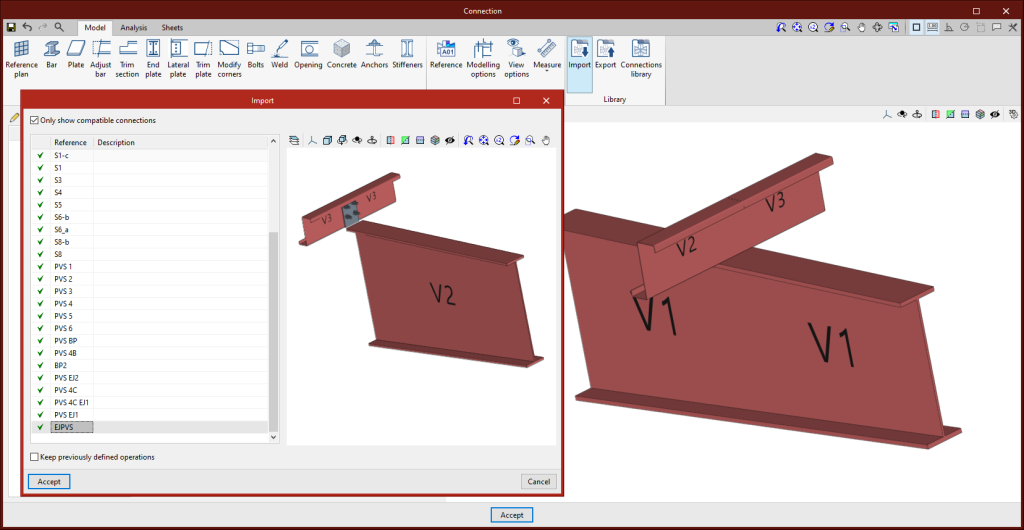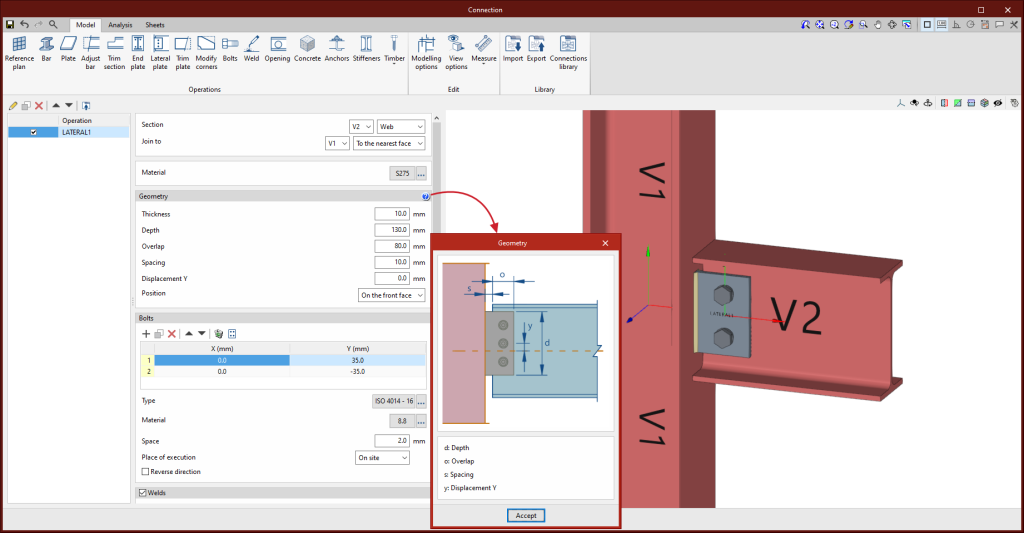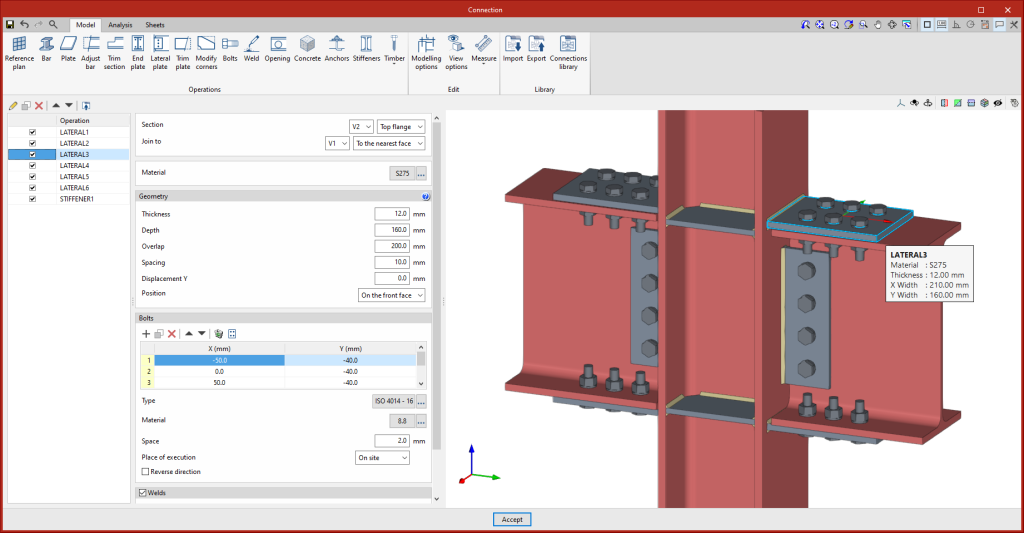In version 2024.b, the section types supported in CYPE Connect and in the StruBIM Steel connection editor have been increased. Built-up constant depth I sections and built-up variable depth I sections, both with the possibility to define different flanges, have been implemented.
In CYPE Connect, the new type "Built-up section with rolled steel plates" has been added. When it is selected, the available sections will be the variable depth I sections and variable depth I sections. To define the variable depth I sections, the initial edge, the final edge and the length of the bar must be specified. When the bar is continuous, the position where the connection will be placed must also be defined.