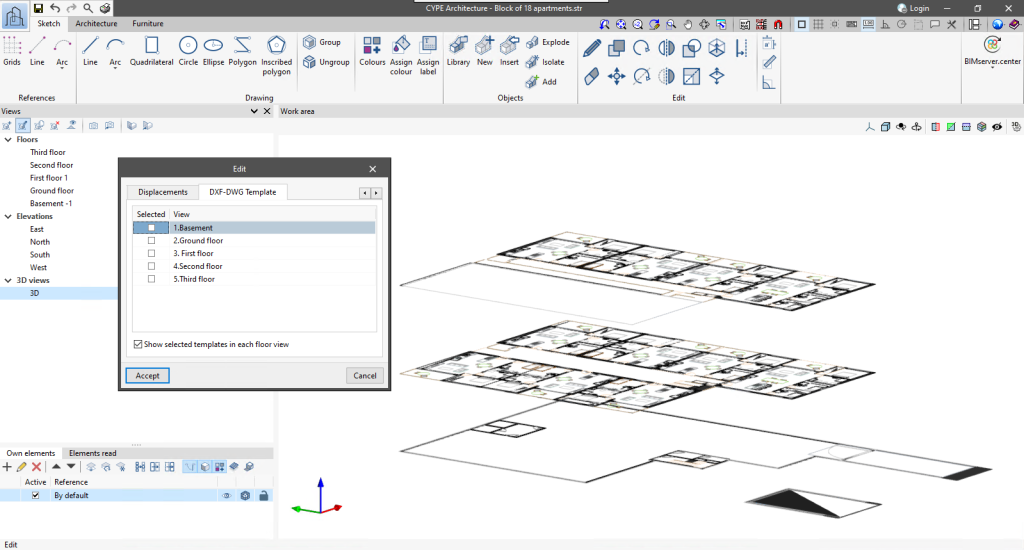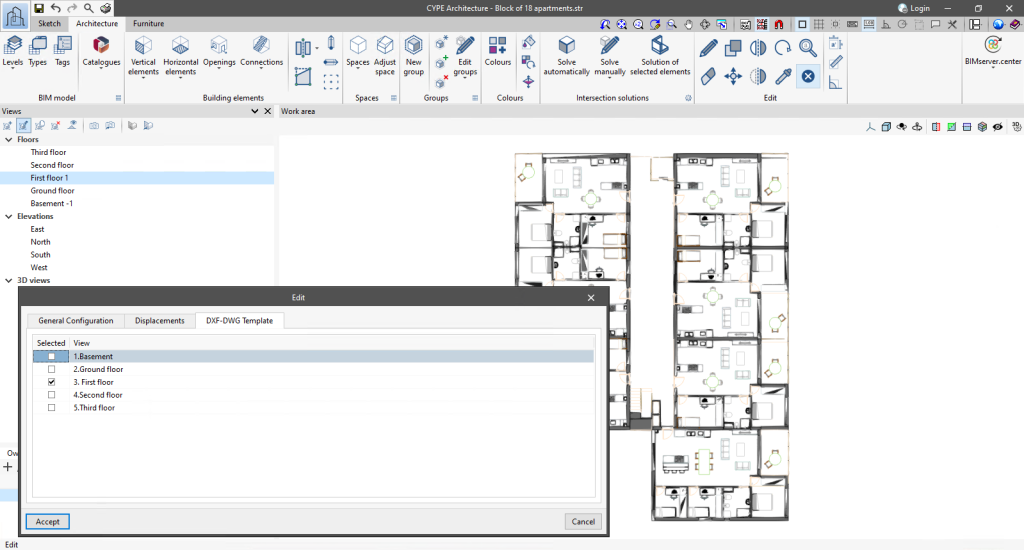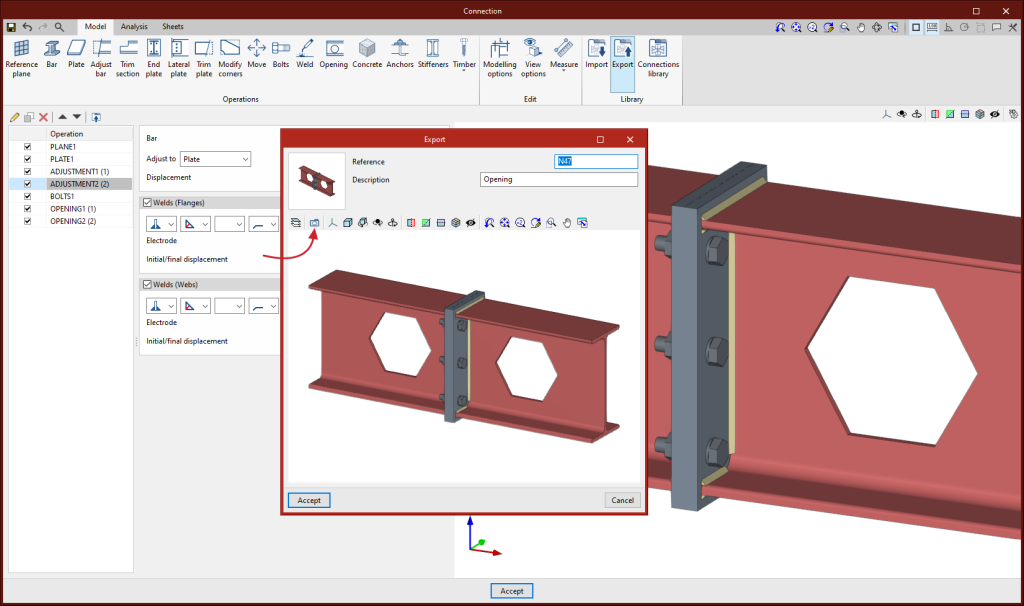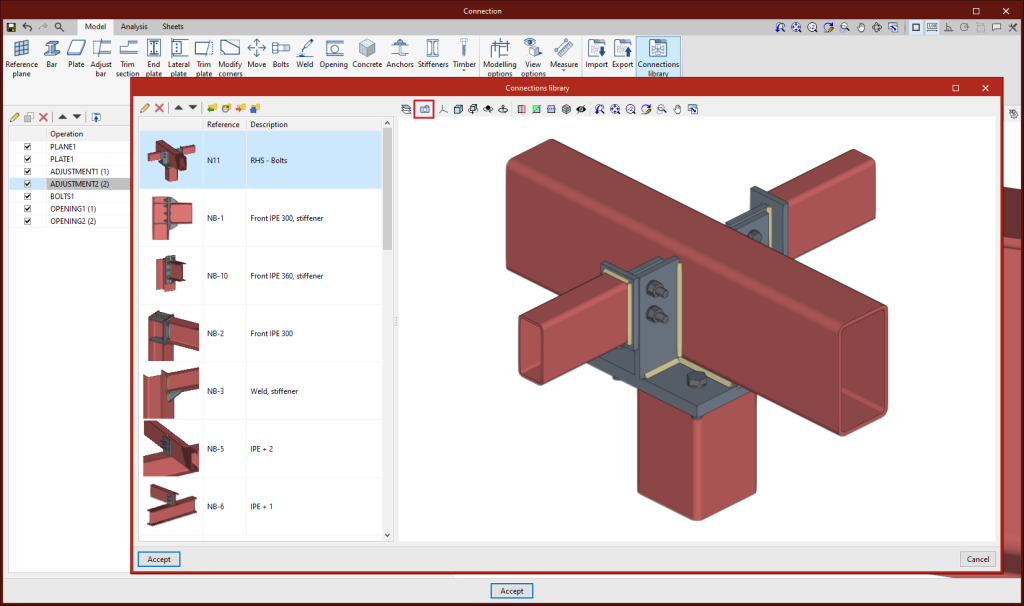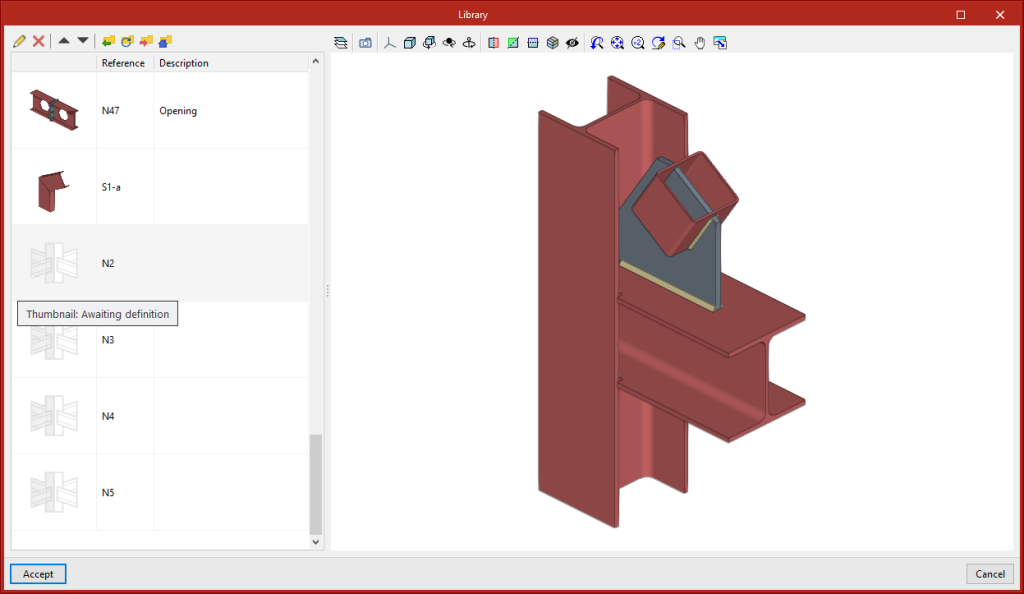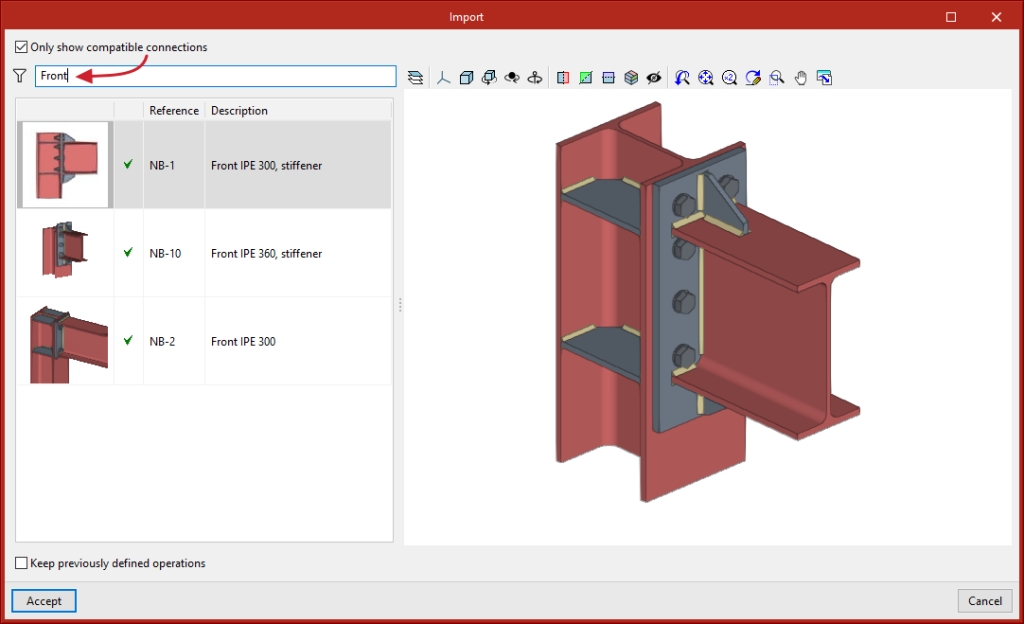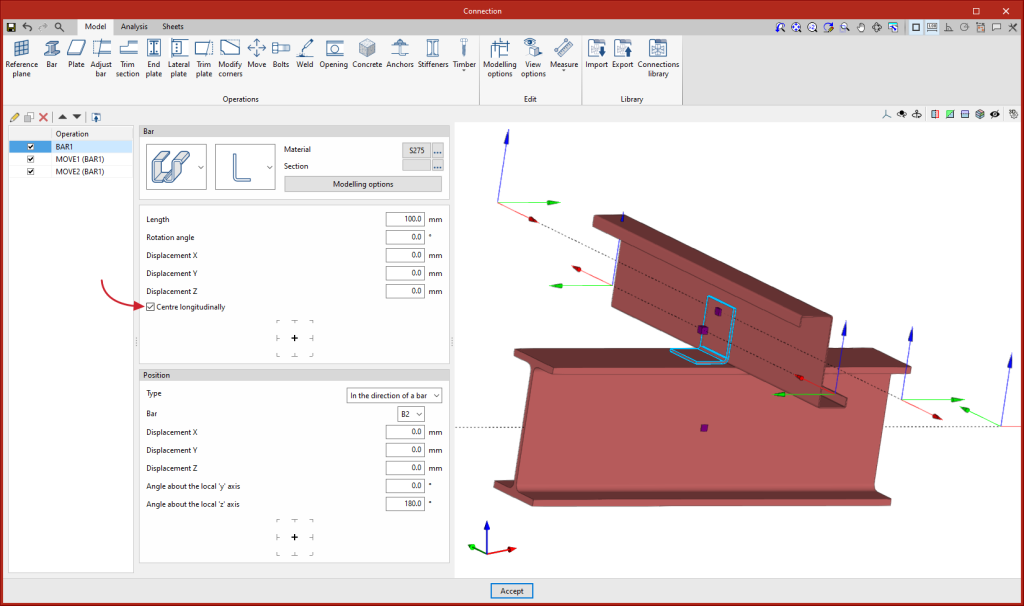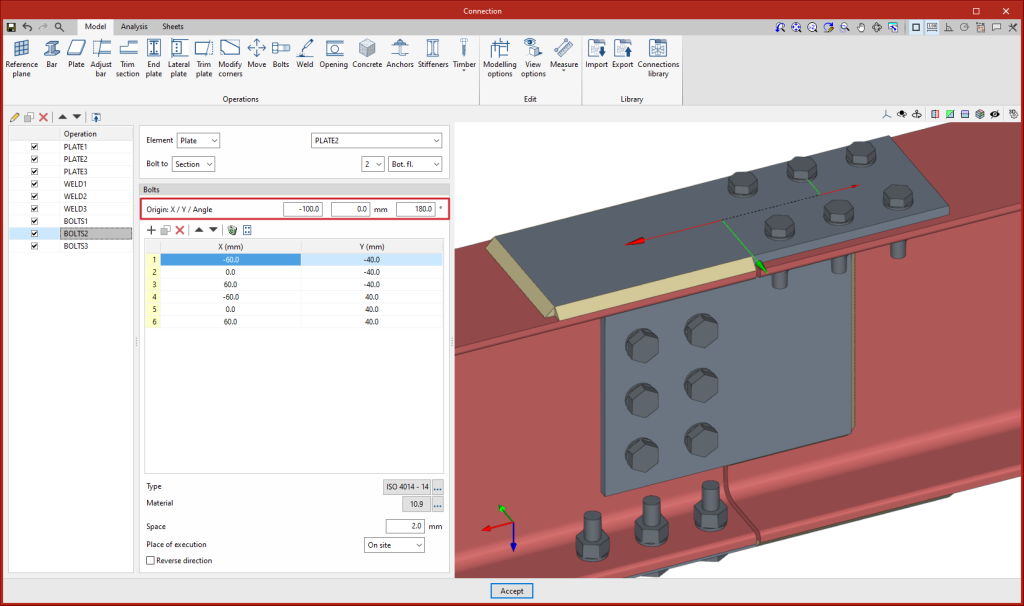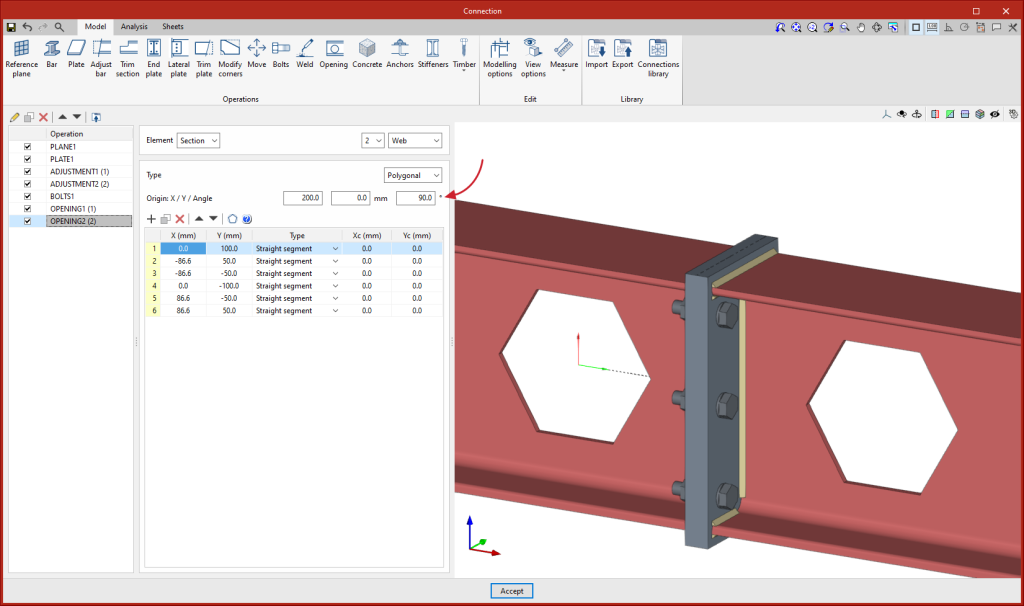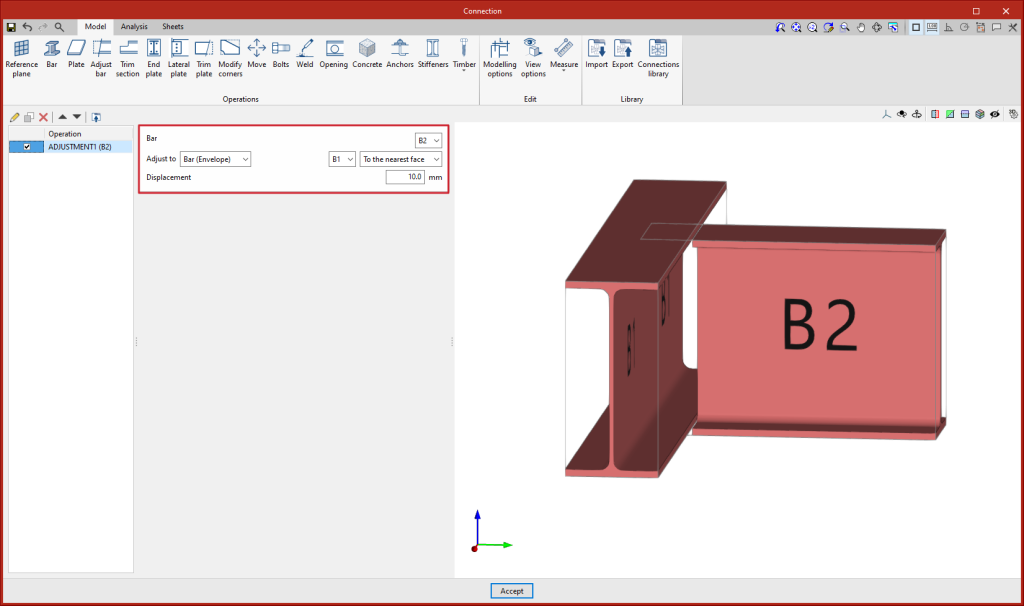In version 2024.d of CYPE Connect and StruBIM Steel, the national annexes to Eurocode 3 have been included for the following countries:
- EN 1993-1-1 (Design of steel structures. Part 1-1: General rules and rules for buildings)
- Sri Lanka
SLS EN 1993-1-1:2017/NA
- Sri Lanka
- EN 1993-1-8 (Design of steel structures. Part 1-8: Design of joints)
- Sri Lanka
SLS EN 1993-1-8:2017/NA
- Sri Lanka