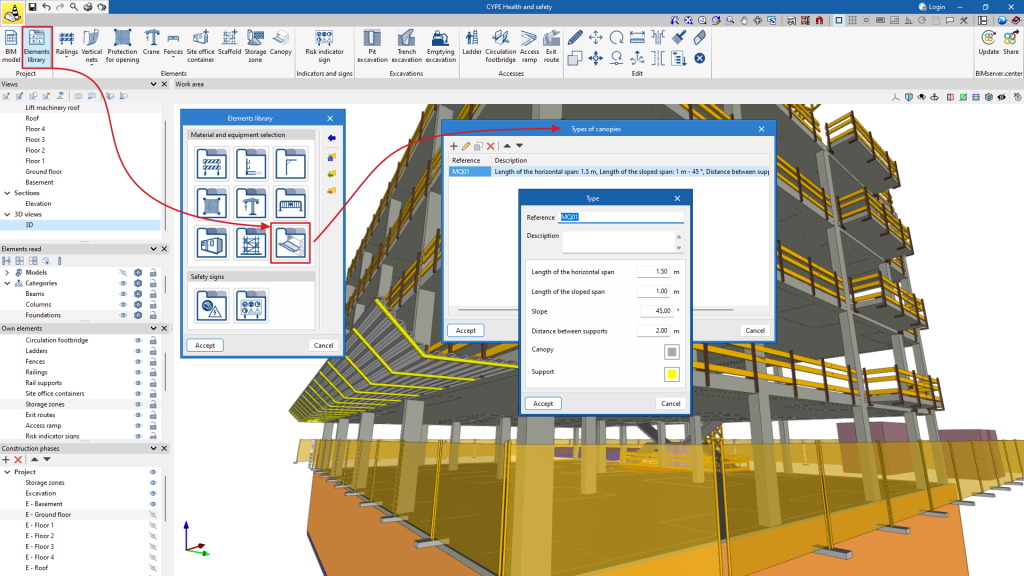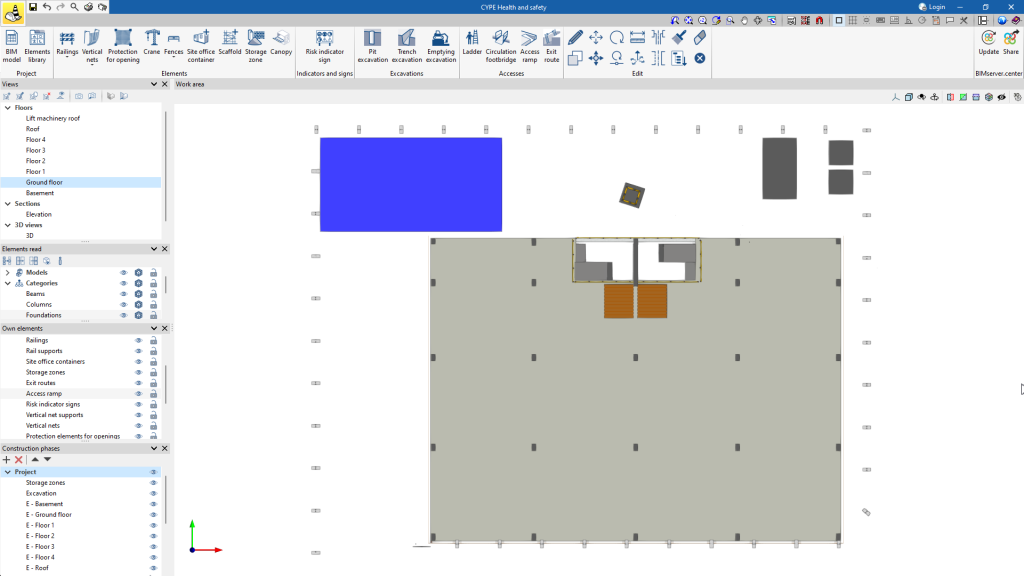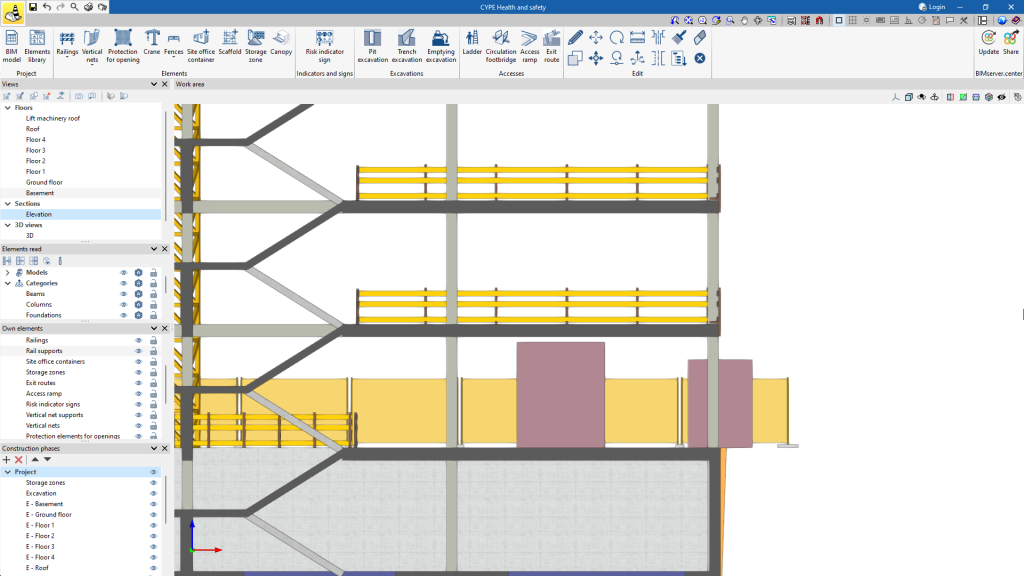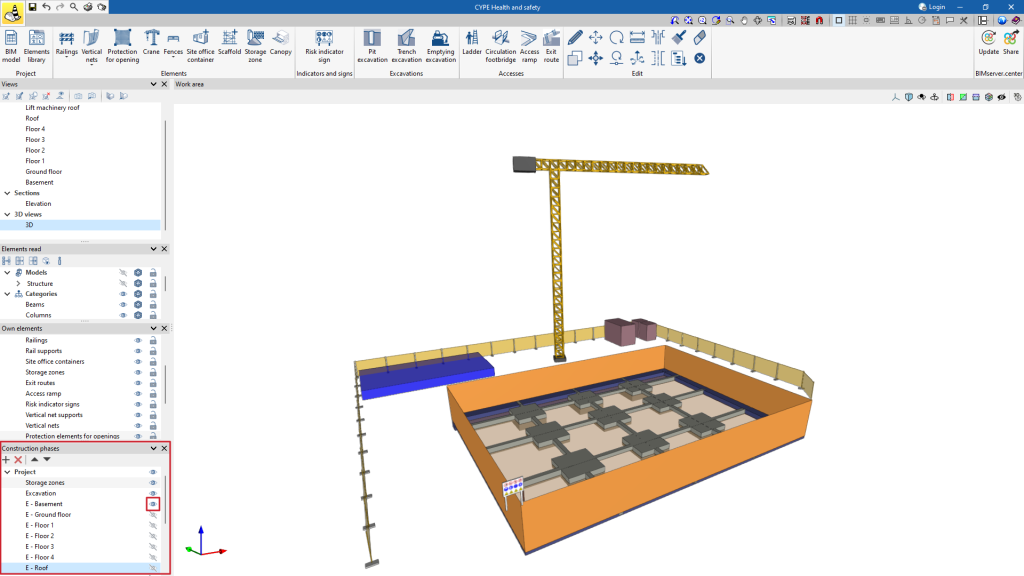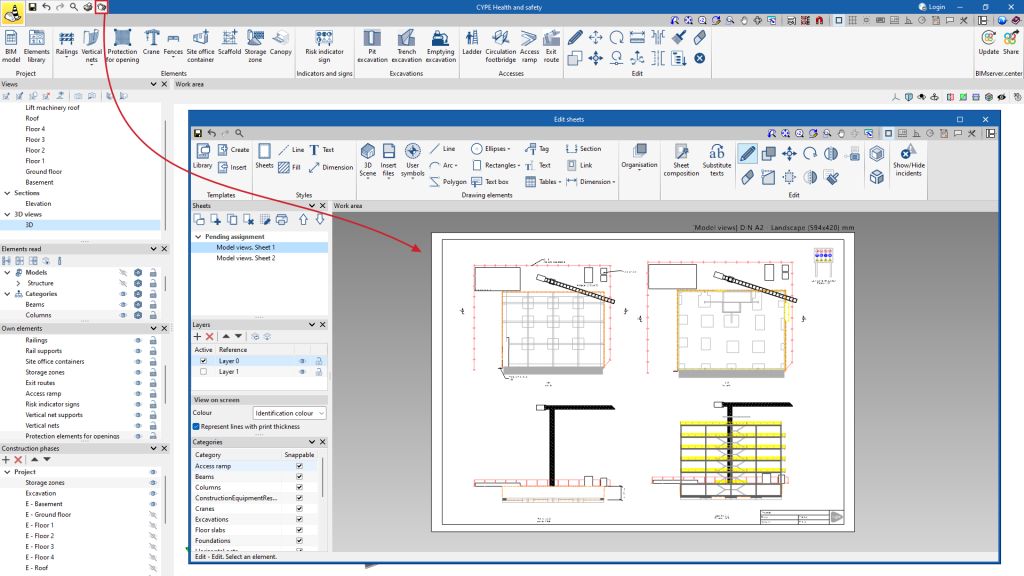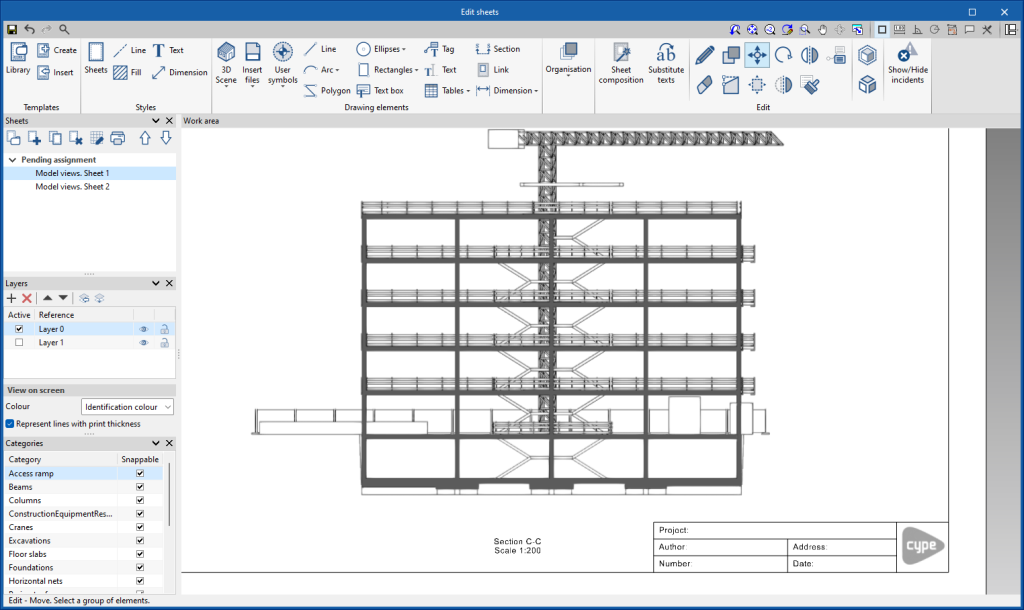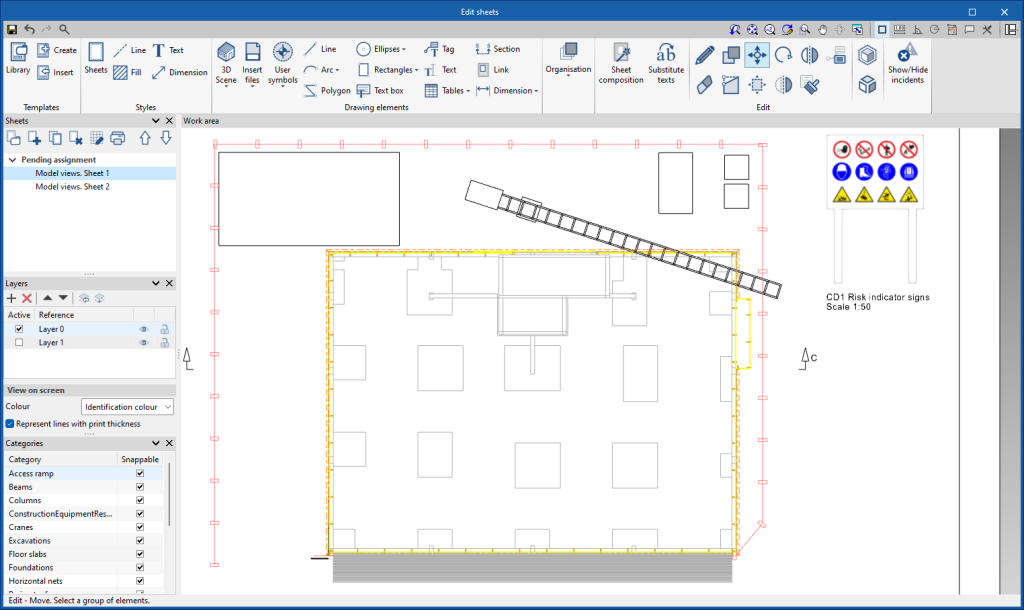As of version 2024.e, in addition to controlling the visibility of the own elements of the health and safety model, in CYPE Health and safety users can also control the visibility and snapping of imported building elements.
The "Own elements" section of the category tree also includes the categories of the building elements.