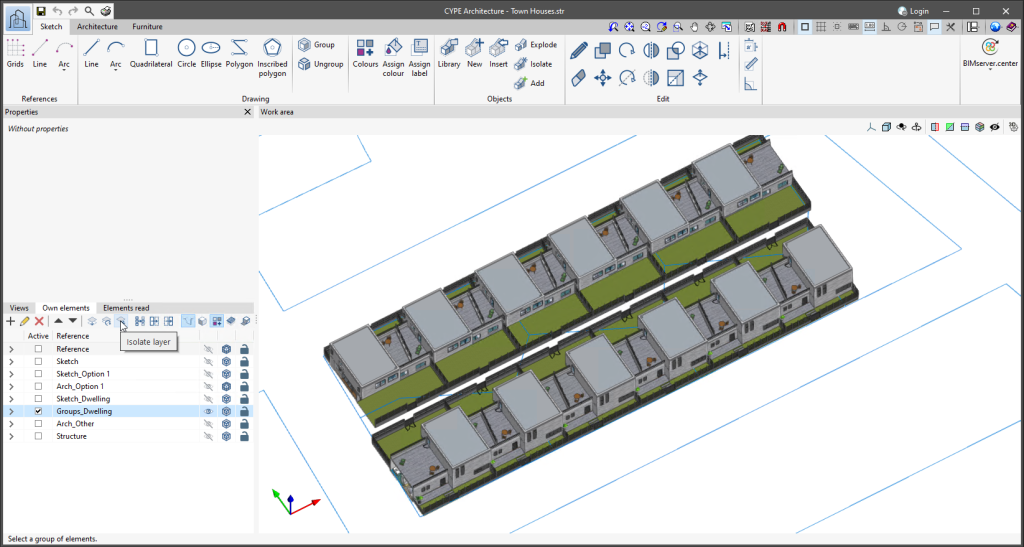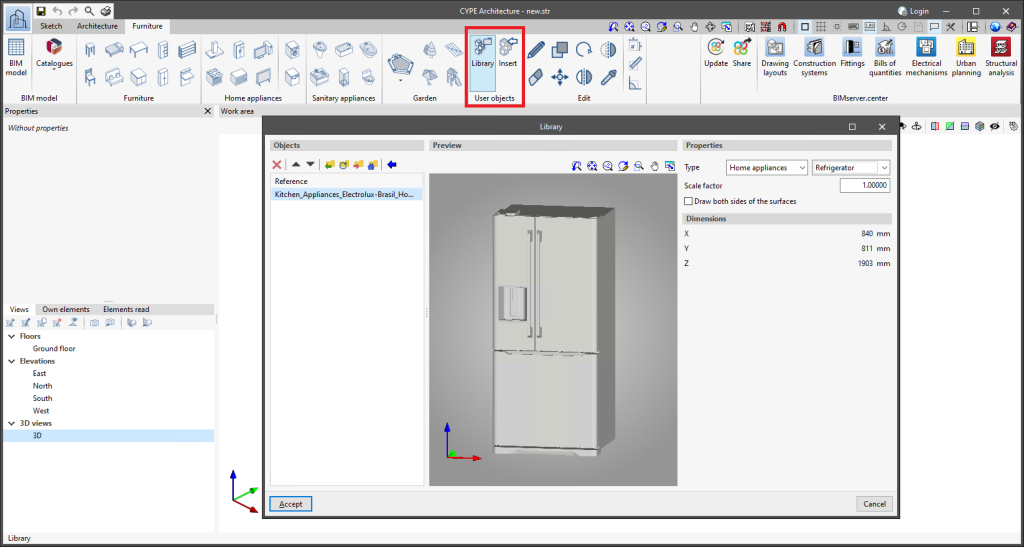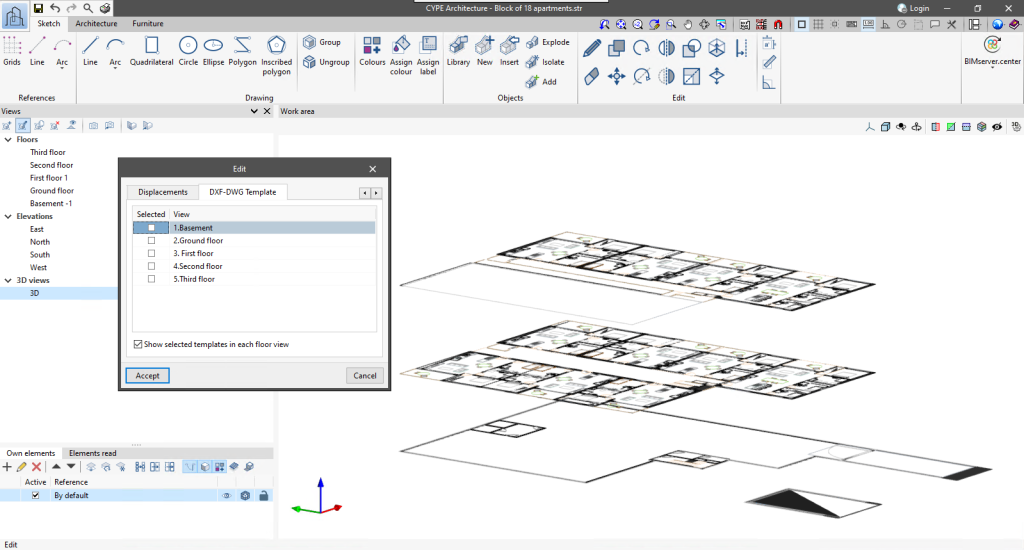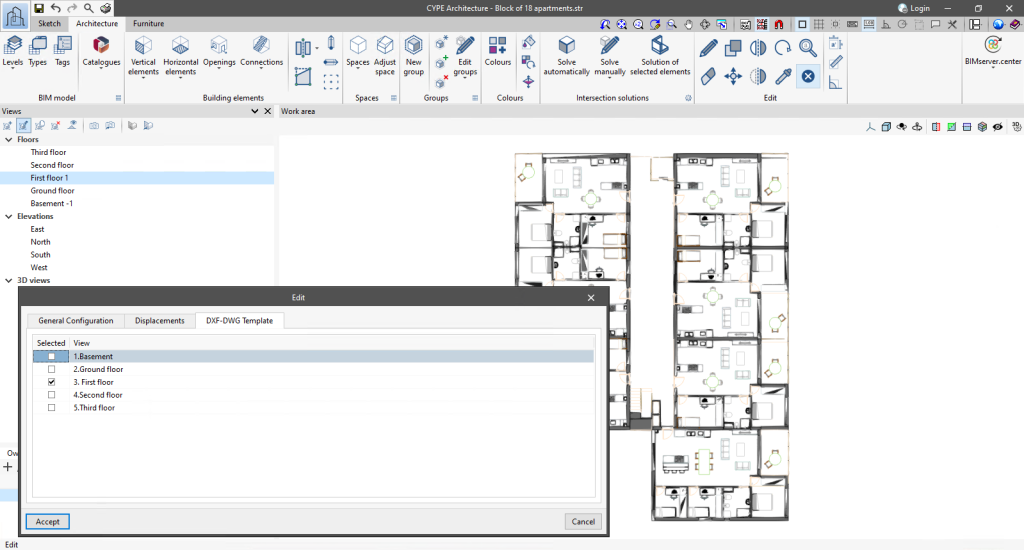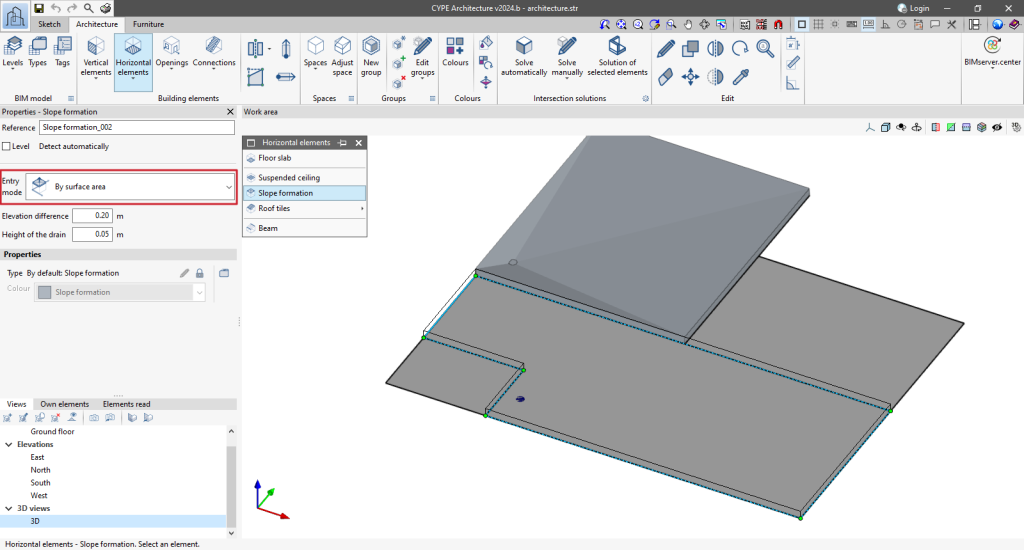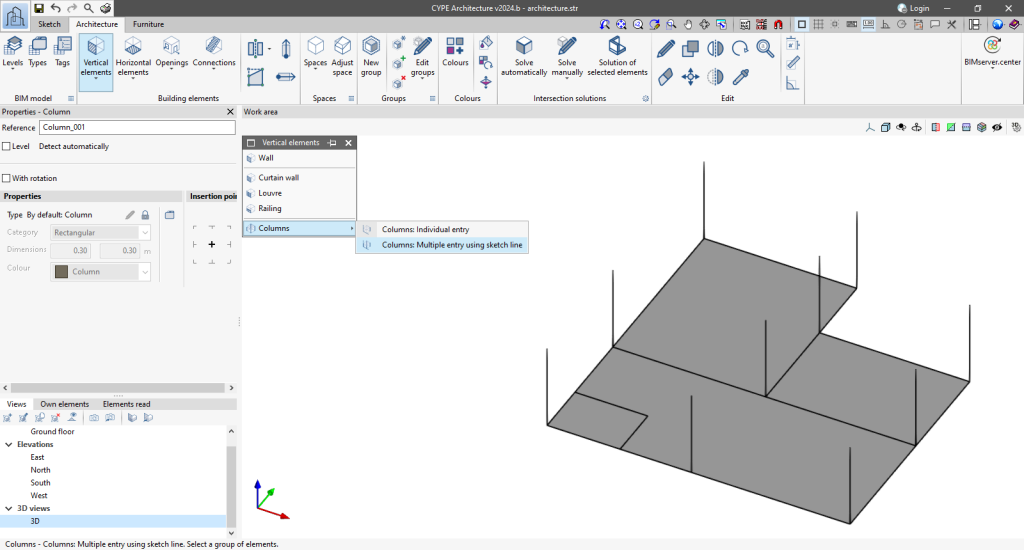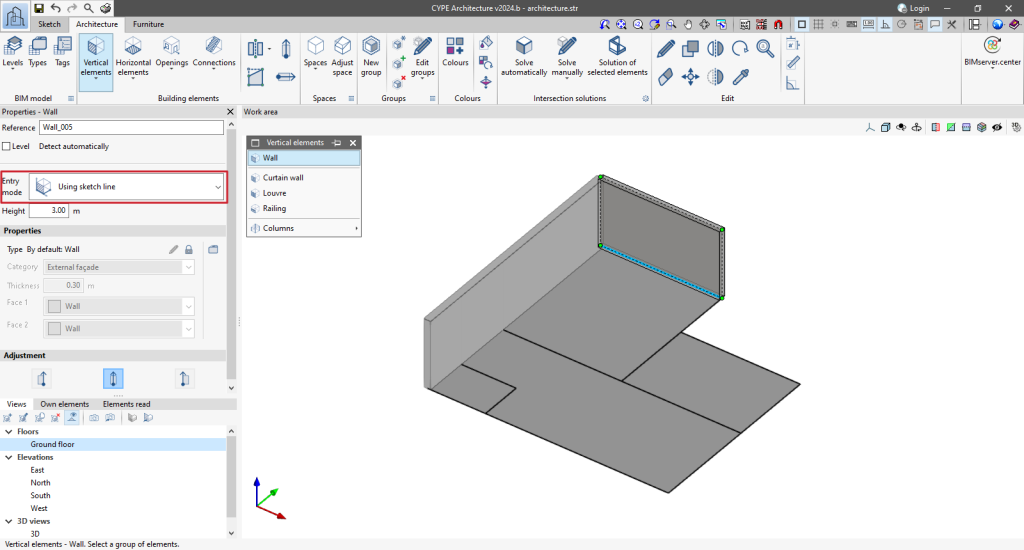The "Isolate layer" option has been implemented in the "Own elements" section. This option allows users to isolate the active layer, turning off the rest of the layers available in the project.
To turn all the layers of the project back on, simply click on the visibility column of the project's own elements and select "Show all".