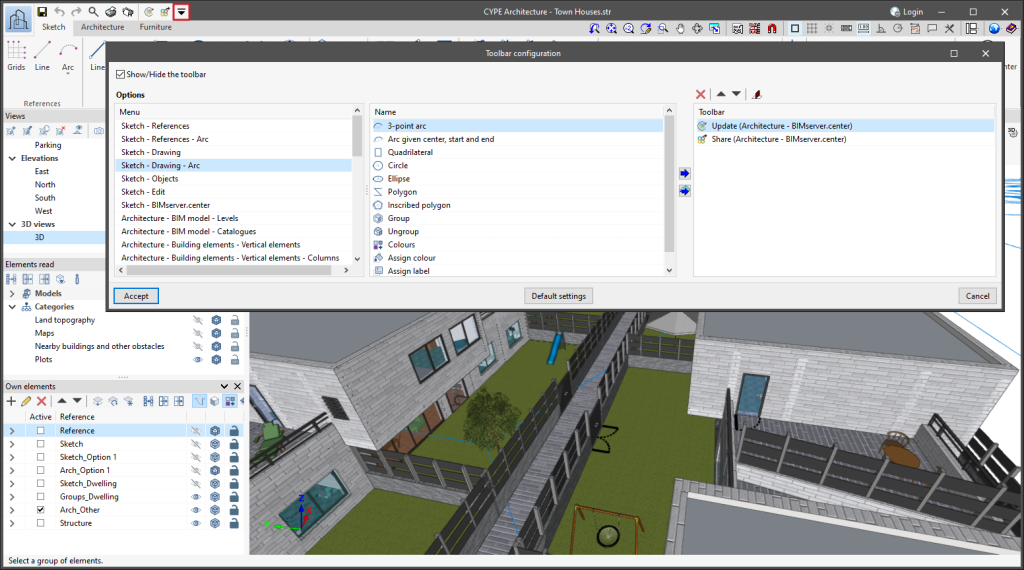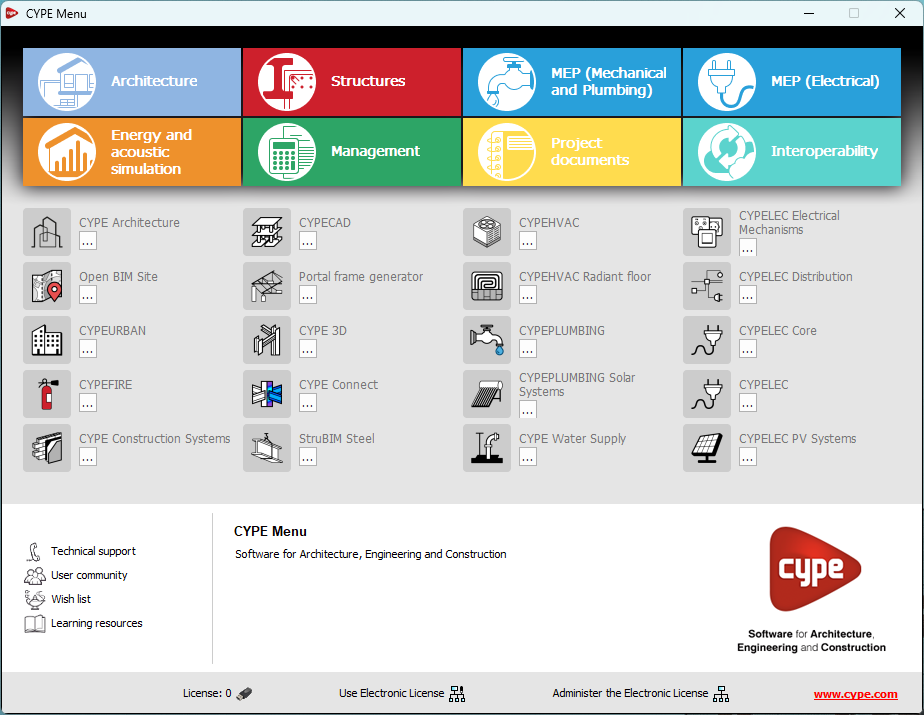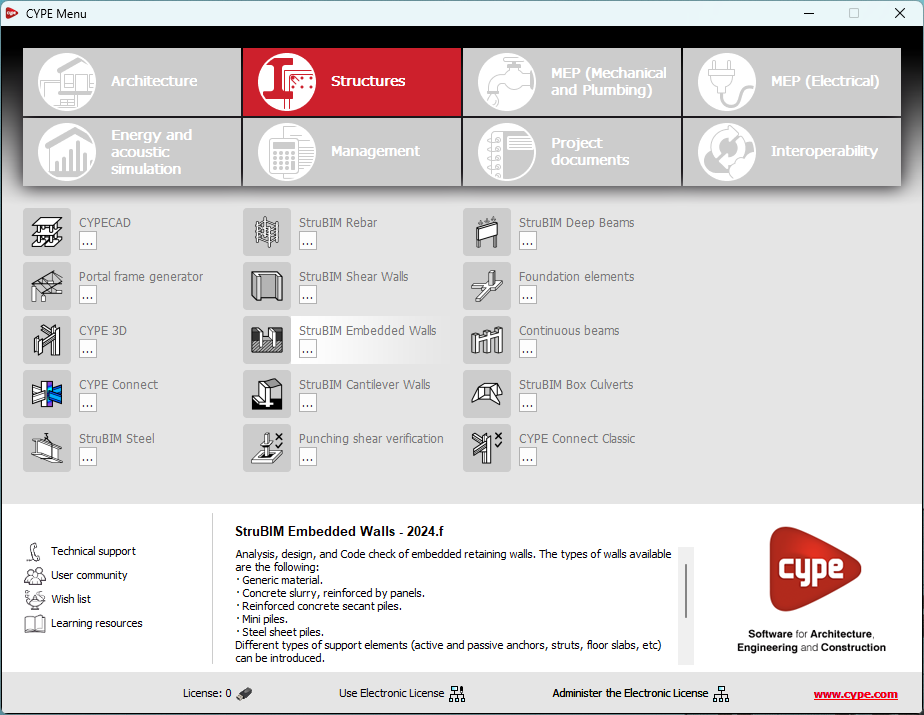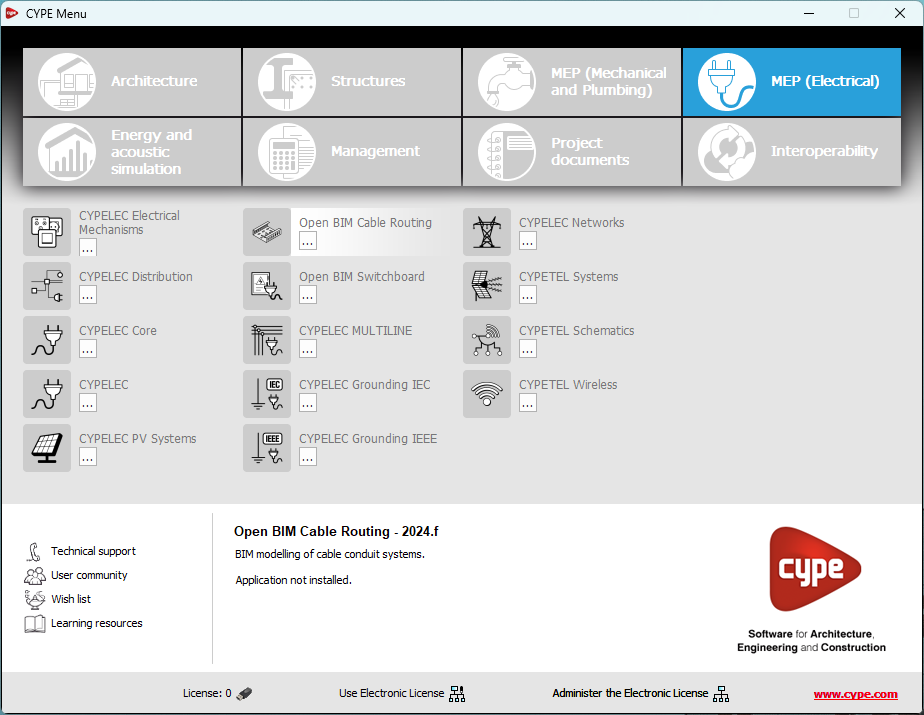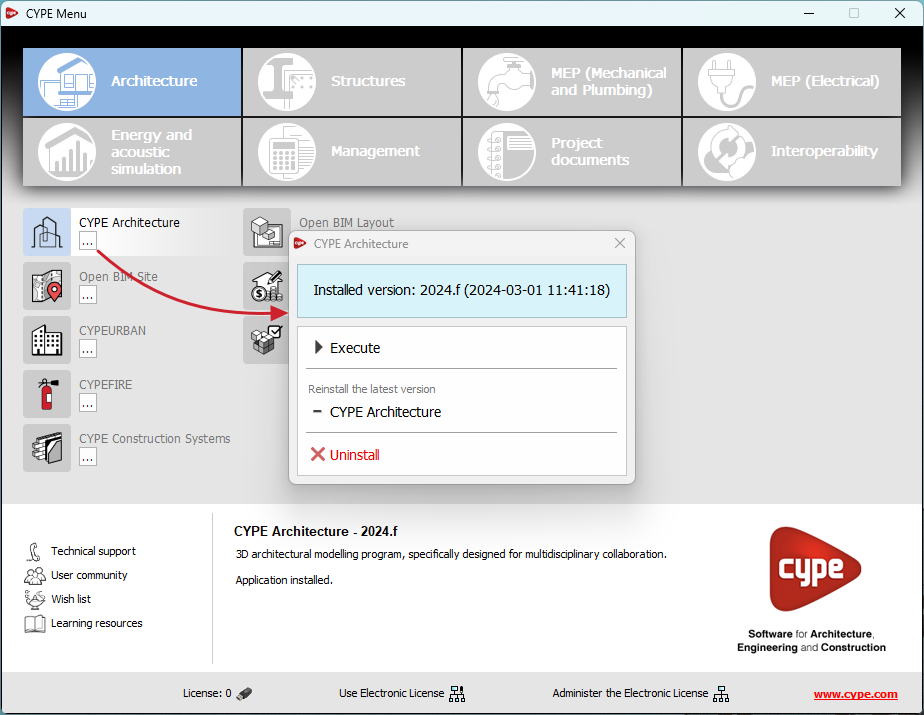As of version 2025.a, it is now possible to copy ("Ctrl+C") a group of elements and paste ("Ctrl+V") them in several places with the selection tool. In previous versions, the elements selected for copying could only be pasted once.
The "Element selection" tool was implemented in version 2021.e.