File management
The file manager is used to locate and manage files readable by the program, performing operations such as opening, searching, compressing and sharing previously created jobs, creating new jobs, copying them, deleting them or loading examples.
To access the file manager, open the "File" menu at the top left of the program interface and select the "File manager" option to open the window with the same name.
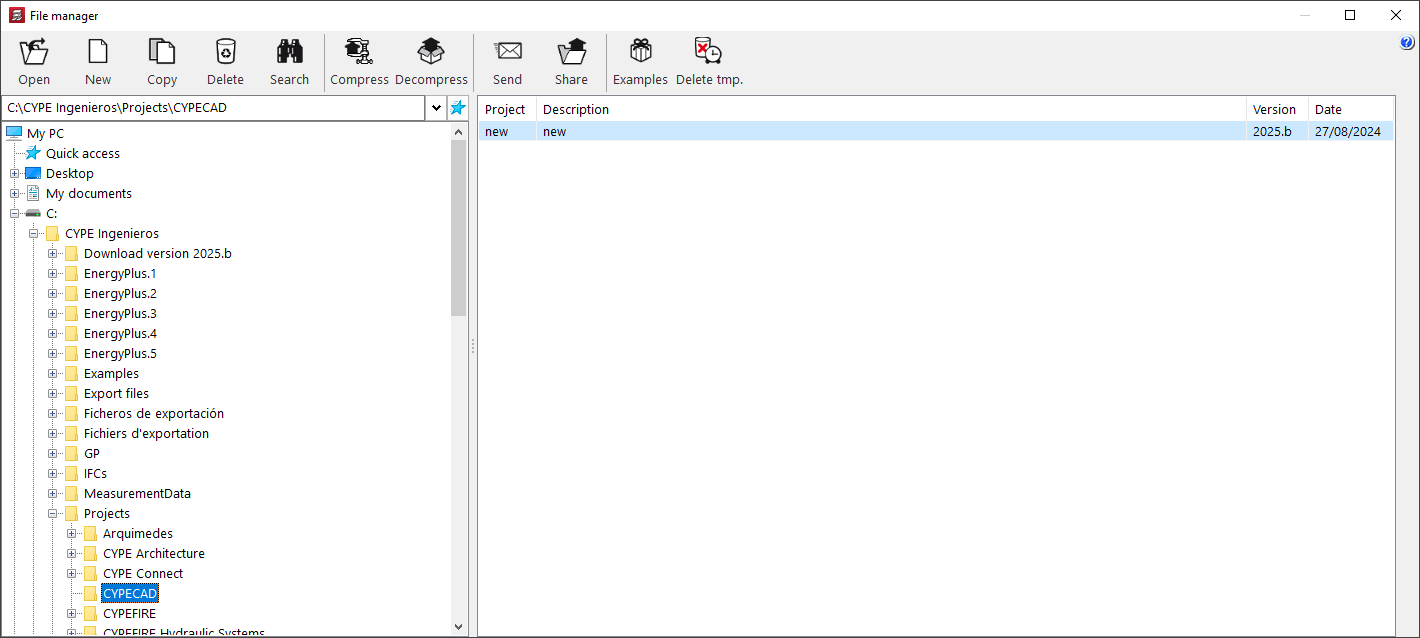
In this window, in the browser on the left-hand side, users can browse and select any folder on the local disk or in the network environment.
On the right, there is a table with the list of jobs in the selected folder that can be opened by the program being used, with the following information:
- Name of the job
- Description of the job
- Saving version
- Save date
If you select a certain route and click on the button with the blue star symbol, this route is saved in the "Quick access" section of the navigator. This way, the route can be easily found in the following accesses to the program by scrolling down the "Quick access" line. Furthermore, by clicking on the "Shortcut" line, the list of generated shortcuts can be edited, new shortcuts can be created or deleted.
The file manager has the following tools at the top:
- Open
Opens the selected job. A job can also be opened by double-clicking on it.
- New
Create a new job. This tool is the same as the "New" option in the "File" menu.
- Copy
Copies the selected job after entering the copy name.
- Delete
Deletes the selected job, sending it to the recycle bin.
- Search
Searches for an existing file by entering its name.
- Compress
Generates compact files with a .cyp extension that can be useful to save backup copies or to exchange the model information with other users. Clicking the button on the right allows users to choose the path in which the compressed file is to be saved.
- Decompress
Decompresses a file with a .cyp extension. To do this, a file compressed in .cyp must be searched for and selected through the operating system explorer. By clicking "Open" and accepting the following dialogue boxes, the program will dump the information contained in the file into the selected path. After it has been decompressed, double-click on the job in the list to open it.
- Send
Compresses and sends the selected job via an automatic connection to the e-mail program configured on the computer.
- Share
Generates a private link to download the file, which is hosted on its own server. Only people in possession of this link will have access to the job. This option can be useful for sharing the model information with other users of the program. The users who receive the link, after clicking on it, will download a file with a .cyp extension that can be "Unzipped" using the option mentioned above.
- Examples
Installs and opens any of the sample jobs that are built into the program by default, overwriting the existing ones.
- Delete temporary files
Deletes the temporary files resulting from the analysis of the selected job. These files are essential for resizing the job, but not for obtaining the plans. This option appears only in some programs.



