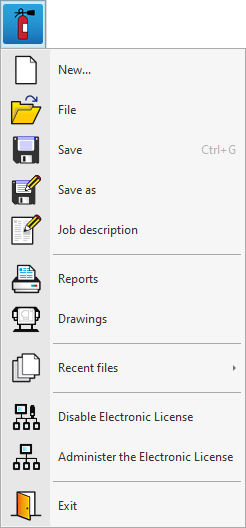"File" menu
The "File" menu can be accessed by clicking on the icon with the program logo in the top left-hand corner of the program's general interface.
The following options are available:
- New
Creates a new job, closing the job that is already open. The program will also ask if the data of the current job is to be saved.
- File
Provides access to the file manager, closing the job that is open. The program will ask if the data of the current job is to be saved. It will then open the “File manager” window, where the files the program can read can be located and operations such as opening, searching, compressing and sharing jobs that have already been created or loading examples can be carried out.
- Save (Ctrl + G)
Saves the current job.
- Save as
Saves the current job by specifying a different file name, save path, and description.
- Job description
Checks and modifies the current job’s description.
- Listados / Planos
Provides the reports or drawings of the current job.
- Latest files
Allows users to check and open the latest files opened with the program.
- Use Electronic License / Disable Electronic License
Allows users to enter their email address and password for the e-licence so they can run the program. If an e-licence is being used, the “Disable Electronic License” option disconnects it and leaves it open for use on other workstations.
- Administer the Electronic License
Allows users to enter their email address and password for the e-licence administrator. From here, e-licence users' email addresses and passwords can be managed.
- Exit
Exits the application and closes it. The program will ask if the data of the current job is to be saved.