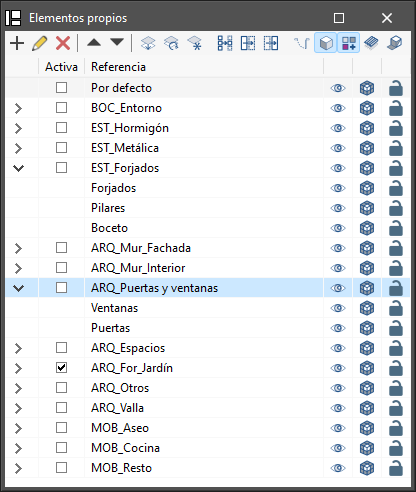Own element management
In this section, the elements of the job opened by the program the user is working with are organised in layers that can be created, deleted, edited, sorted, shown or hidden according to their preferences. Within each layer, the elements can be displayed in grouped categories, which can be expanded or collapsed by clicking on the arrows on the left.
Depending on the program being used, the following options and controls appear next to each component of the tree:
- Visible
Enables or disables the visibility of the elements. - Visualisation mode
Allows users to choose between normal, transparent and wired display modes. - Snap
Activates or deactivates object snaps of the elements.
In the top toolbar a number of options for managing layers can be found:
- Add
Create a new layer. - Edit
Edits the selected layer reference. - Delete
Deletes the selected layer reference. - Move selected element up/down the list
Moves the selected layer one place up or down in the list. - Assign layer (Ctrl + A)
This makes it easier to change the element from one layer to another. The program allows you to select the layer where the element is to be assigned. - Update layers
Regenerates the display of all layers and makes them visible. - Isolate layer
Isolates the active layer, hiding the other layers available in the project. - Isolate selection (Ctrl + I)
Selects a number of elements to remain visible; those not selected will be hidden. - Hide elements (Ctrl + H)
Controls the visibility of each element. - Show elements (Ctrl + U)
Undoes the "Isolate selection" and "Hide elements" actions mentioned above.