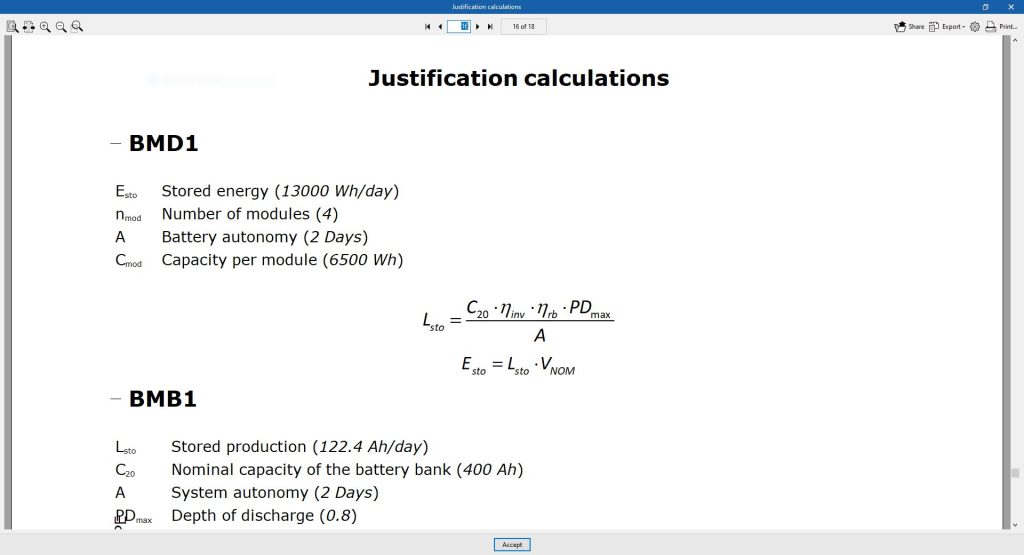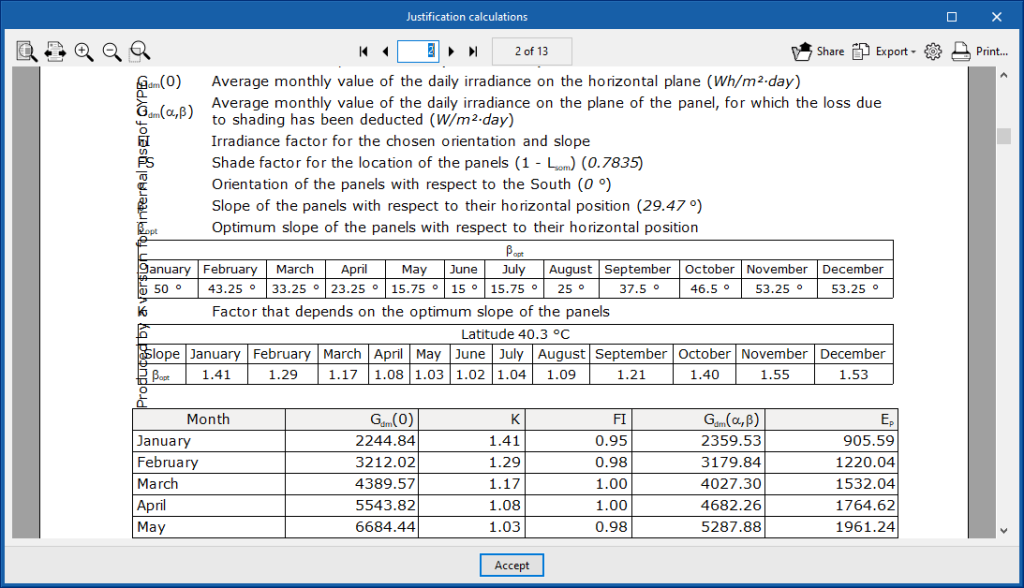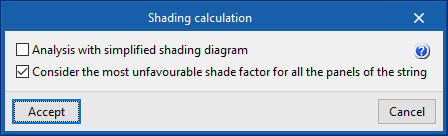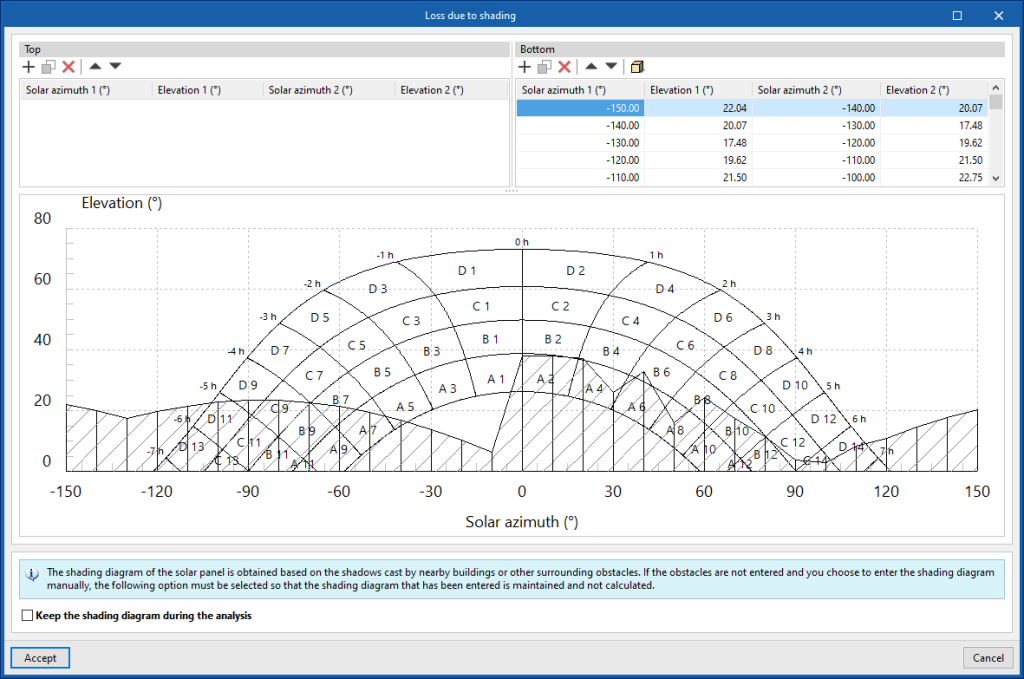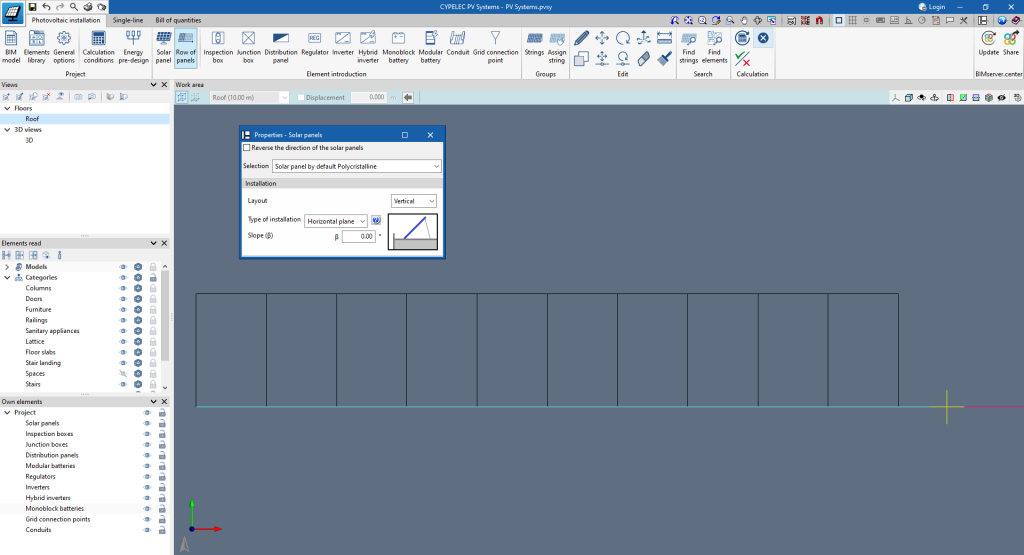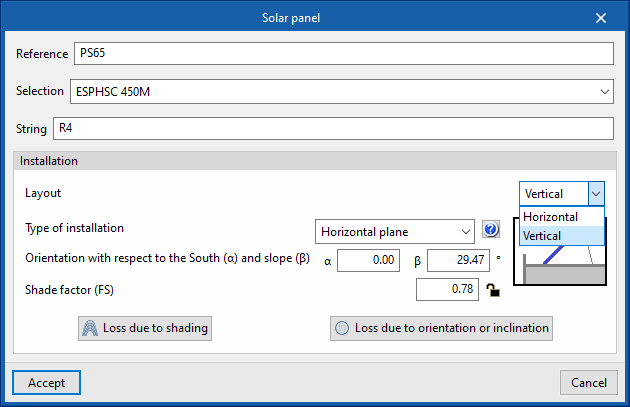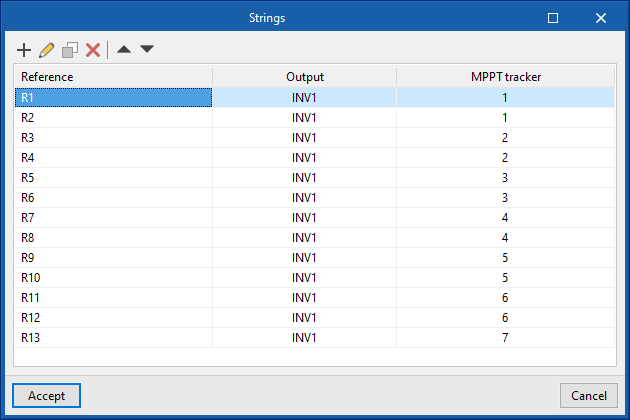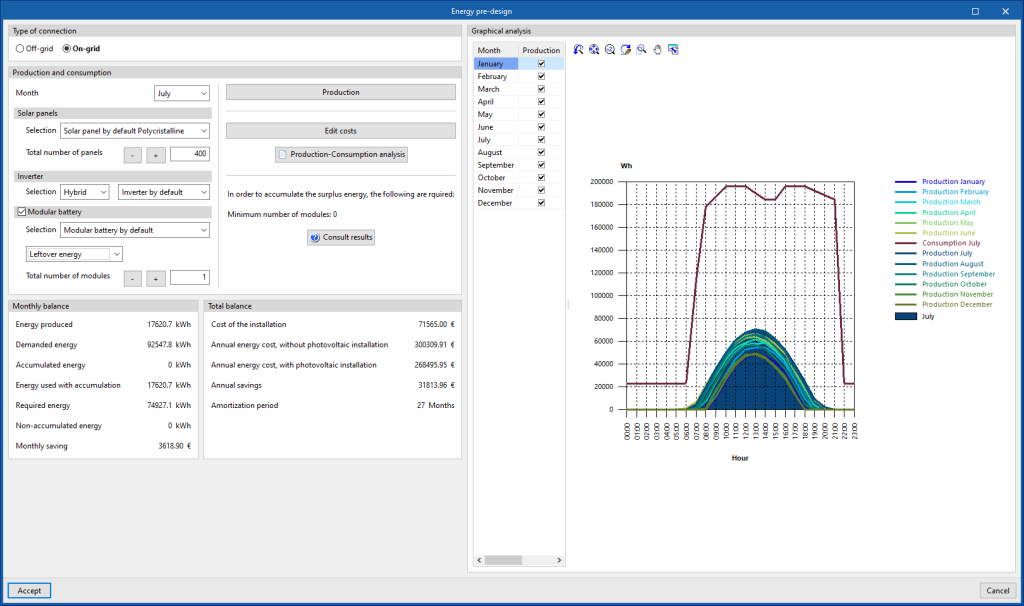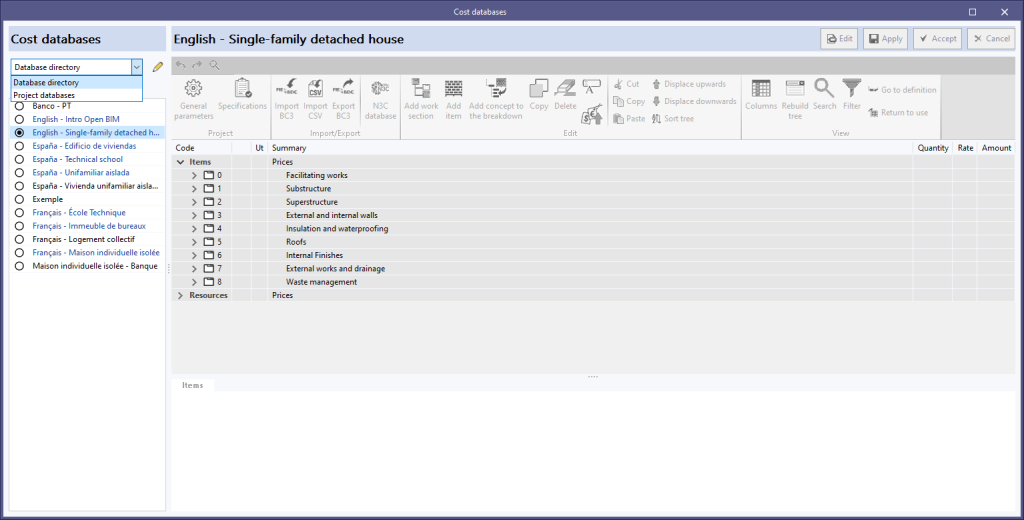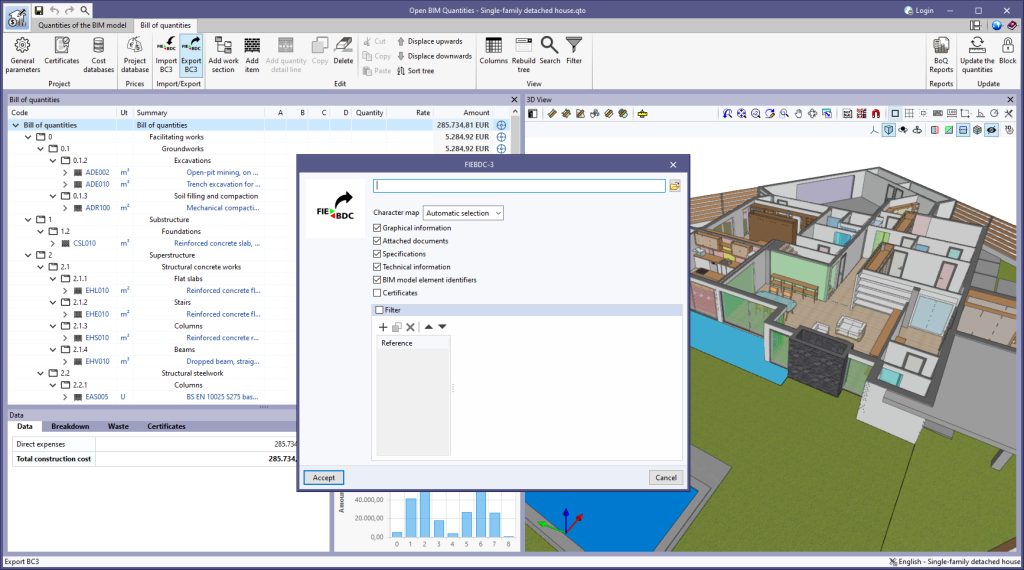Update history

CYPELEC PV Systems
Checking and analysing off-grid systems
- Published on
- 2024.a
Optimised analysis of energy produced
The analysis of energy produced by the photovoltaic system no longer considers the optimum tilt for each period (winter and summer). When calculating the tilt factor, the new version now considers the optimum tilt per month depending on the project's latitude. Therefore, the analysis of the energy produced per panel is more accurate.
- Published on
- 2024.a
Calculating the shading factor per string
The introduction of the "String" concept in the program means that when it comes to calculating and generating the shading diagram of the solar panels, users can select whether they want to do this per string or per panel. For this purpose, there are two options in the shading calculation:
- Published on
- 2024.a
Generating shading from solar panels
When creating the shading diagram of the solar panels, in addition to the architectural elements that cast shadows on the panels, the solar panel is added to this function as an own element of shading generation. This way, the generation of shading between the solar panels can be taken into account.
- Published on
- 2024.a
Optimised modelling
In version 2024.a, for the modelling carried out in the "Photovoltaic installation" tab, entering the wiring is optional. Now, when entering each element, the output element is specified so that the subsequent analysis of electrical parameters can be carried out.
On the other hand, the "Row of panels" feature has been added to make it easier to enter panels quickly. This tool allows a row of panels to be entered with a general configuration for all of them, by simply defining two points in the space.
- Published on
- 2024.a
Selecting the solar panel layout
- Published on
- 2024.a
Introducing the "string" concept
The "string" concept has been added to the program. Using the "Strings" tool, strings can be created in the job in order to be subsequently assigned to the panels found in the model.
Once this assignment has been made, the program checks and analyses the string parameters for the subsequent analysis of the entire system.
- Published on
- 2024.a
Extended predesigner analysis
As a result of the added "Hybrid inverters" and "Modular batteries" elements, the types of systems supported by the predesigner have been increased. The types of systems analysed by the predesigner are now as follows:
- Off-grid system with monoblock batteries
- Off-grid system with modular batteries (from 2024.a)
- On-grid system without storage
- On-grid system with storage and autonomy (from 2024.a)
- On-grid system with surplus storage (from 2024.a)
- Published on
- 2024.a
New elements
In the 2024.a version of CYPELEC PV Systems, more elements for modelling photovoltaic systems have been added. The new elements that have been incorporated are the following:
- Hybrid inverters
- Modular batteries
- Distribution panels
- Published on
- 2024.a
Installation in more languages (French and Portuguese)
As of version 2024.a, CYPELEC PV Systems can also be installed in French and Portuguese. The languages in which the program can now be installed are as follows:
- Catalan
- Spanish
- English
- French
- Portuguese
- Published on
- 2024.a
Cost databases and mapping files, and sets of measurement rules
As of version 2024.a, users can manage the "Cost databases" and "Mapping files" databases (in applications with a "bill of quantities" tab), and the "Sets of measurement rules" databases (for Open BIM Quantities) in two different locations, which can be toggled via a drop-down menu:
- Database directory
A directory containing the databases is indicated. This makes it easier to use databases shared by several users. This option was used in previous versions. - Project databases
The databases are saved together with the project in the application. When it is compressed from the "File" menu in the application, the databases will be included in the CYP file generated. This way, the project can be shared with the databases used to obtain the bill of quantities.
- Published on
- 2024.a
Exporting "BIM model element identifiers" to FIEBDC-3 (.bc3)
The "BIM model element identifiers" option has been added to the bill of quantities export panel to FIEBDC-3 format (.bc3). When activated, the IDs of the elements in the BIM model will be added to the comments of the quantity detail lines, as indicated in the code from version FIEBDC-3/2016. In previous versions, these fields were always added to the file, but to ensure compatibility with other applications that are not able to work with them, the export of these fields can now be controlled.
This option is activated by default. Furthermore, the FIEBDC-3 files included by the "Bill of quantities" tab in the contributions for the BIMserver.center platform always contain the identifiers of the BIM model elements.
- Published on
- 2024.a