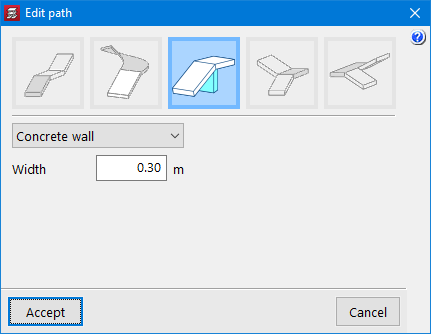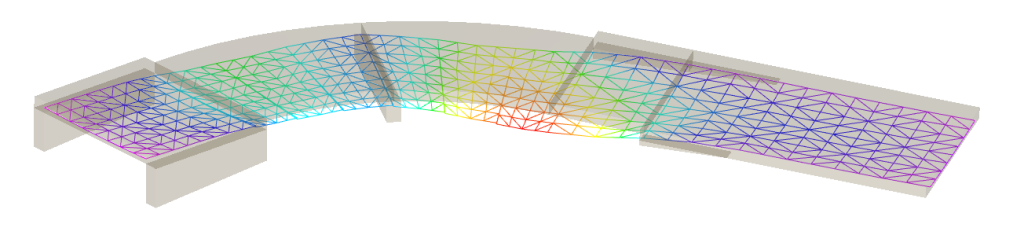Update history

CYPECAD
Intermediate supports between straight and/or curved ramp spans
- Published on
- 2024.e
Shortcuts for all applications
CYPE apps have keyboard shortcuts common to all programs. In versions before 2024.e, each program displayed the keyboard shortcuts for each app via the "Search and activation of commands and options" in the top left-hand corner of the programs.
As of version 2024.e, the "Shortcuts for all applications" tab has been implemented in the dialogue box displayed when selecting this option and it shows all the keyboard shortcuts common to CYPE apps.
- AcouBAT by CYPE, Arquimedes, CYPE 3D, CYPE Accessibility, CYPE Architecture, CYPE Connect, CYPE Connect Classic, CYPE Construction Systems, CYPE Cost Estimator, CYPE Gas Supply, CYPE Sewerage, CYPE Water Supply, CYPECAD, CYPEFIRE, CYPEFIRE FDS, CYPEFIRE Hydraulic Systems, CYPEFIRE Pressure Systems, CYPEHVAC, CYPEHVAC Radiant Floor, CYPEHVAC Schematics, CYPELEC, CYPELEC Distribution, CYPELEC Electrical Mechanisms, CYPELEC MULTILINE, CYPELEC Networks, CYPELEC PV Systems, CYPELUX, CYPEPLUMBING, CYPESOUND, CYPETEL Wireless, CYPETHERM BRIDGES, CYPETHERM EPlus, CYPETHERM HYGRO, CYPETHERM LOADS, CYPEURBAN, IFC Builder, Open BIM Analytical Model, Open BIM Cable Routing, Open BIM Layout, Open BIM Model Checker, Open BIM Quantities, Open BIM Site, Open BIM Switchboard, Portal frame generator, StruBIM Box Culverts, StruBIM Cantilever Walls, StruBIM Deep Beams, StruBIM Embedded Walls, StruBIM Shear Walls, StruBIM Steel
- Published on
- 2024.e
Other improvements and corrections
CYPECAD version 2024.d includes the following improvements and corrections to the program for some specific cases:
- Pre-stressed ceramic slabs for floor slabs manufactured by Cerámica Pastrana, S.A. have been added. By incorporating the technical data sheets of these products in the program, they are now available for use in the "Selection of hollow core plates".
- The design of portal frames has been modified to consider paragraph 5.6.3(3) of Annex 20 of the Spanish structural code "Código Estructural" as well as Eurocode 2, Part 2-2. In order to meet the criteria indicated in these sections, in the case of fire resistance equal to or greater than R90, an extension of the negative reinforcement is applied up to 0.3 times the span length.
- The updating of DXF/DWG templates by pressing the F5 key has been improved. In the previous patch, there was a new implementation for updating the templates, if new layers appeared, these were automatically made visible. This was made for updating via 'Edit templates > Import templates - Update file'. The same now applies when pressing the F5 key on the main screen.
- The “Diagrams of pressures acting on the wall > Pressure diagrams list” has been improved. Previously, when adding a "Generic pressure diagram" after having entered another one without accepting the panel, the data of the first one was lost.
- An error that could occur in the "Recover reinforcement copy of all groups" option has been solved. This occurred when the angle of the longitudinal reinforcement of a slab was greater than 180º. Now, when an angle greater than 180º is entered, in a flat slab or a waffle slab, it is automatically modified.
- The entry of grid lines has been improved. Templates defined in "Column definition" can now be snapped.
- An error that could occur in some situations when displaying the 3D view of concrete walls with continuous reinforcement on some floors has been fixed.
- The 3D view of the reinforcement of circular frames, or frames where the origin coincides with the end, has been improved. Due to a programming error, in these cases, every time "3D view with details" was launched, the order of the beams in these frames was inverted and the reinforcement was shown alternately, correctly positioned and incorrectly positioned.
- The "Electrowelded meshes > Check" has been improved. The checking process has been optimised to reduce processing time. More optimisations of this kind will be carried out in future versions.
- The entry of generic column sections has been improved. The ability to enter points by snapping the elements of a template, which was lost in version 2024.c, has now been restored.
- An error that could occur very rarely during the analysis process when a wall was in contact with flat slabs and the direction of this wall was not parallel to the direction of the reinforcement of one of the slabs involved, has been solved.
- The ratio analysis for primary beams according to Eurocode 8 requirements 5.4.3.1.2(5)P and 5.5.3.1.3(5)P has been improved.
- An error has been corrected in the units shown for air density in the wind action report according to Eurocode 1-4.
- The steels and bar diameters commonly used in Thailand for the ACI 318M-11 (USA) concrete standard have been incorporated.
- Published on
- 2024.d
Reading the fixed points of columns entered in REVIT
As of version 2024.d, CYPECAD has implemented the reading of the fixed points of columns included in the IFCs generated by REVIT. For this reading to be carried out correctly, REVIT must use column families created with a fixed point which is the origin of the coordinates of this IFC.
More information on how to create or use these families can be found at https://learning.cype.com/en/faq/how-can-the-fixed-points-of-revit-columns-be-read/. In the same link, users can also download the parameterised column families supplied by CYPE for different Revit versions.
- Published on
- 2024.d
Implementation. HRN EN 1991-1-4:2012/NA:2012 (Croatia)
Croatian national annex to Eurocode 1: Actions on structures. Part 1-4: General actions - Wind actions.
Implemented in CYPECAD and Portal frame generator.
- Published on
- 2024.d
Implementation. NTP RK 01-01 (4.1)-2017 (Kazakhstan)
Normative and Technical Document of the Republic of Kazakhstan. Loads on structures. Part 1-4: Wind actions (according to SP RK EN 1991-1-4:2005/2011) (modified on 30.12.2021).
Implemented in CYPECAD and Portal frame generator.
- Published on
- 2024.d
Implementation. SIST EN 1993-1-3:2007/A101:2009 (Slovenia)
Slovenian national annex to Eurocode 3: Design of steel structures. Part 1-3: General rules. Supplementary rules for cold-formed members and sheeting.
Implemented in CYPECAD and CYPE 3D.
- Published on
- 2024.c
Other improvements and corrections
CYPECAD version 2024.c includes the following improvements and corrections to the program for some specific cases:
- The "Redesign" option has been added ("Results" tab > "Flat/Waffle slabs" menu. This option already existed in the same menu, in the "Match reinforcement" option. By launching it, the groups of flat or waffle slabs in which any modifications have previously been made to the base reinforcement, electrowelded mesh or matching lines are redesigned.
- An error that occurred when checking contour lines when a minimum value was set higher than the maximum value of the current view has been fixed.
- An error that occurred in "BIMserver.center > Share" if there was a corbel associated with a column that was exempt on the lower floor has been fixed.
- In "General options" > "General drawing options", users can now display the axes corresponding to the symbols of the flat slab floors identified with a red colour for the X-axis direction and a green colour for the Y-axis direction.
- The import of IFCs for walls where the program that generates the IFC does not describe the material layers has been improved. In these cases, the wall thickness is obtained from the specific property for the measurement.
- In the frame editor, an error that could occur in some specific cases when extending a reinforcement bar after having changed the "Assembly options" to "On-site" has been fixed.
- The export to Arquimedes and BC3 files has been improved. For the blinding concrete surface, a value of 0 was previously exported for a foundation beam in contact with slabs on the ground, which was not embedded in a slab.
- An error that could very occasionally occur in "Results > Envelope > Analytical Model" and in "BIMserver.centre > Share" if the "Analytical Model" option was checked, has been fixed.
- The 3D view of walls has been improved. In the case of beams embedded in the wall, the lower and upper sections of the wall overlapped with the beam. This has occurred since version 2022.c due to the changes made for the implementation of "Concrete wall continuous reinforcement in intermediate floors".
- The drawing of "Sections" has been improved. In waffle slabs with different rib widths in x and y, these would be displayed as interchanged.
- An error that occurred when a wall was in contact with a slab whose plane was not parallel to the plane assigned to the beam associated with the wall has been solved. A warning is now displayed so that users can resolve this situation.
- An error that occurred when generating the "Reinforced concrete and masonry wall elevations" drawing in the case of walls in contact with timber joist floor slabs has been fixed.
- An error in the geometry check options of the groups has been fixed. After the check was carried out, the information for linear or point loads outside the plan was not displayed. This error appeared in version 2024.a when another error was fixed.
- An error that could very rarely occur when displaying the 3D view of a job in which non-rectangular pile caps had been defined and which had intersections with centring or tie beams, has been fixed.
- An error that occurred when checking envelopes of composite beams has been fixed. Due to a correction in a recent version, this error arose and only affected composite beams.
- The update of DXF/DWG templates has been improved. When updating templates, if new layers appear, they are made visible automatically. Before, they had to be activated manually.
- The "Beams" > "Define beam" and "Beams > Adjust" snaps have been improved. The "Columns", "Walls" and "Beams" lines from "BIM model templates" are now taken into account.
- The copying of "Editing resources" from one floor to another has been improved. Results no longer need to be lost in order to make a copy of these elements.
- The checking of the flexural strength of columns, in accordance with ACI 318-19 Article 18.7.3.1, by considering the increased axial force in addition to the continuity of the column above the checking point has been improved.
- Published on
- 2024.c
Implementation. SIST EN 1991-1-4:2005/A101:2008 (Slovenia)
Slovenian national annex to Eurocode 1: Actions on Structures. Part 1-4: General Actions - Wind Actions.
Implemented in Portal frame generator.
- Published on
- 2024.c
Implementation. SIST EN 1993-1-1:2005/A101:2006 (Slovenia)
Slovenian national annex to Eurocode 3: Design of steel structures. Part 1-1: General rules and rules for buildings.
Implemented in CYPECAD and CYPE 3D.
- Published on
- 2024.c
Implementation. SIST EN 1992-1-1:2005/A101:2006 (Slovenia)
Slovenian national annex to Eurocode 2: Design of concrete structures. Part 1-1: General rules and rules for buildings.
Implemented in CYPECAD and CYPE 3D.
- Published on
- 2024.c
Implementation. ABNT NBR 6118:2023 (Brazil)
"Norma Brasileira ABNT NBR 6118:2023. Projeto de estruturas de concreto".
Implemented in CYPECAD and CYPE 3D.
- Published on
- 2024.c