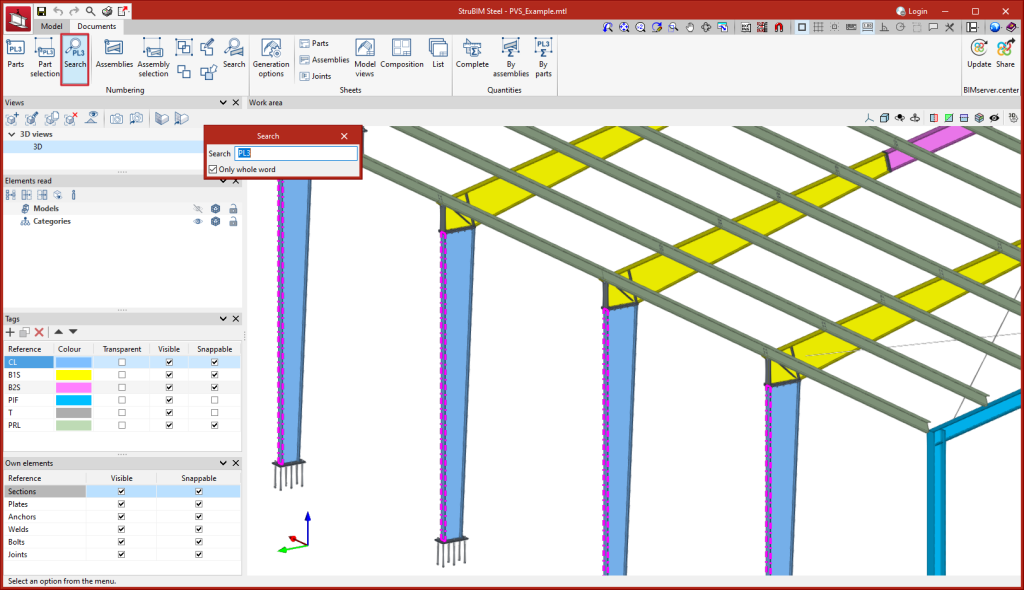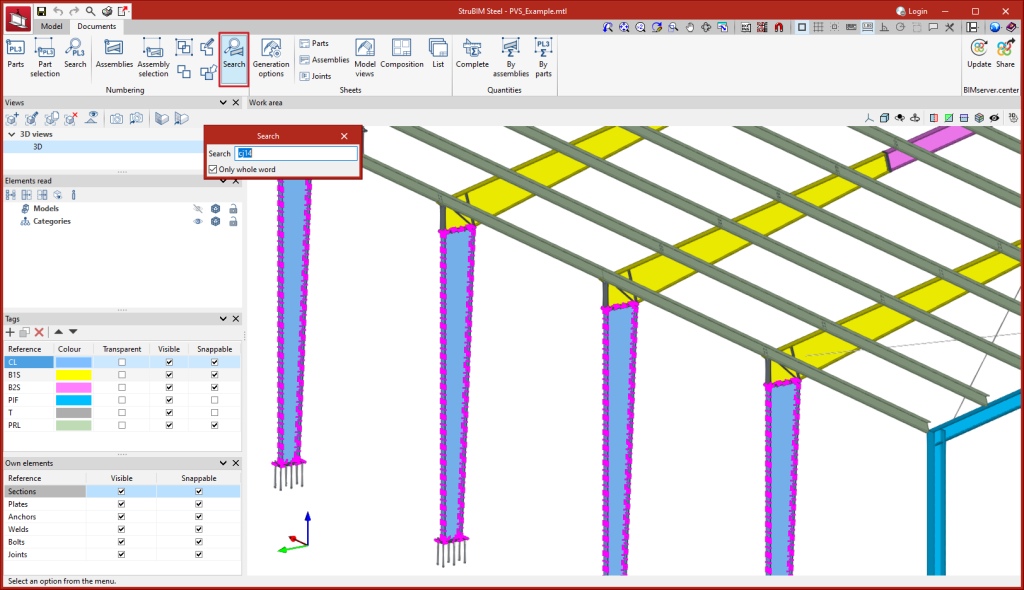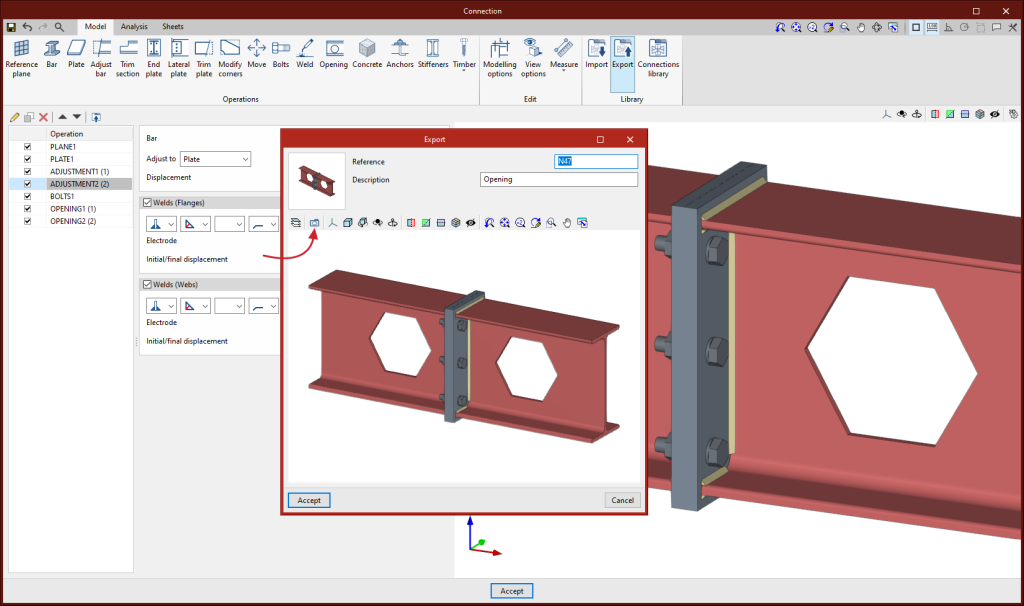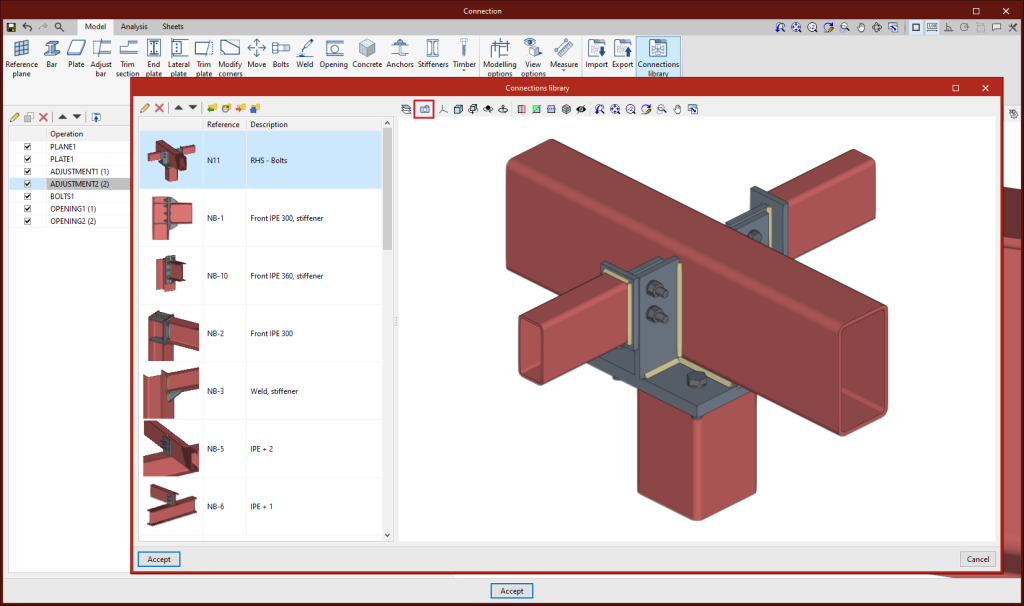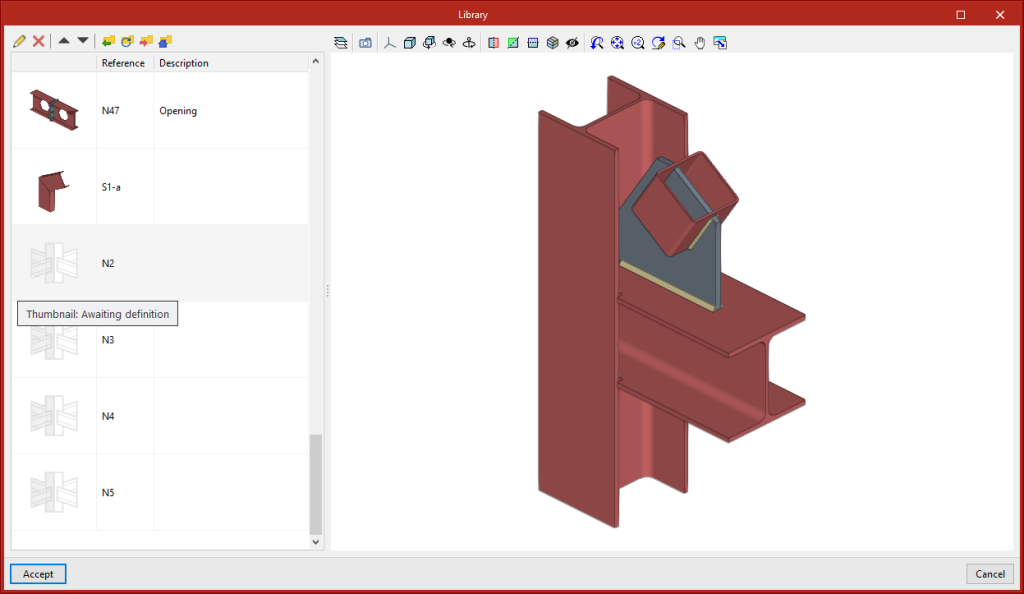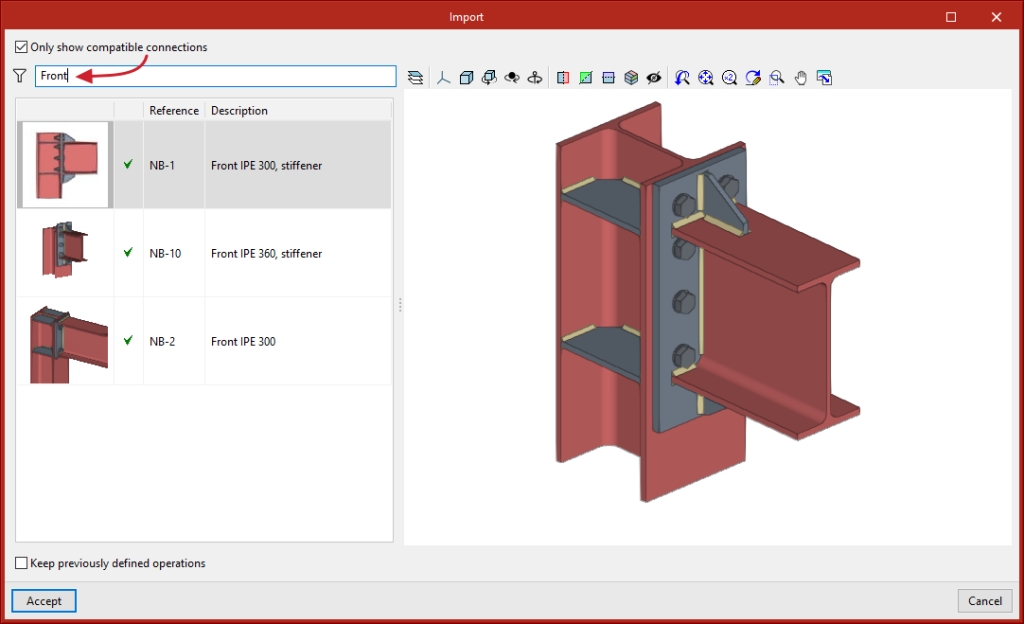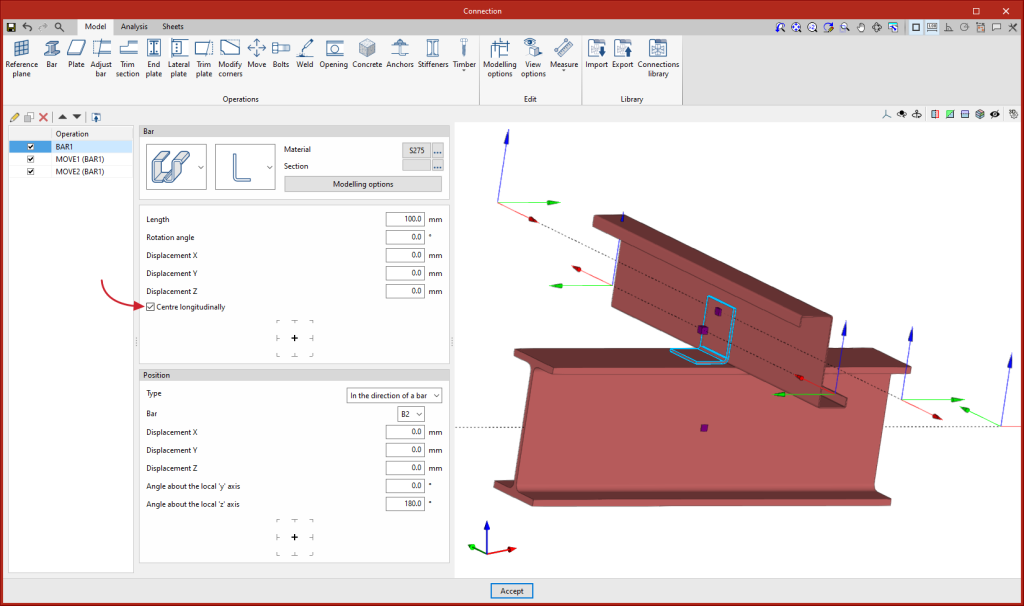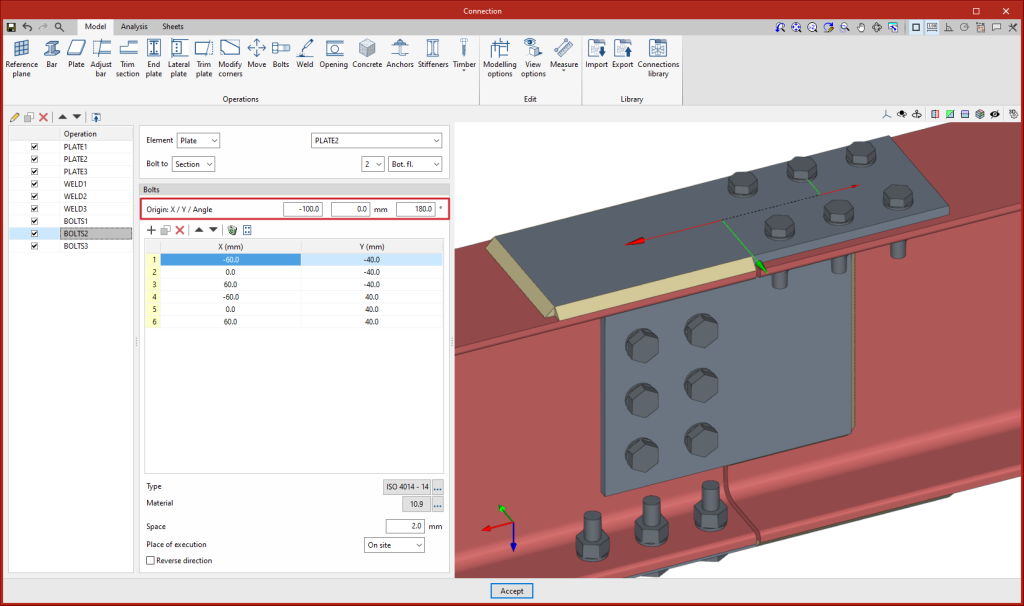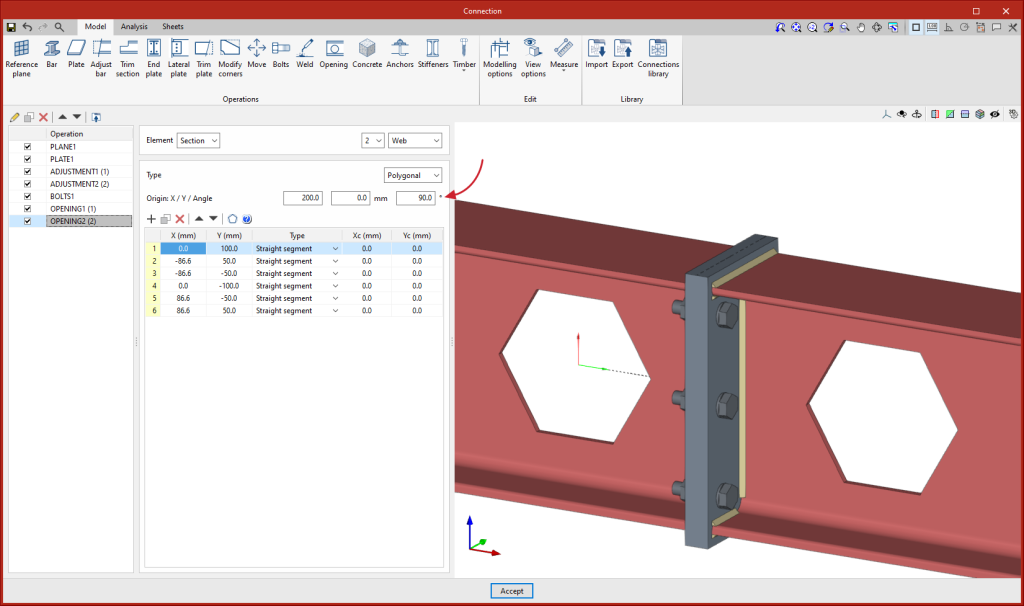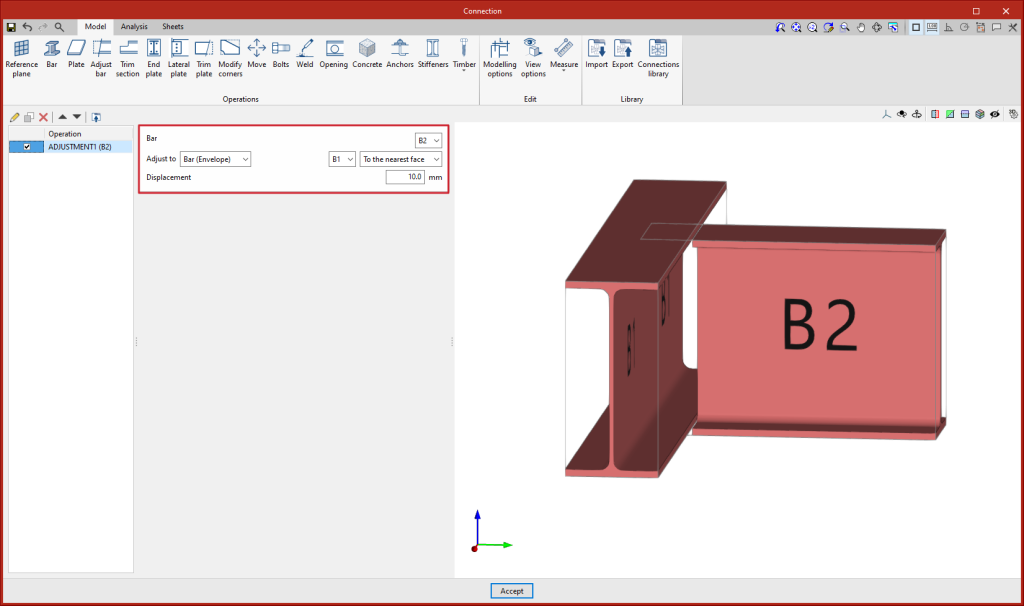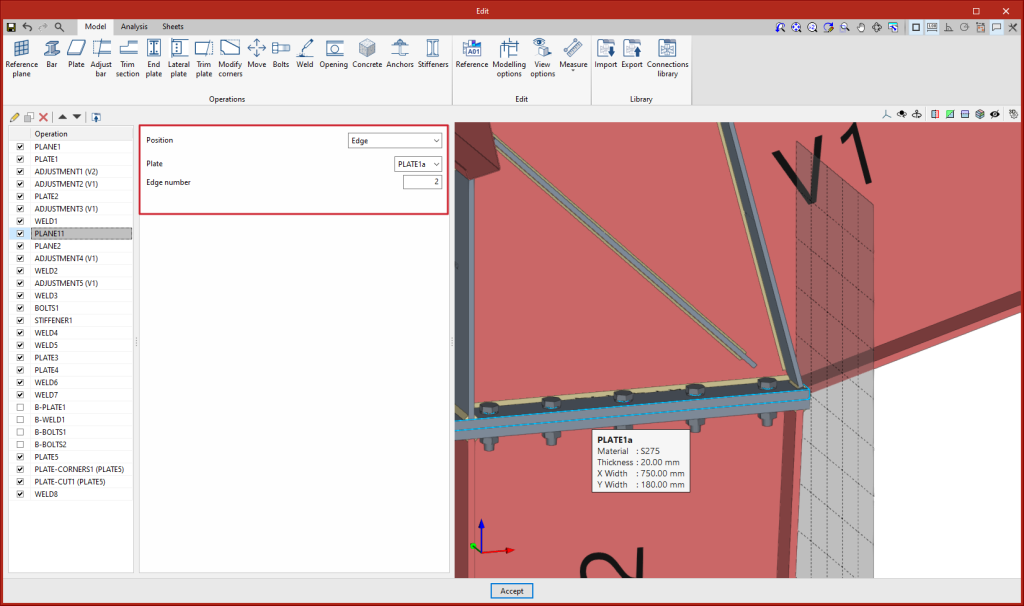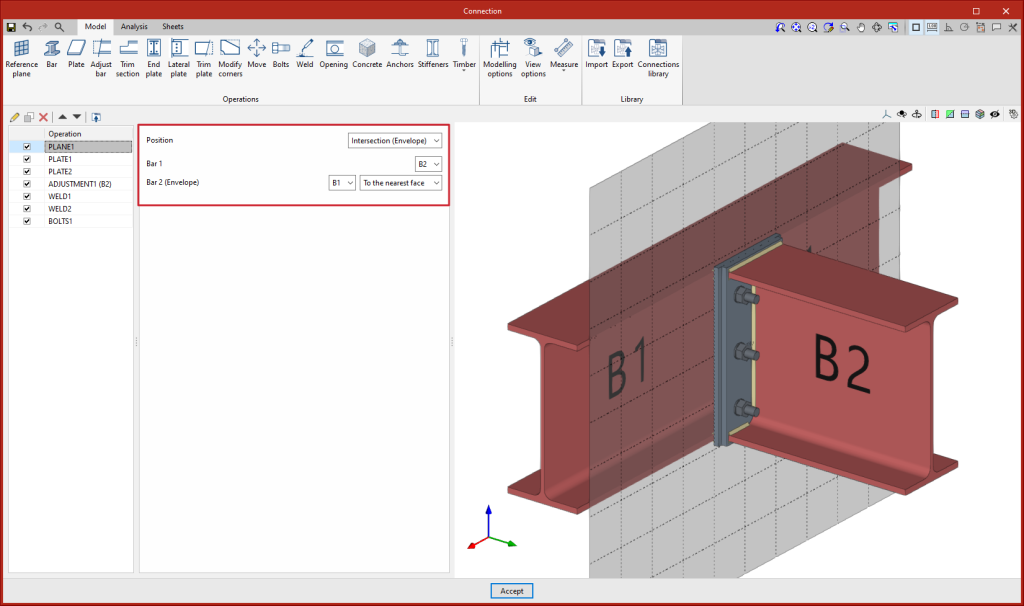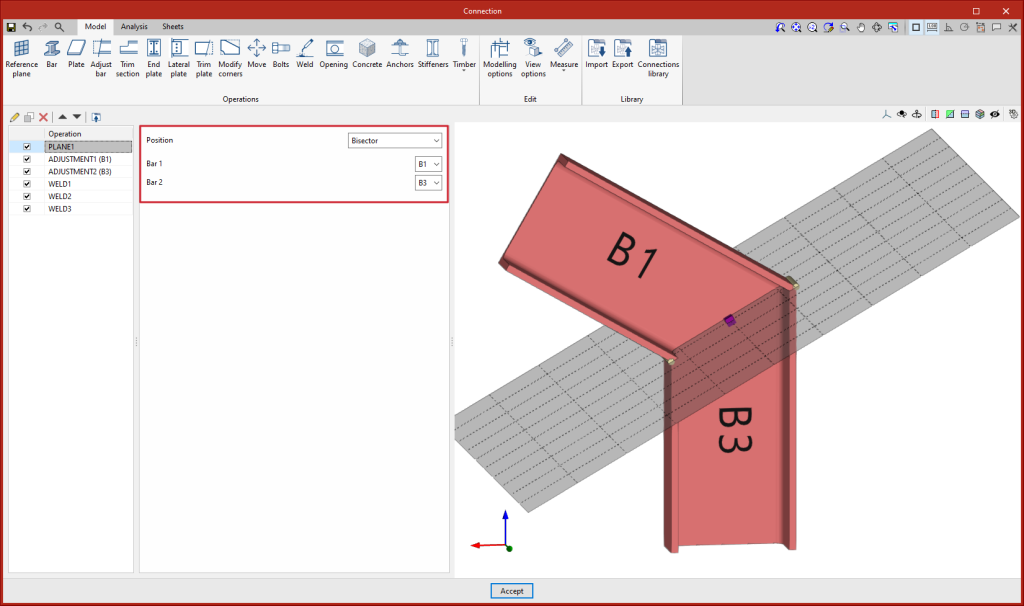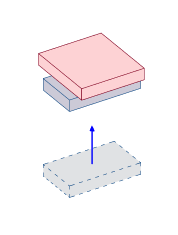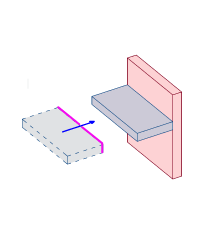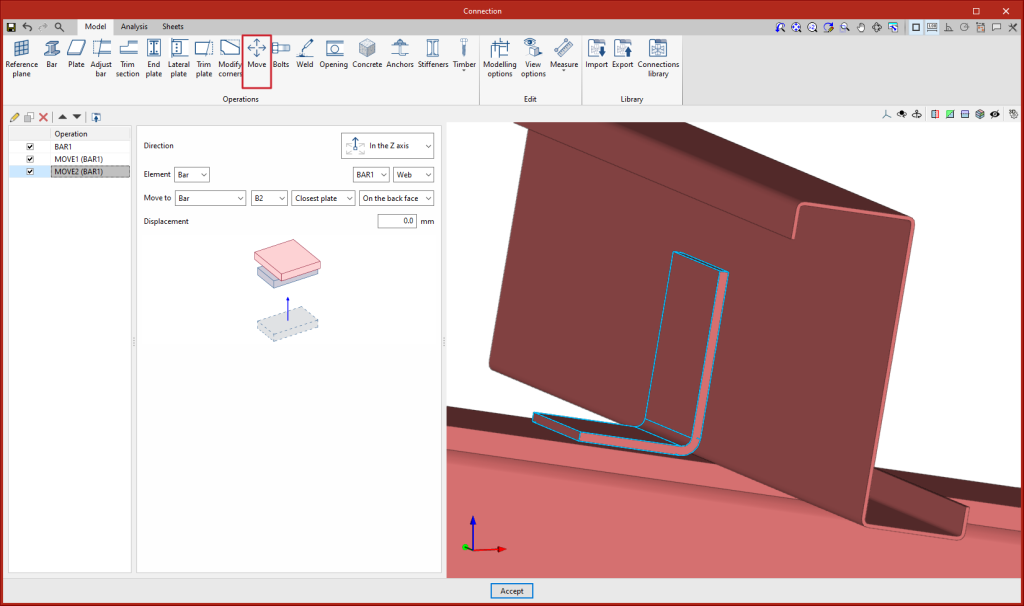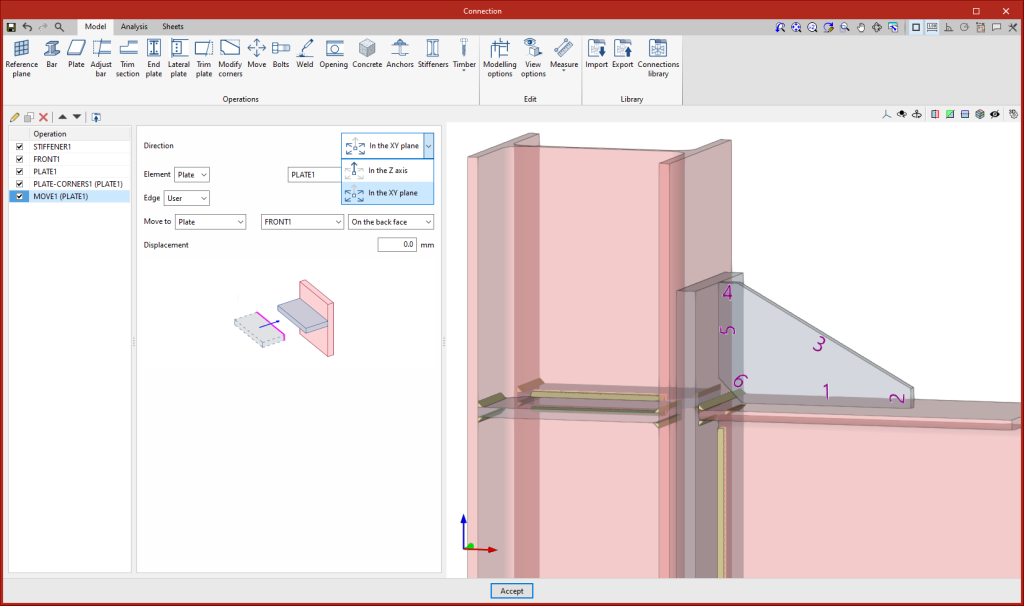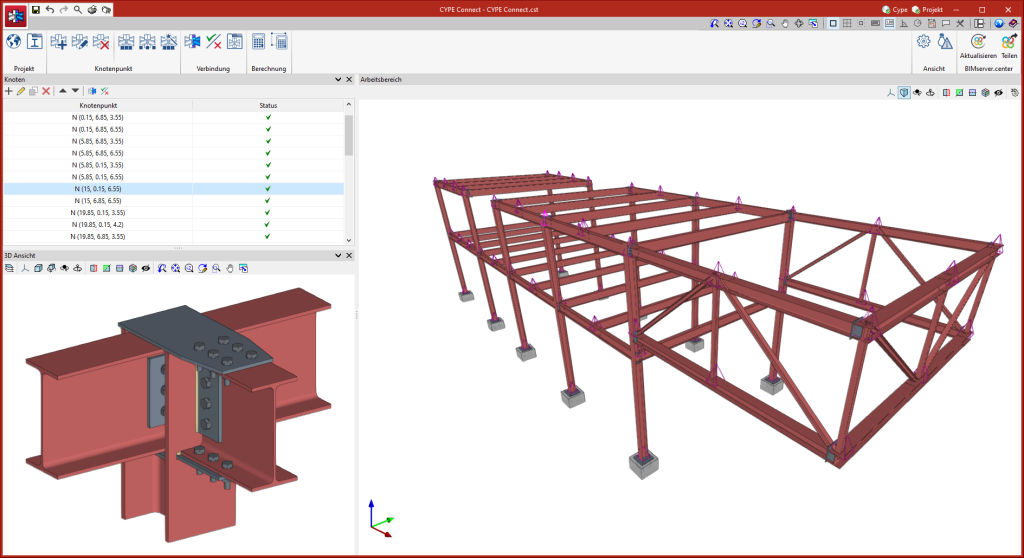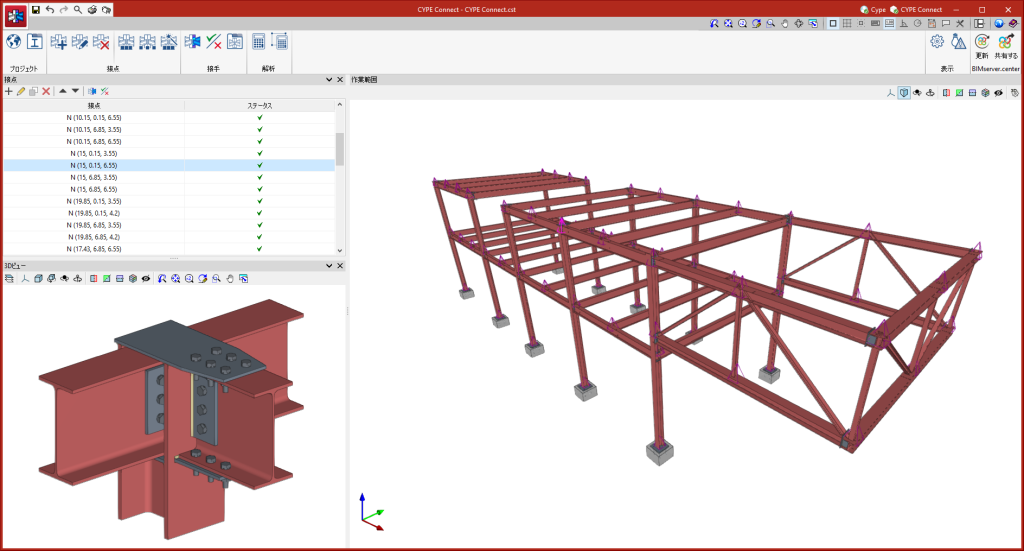Two new search tools are implemented in StruBIM Steel version 2024.c, one to search for parts and one to search for assemblies. When selecting the tools a panel appears that allows users to enter the reference to be searched for, in the 3D view the elements corresponding to the search will be marked.
Update history
StruBIM Steel
Search tools for parts and assemblies
- Published on
- 2024.c
Thumbnail view of the library connections
As of version 2024.c, the connection library includes a thumbnail view of the connection. This view helps users to locate connections. The export panel shows a thumbnail view by default. Clicking on "Capture the current view" will update the thumbnail by capturing an image of the 3D view.
The connections saved in the library prior to version 2024.c will appear with the thumbnail yet to be defined. To capture the thumbnail, simply click on "Capture the current view (Thumbnail)".
- Published on
- 2024.c
Filtering by text in the selection of library connections
- Published on
- 2024.c
Longitudinal centring of additional bars
- Published on
- 2024.c
Local reference system for openings, bolts and anchors
The editing of the origin of the local reference system of openings, bolts and anchors has been implemented. Above the coordinate editing table, the "Origin" section appears with the editing of the "X" and "Y" displacements and the rotation angle. These displacements are applied to the group of elements contained in the table. For bolts, the original reference system corresponds to that of the first plate, for anchors and openings it corresponds to that of the selected plate.
- Published on
- 2024.c
Adjust bar to the envelope of another bar
As of version 2024.c, the "Adjust bar" operation includes the option for adjusting bars to the envelope of other bars. Up until version 2024.c, to make a similar adjustment in the case of the web of an open section, users had to adjust and apply a displacement, which varies according to the width of the bar.
- Published on
- 2024.c
Plate edge reference plan
- Published on
- 2024.c
Reference plan at the intersection between a bar and the envelope of another bar
As of version 2024.c, the "Reference plane" operation includes the "Intersection (Envelope)" option to define reference planes at the intersection between a bar and the envelope of another bar. This plane can be used as a reference for attaching plates, adjusting bars, etc.
Options existing up to 2024.c allow planes to be defined in any position, the advantage of using these new options is that the position of the plane is referenced to other elements so that if the dimensions or the position of the bars change, the position of the plane will also change. This is particularly useful when combined with the use of the connection library.
- Published on
- 2024.c
Reference plan at the intersection between a bar and one of the plates in another bar
As of version 2024.c, the "Reference plane" operation includes the "Intersection" option for defining reference planes at the intersection between a bar and one of the plates in another bar.
- Published on
- 2024.c
Reference plan in the bisector of two bars
- Published on
- 2024.c
"Move" operation
A new operation has been implemented to move bars or plates taking another element as a reference. This operation has two options, to move in the direction of the "z" axis or to move in the "xy" plane of the selected element. By means of these movements, the position of one element is linked to another. Should the reference element change its dimensions or position, the selected element will automatically move with it.
- In the Z axis
Moves a plate or a bar, starting from the selection of one of its plates, in parallel until one of its faces attaches to the face of another element. To perform this movement, both faces must be parallel.
- In the XY plane
Moves a plate, in its plane, until one of its edges reaches the plane defined by the face of another plate. It also moves a bar, from the selection of one of its plates, in the plane of the plate until one of its edges reaches the plane defined by the face of another plate.
- Published on
- 2024.c
Installation in German and Japanese
As of 21 September 2023, all downloads of the CYPE Connect and StruBIM Steel applications (versions 2024.b and later) from the the BIMserver.center platform will be available for installation in German and Japanese.
These applications can now be installed in the following languages:
- Catalan
- English
- French
- German
- Italian
- Japanese
- Polish
- Portuguese
- Russian
- Spanish
- Published on
- 2024.c