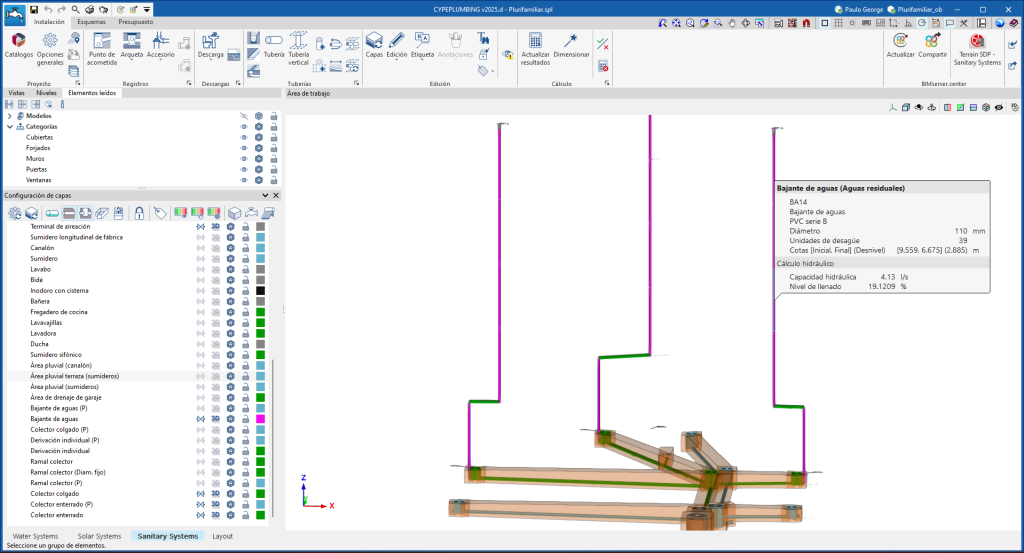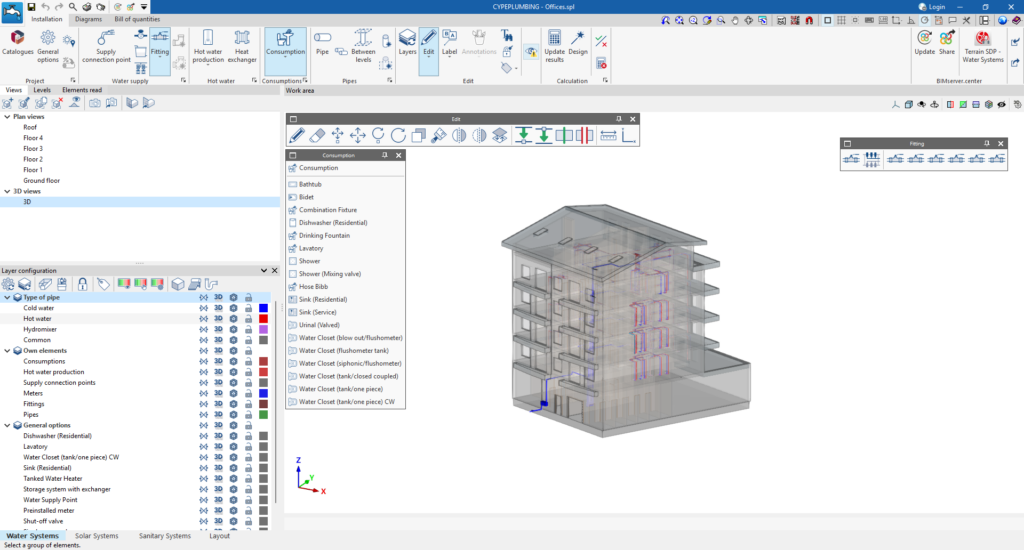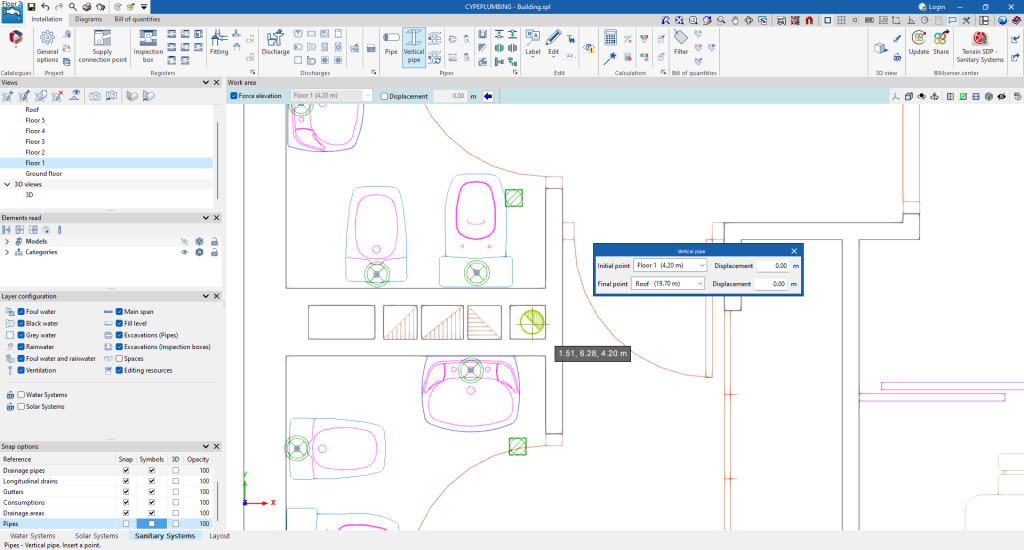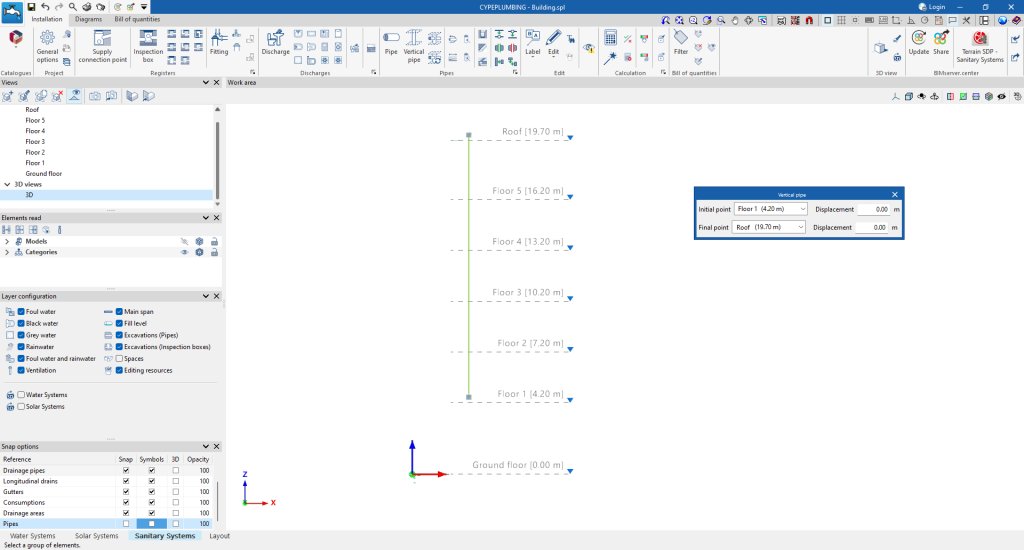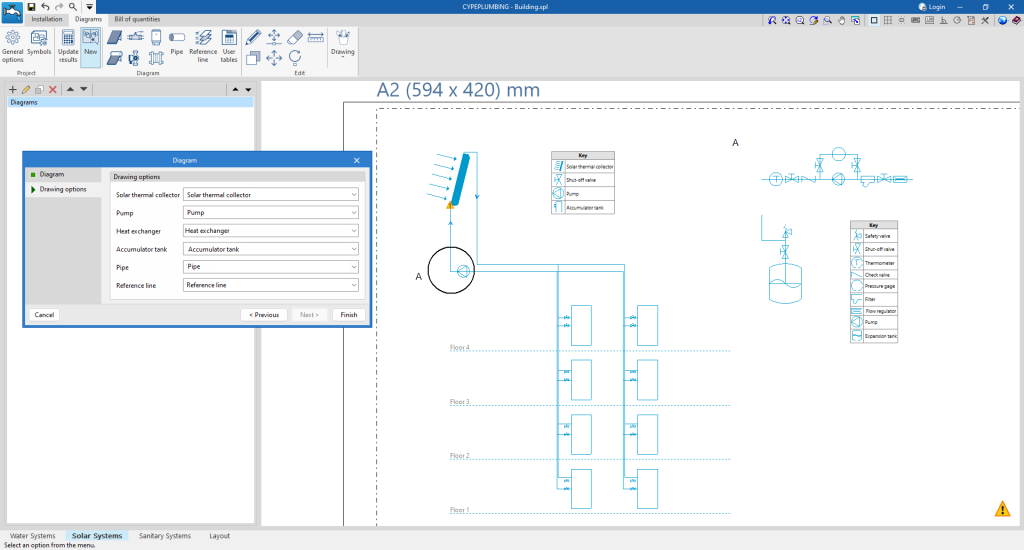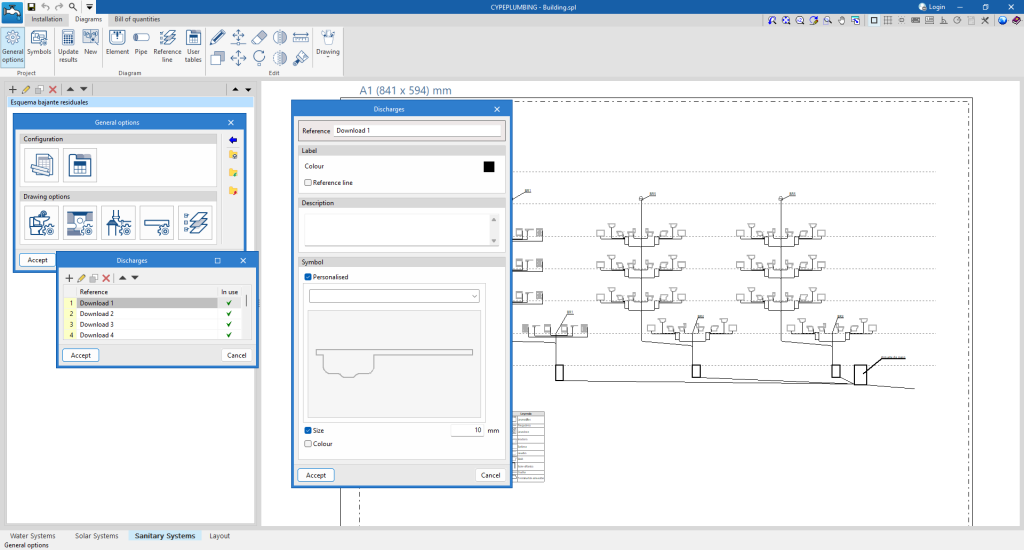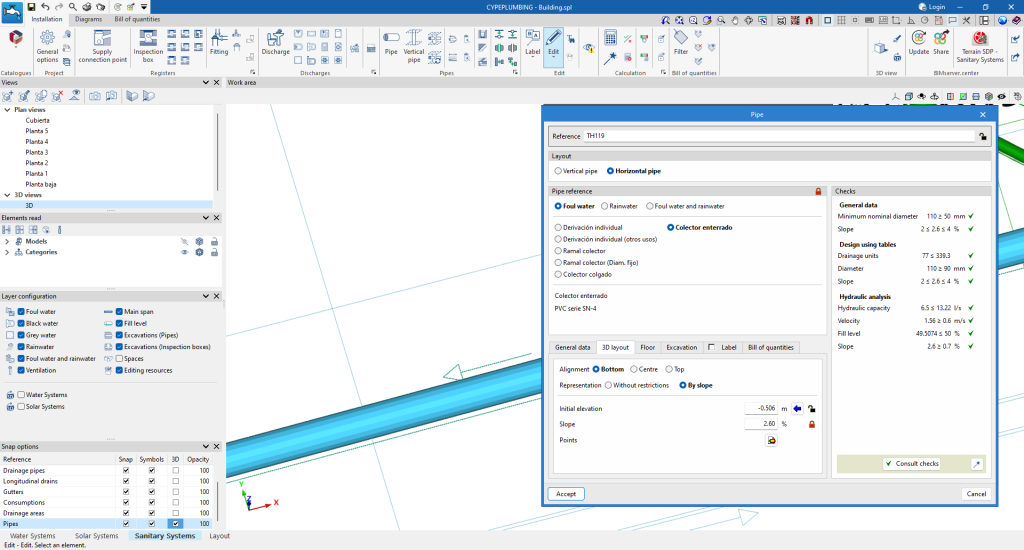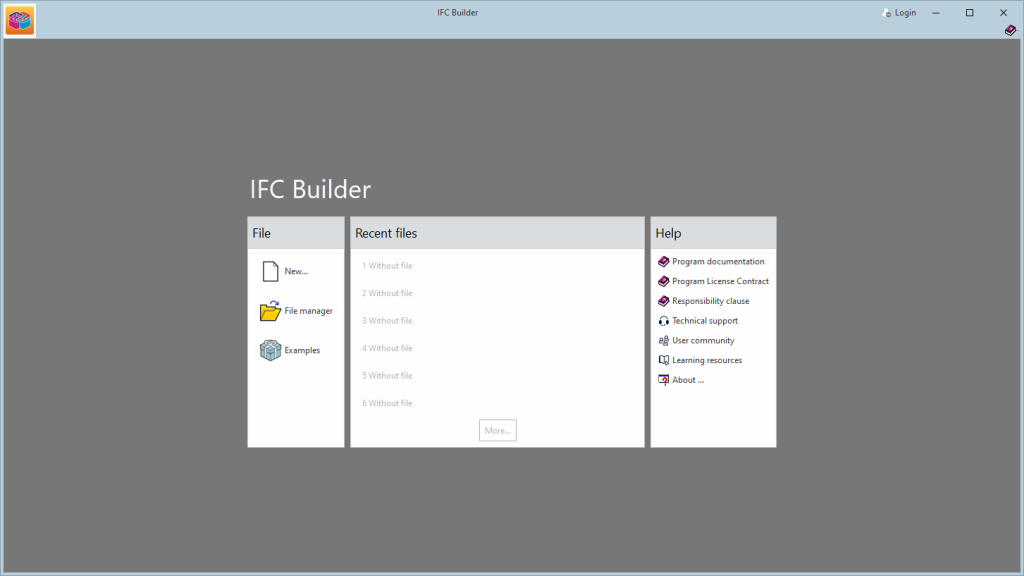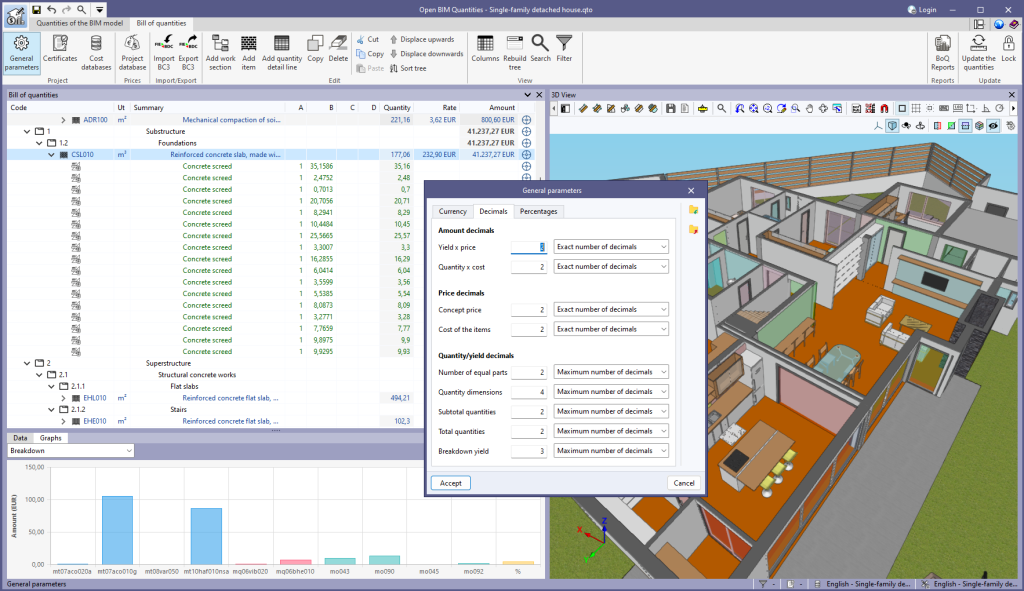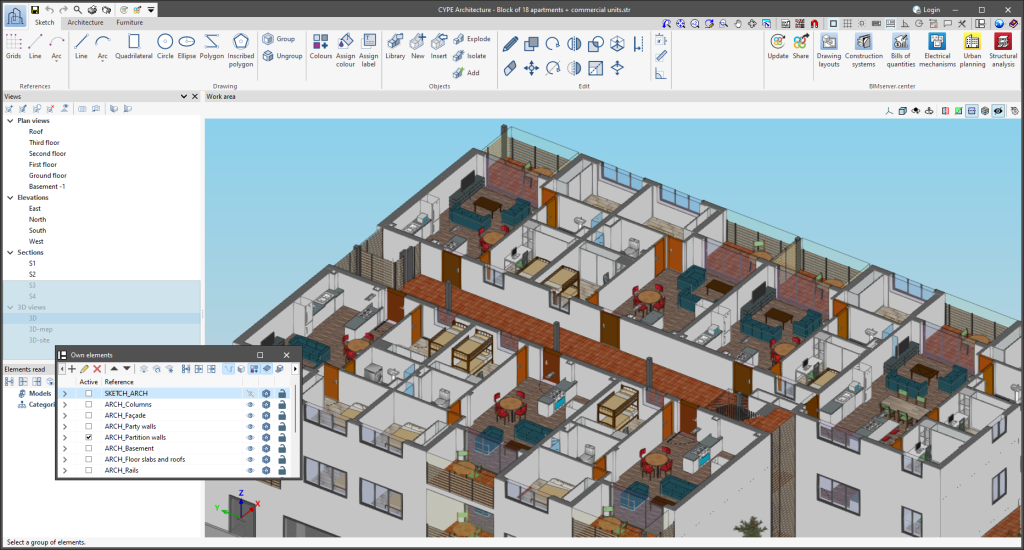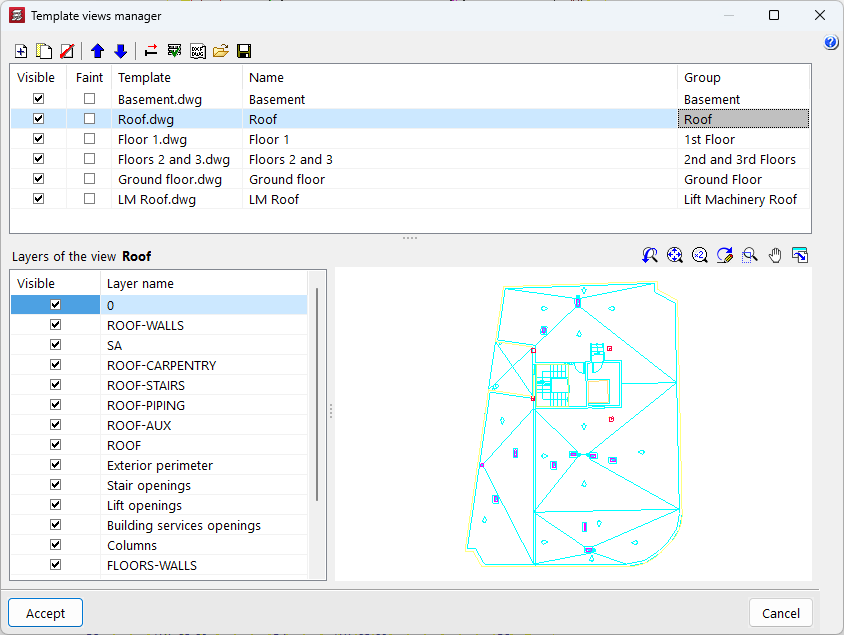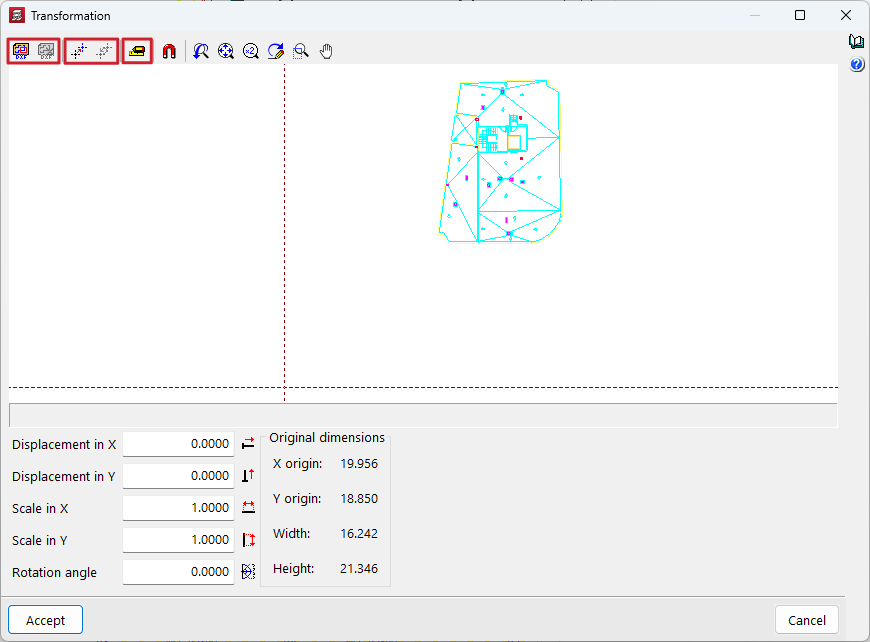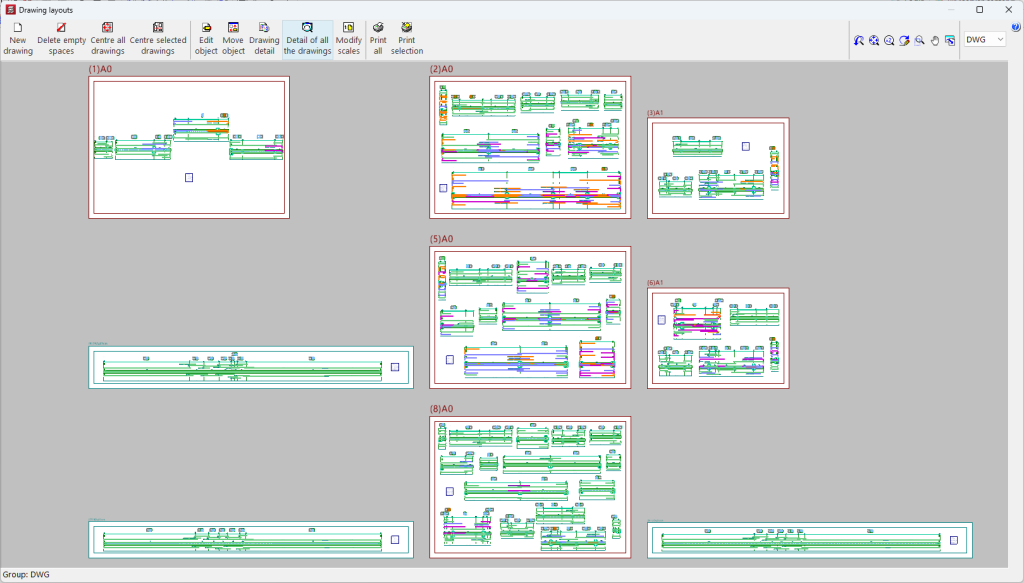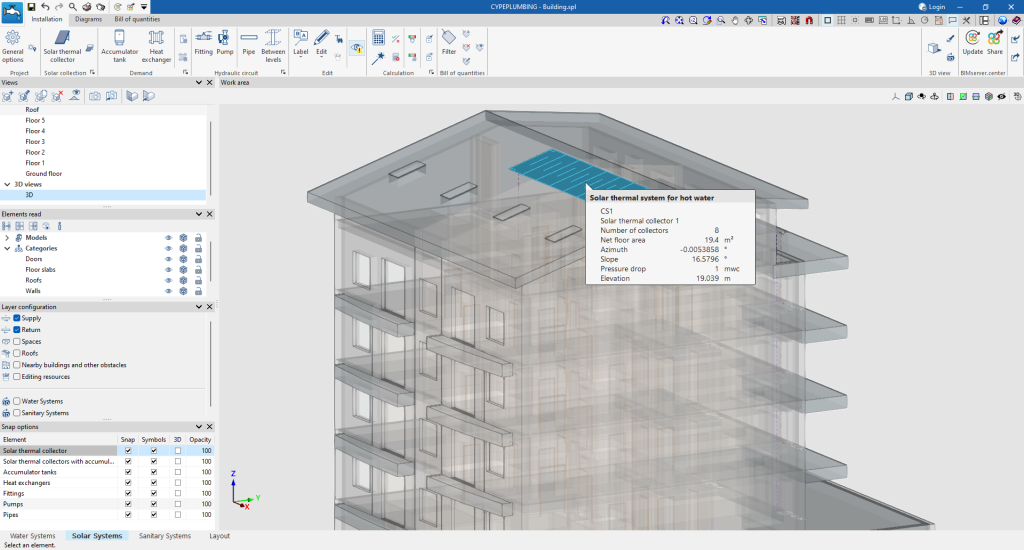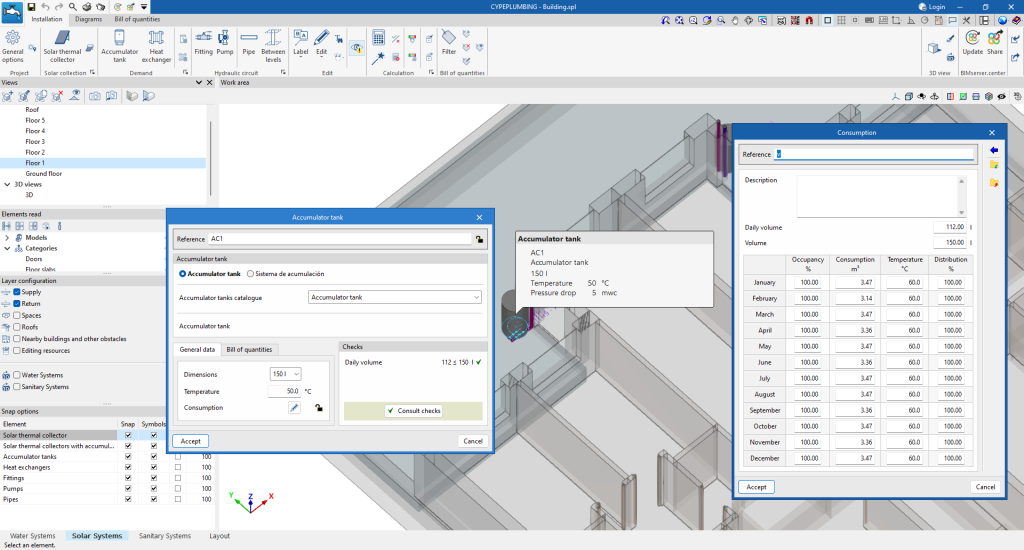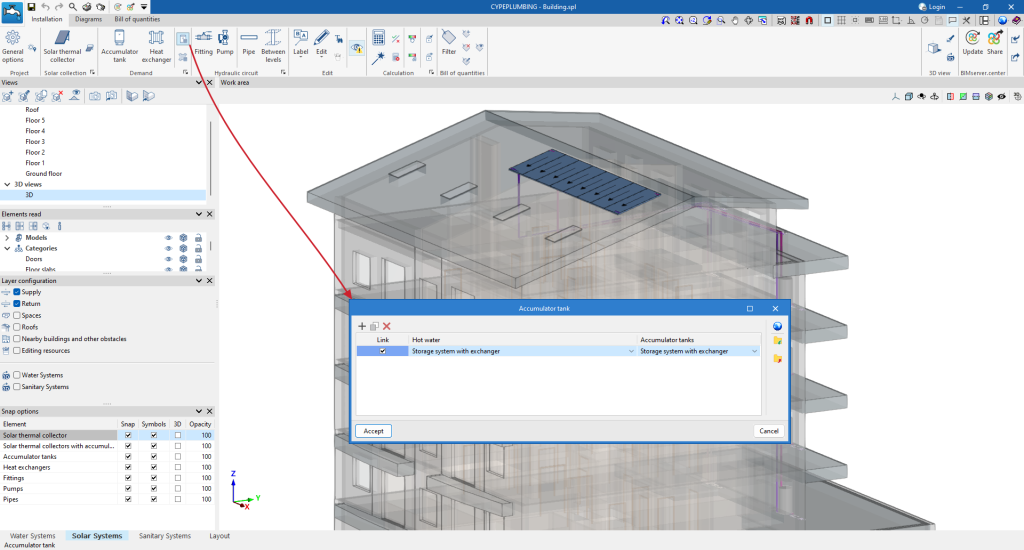As of version 2025.d, there is a third layer configuration (By criteria) for the elements in the system, in addition to the two that already existed in previous versions. The "Layer configuration" window is now organised as follows:
- By network (Type of pipe/Type of drainage)
Up until now it was only possible to activate or deactivate some of the networks, and from version 2025.d onwards the same options will be available as for the rest of the categories. - By own elements
- By criteria (General options)
This new configuration ensures greater control both when entering the system and in the respective analysis of the entry made and the design.
All configurations now have the same options: to lock snaps, whether or not to display symbols or 3D and to control the opacity of the 3D, and the new possibility to select a display colour in the "Work area" for each of the elements. The latter makes it easier to highlight the areas to be studied.