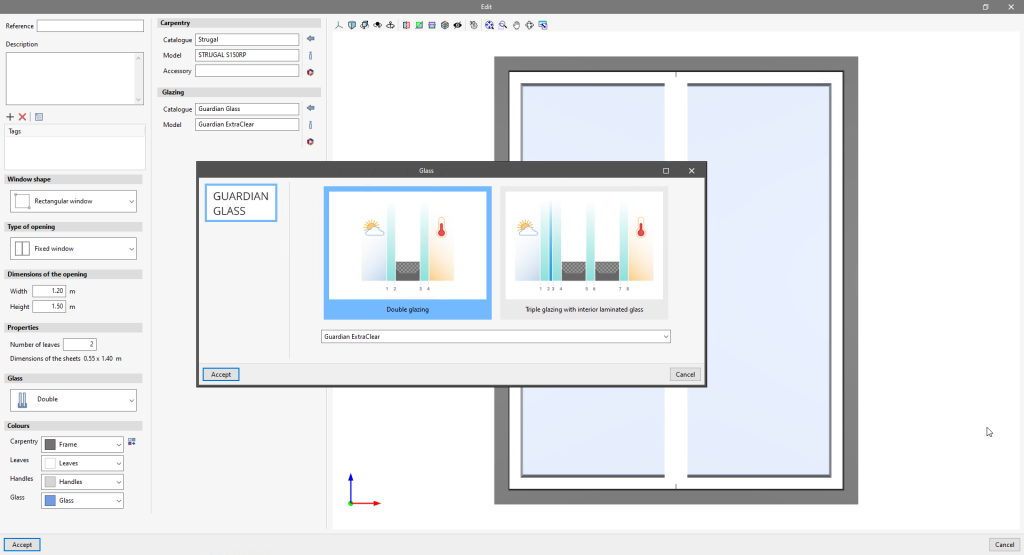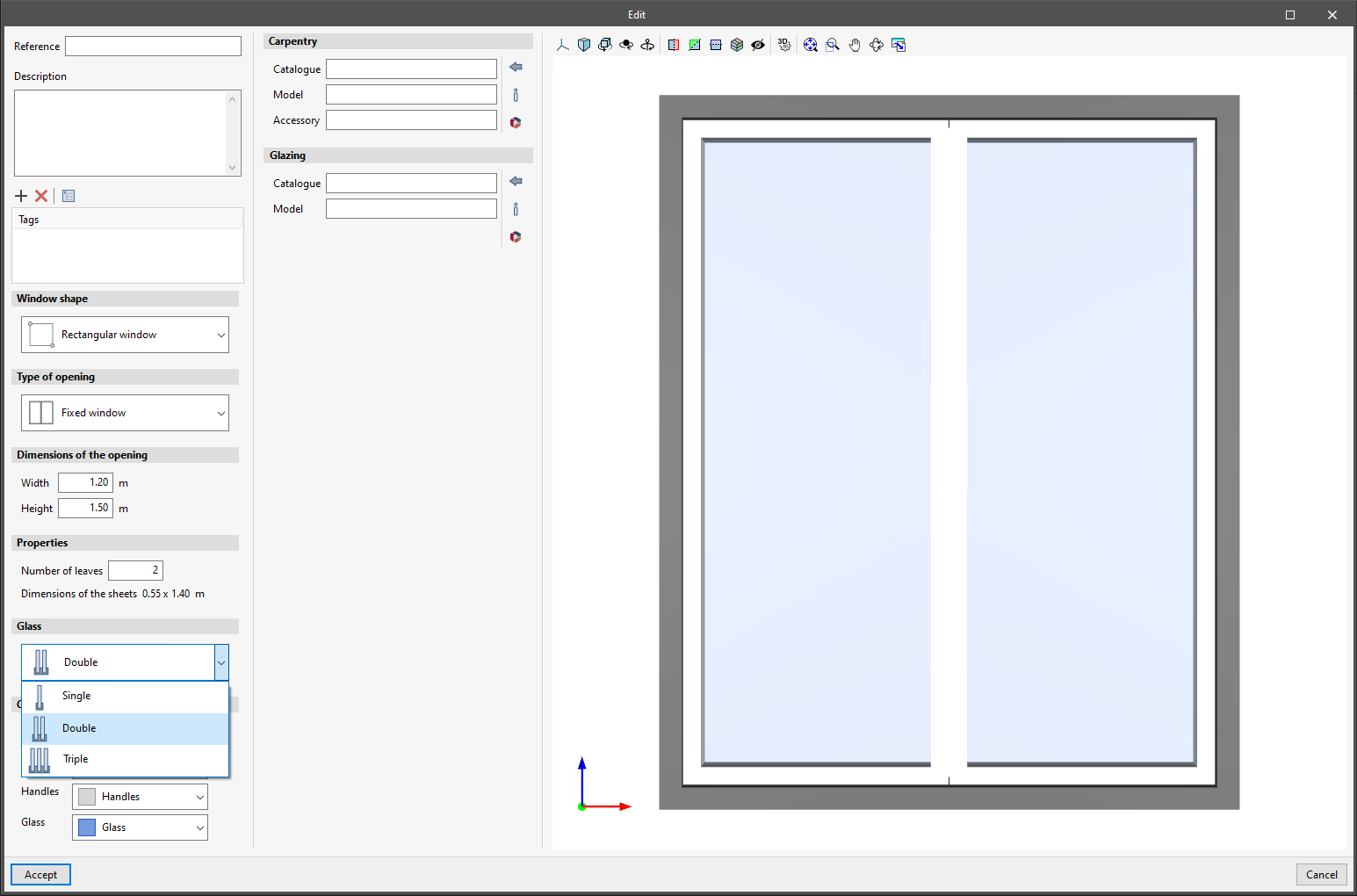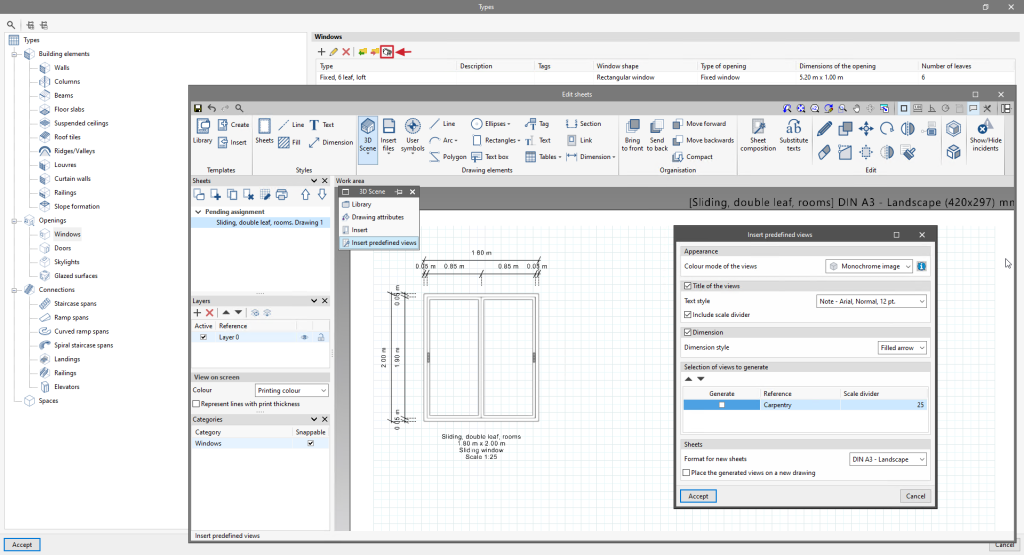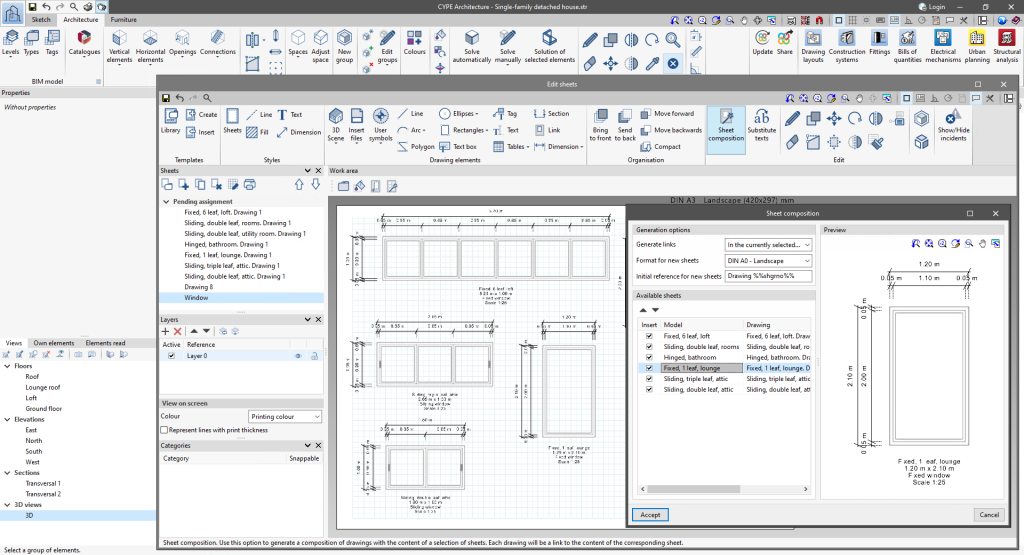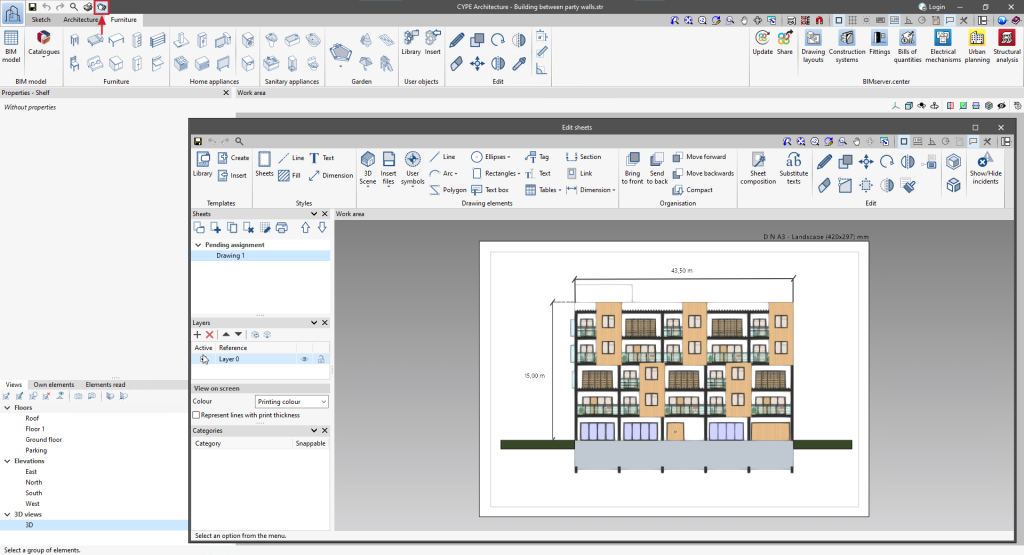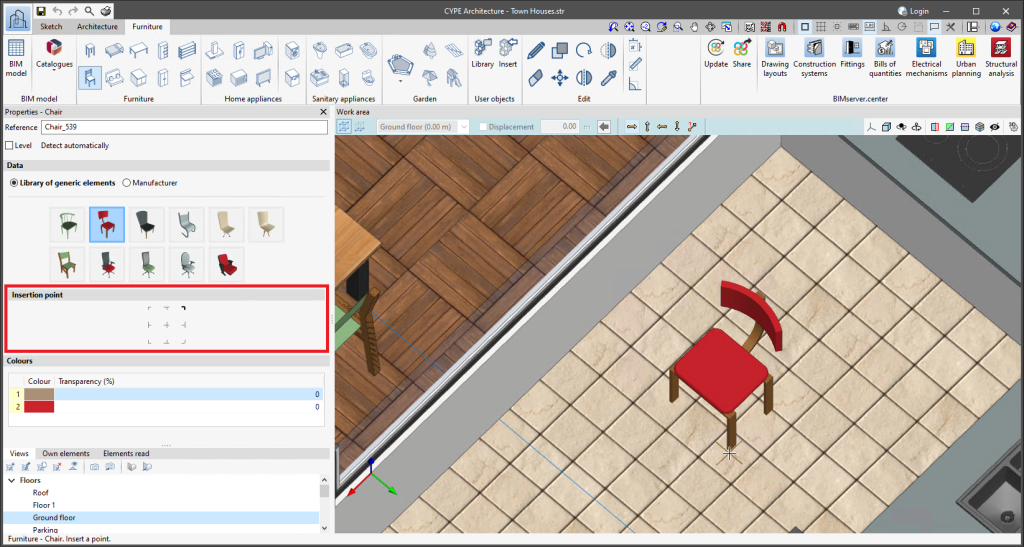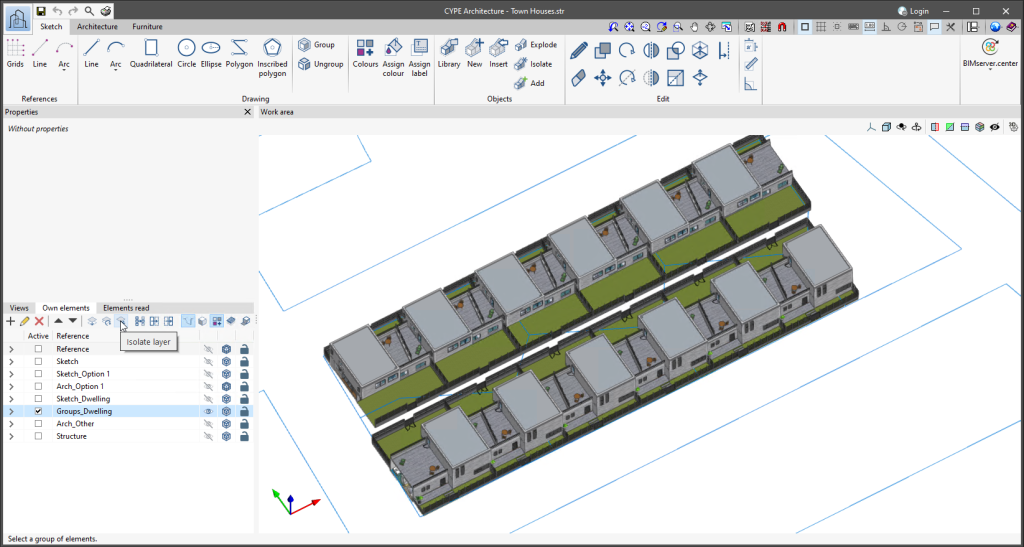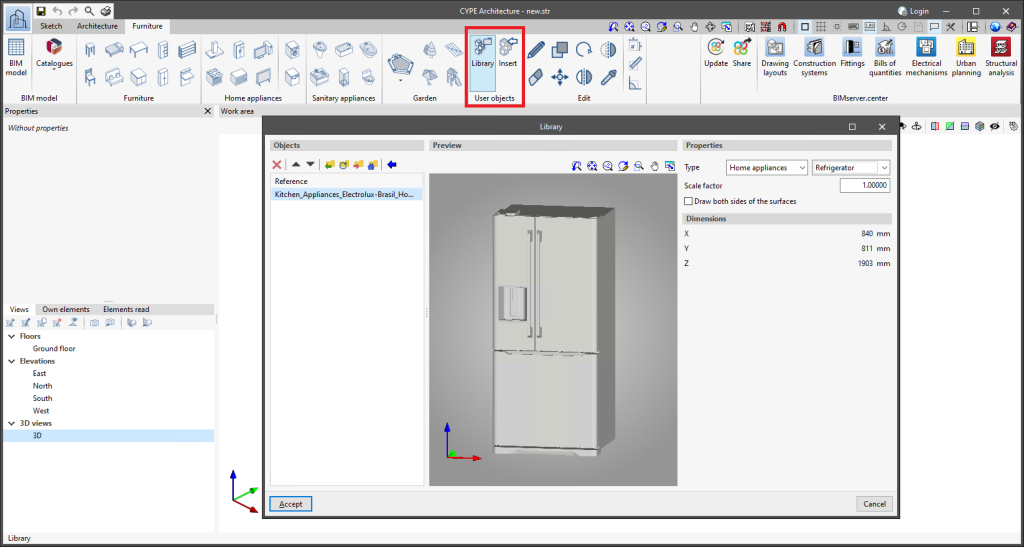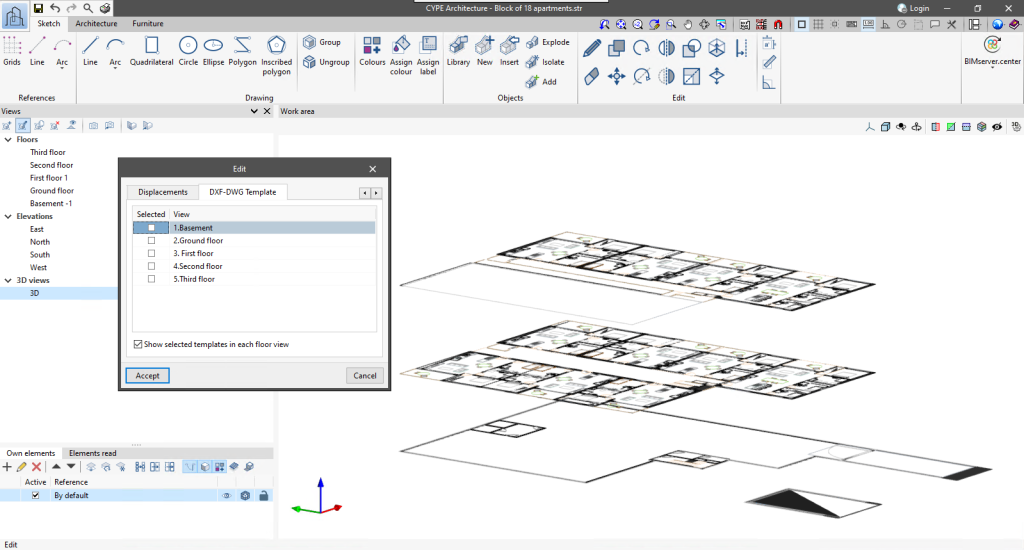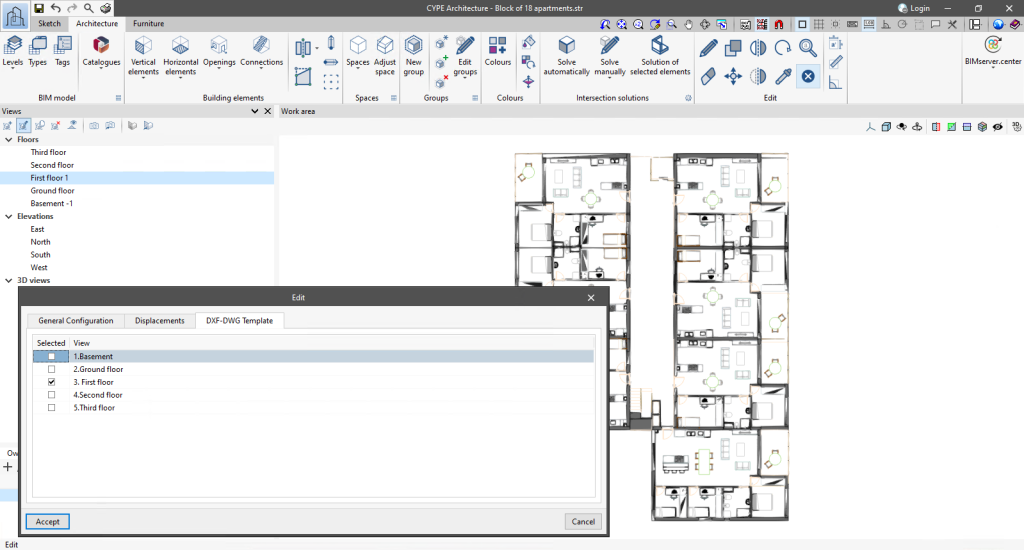Update history
- Solutions
- CYPE Architecture
- Update history

CYPE Architecture
Integrating the Open BIM Layout features in CYPE Architecture includes specific options for generating carpentry drawings (windows, doors and skylights) in an extremely quick and easy way.
The steps to be followed to generate the carpentry drawings based on the types that exist in the job are as follows:
- Access the carpentry drawings
Access the carpentry drawings for doors, windows and skylights from the "Types" button. Each type of window, door or skylight will have its own dimensioned view that can later be joined together in a single carpentry drawing. Select the type for which you want to create the carpentry drawing and the "Carpentry drawings" option, this will open the sheet editing. - Automatically generate the dimensioned view and individual description of each window
In the sheet editing select the "3D scenes" option and choose "Insert predefined views". Choose your preferences from the various options available for inserting the predefined view and accept the window. This will automatically create a dimensioned view together with the description of the window (reference, size, opening type and scale). Please note that from this sheet editing screen, any modifications can be made to the sheet. Save the sheet and repeat the same process with all the types of doors, windows and skylights to be included in the carpentry drawing.
- Assemble the carpentry drawing including all the previously generated sheets
Finally, proceed to join all the individually generated sheets into a single carpentry drawing. To do this, open "Drawings" and create a new sheet. Please make sure that no model is selected when creating a new sheet. Once the sheet has been created, use the "Sheet composition" feature to add all the carpentry views you wish to insert. The program will automatically distribute the carpentry views on the sheet.
In version 2024.e, all the features from the Open BIM Layout program have been integrated into CYPE Architecture. Thanks to this, architectural drawings of the model can be generated by CYPE Architecture without having to leave the program.
To learn more about how plans can be created, see the Open BIM Layout Learning resources section.
The "Subtract" tool, available in the "Intersection solutions" section, now allows users to select multiple elements.
Version 2024.c includes two improvements concerning the insertion point:
- New "Edit insertion point" receiver
This new receiver can be found in the "Building elements" section of the Architecture tab. It allows multiple editing of the insertion point of beams and columns. - Furniture objects allow the insertion point to be selected when the furniture is entered.
The "Isolate layer" option has been implemented in the "Own elements" section. This option allows users to isolate the active layer, turning off the rest of the layers available in the project.
To turn all the layers of the project back on, simply click on the visibility column of the project's own elements and select "Show all".
CYPE Architecture allows users to import furniture objects and create their own library. The library allows objects to be imported in ".ifc", ".obj" and ".step" formats.
In the "Furniture" tab, there is now a new "User objects" section with two options:
- Library
From here, users can import objects and create their own library that can be used in the current project or in other CYPE Architecture projects. The library also allows users to modify the properties of the imported object (type, scale factor, drawing both sides of the surface areas). - Insert
This option is used to insert the objects available in the user library. When searching for objects to insert them, they are sorted according to the classification indicated in the library.
As of version 2024.c, applications with a 3D working environment can manage the visibility of templates from the view configuration panel. For this purpose, the "DXF-DWG templates" tab has been added, where a list of all the templates imported into the project is displayed together with a checkbox to indicate which ones should be shown in the view.
Version 2024.c of the CYPE programs listed below incorporates product libraries from different manufacturers so that they can be downloaded and used in the BIM model generated by the program.
- CYPE Architecture
- CYPE Construction Systems
- CYPELEC REBT
- CYPELEC NF
- CYPELEC PV Systems
- CYPELUX
- CYPELUX CTE
- CYPELUX EN
- CYPELUX SCE
- CYPEPLUMBING Water Systems
- CYPEFIRE
- CYPEFIRE Hydraulic Systems
All CYPE programs can be installed in their different versions (Professional Version, Evaluation Version, Campus Version, Temporary License). In previous versions, users could only choose the type of version to be installed from the classic CYPE menu.
As of version 2024.a, the selection of version types has been implemented in all CYPE programs on the BIMserver.center platform.
As of version 2024.d, this selection can be made during the installation of all CYPE programs, regardless of where they are downloaded.