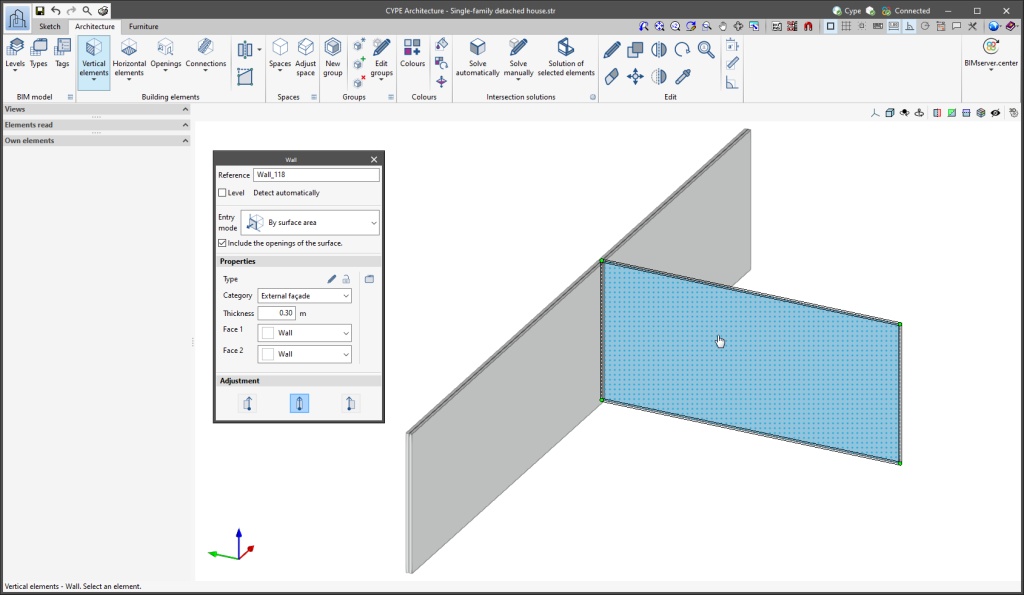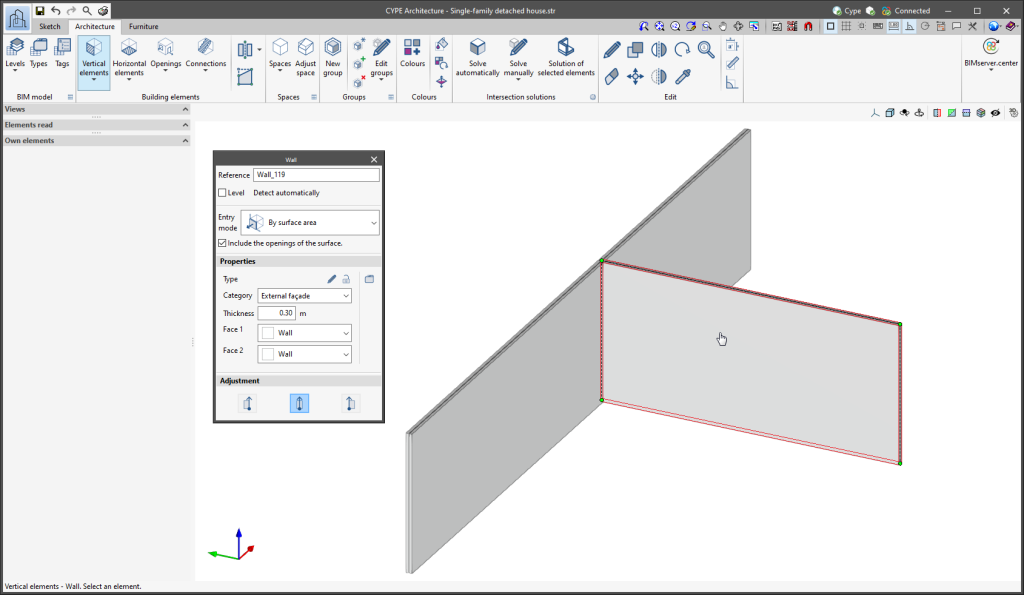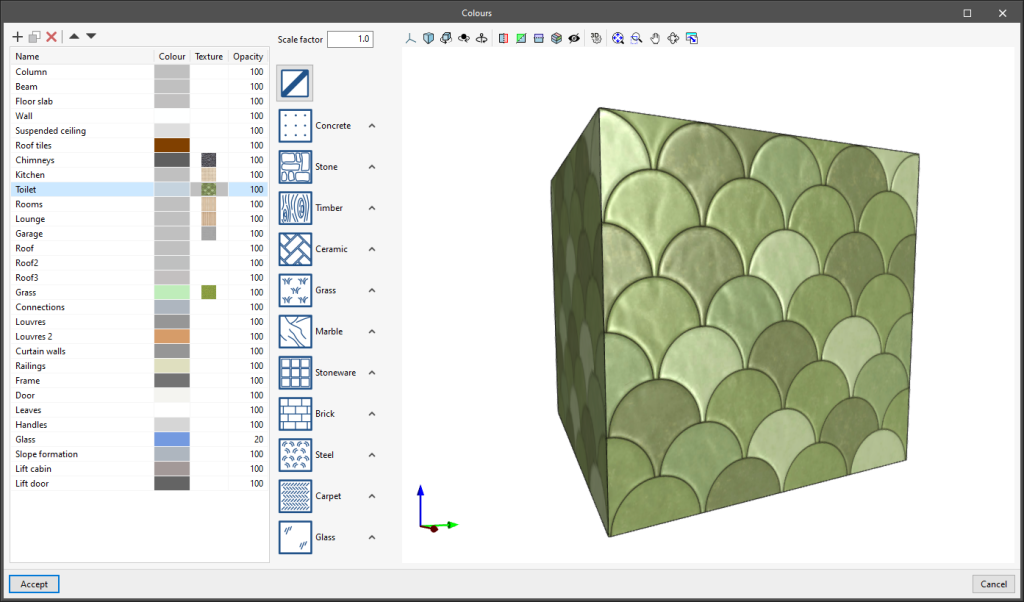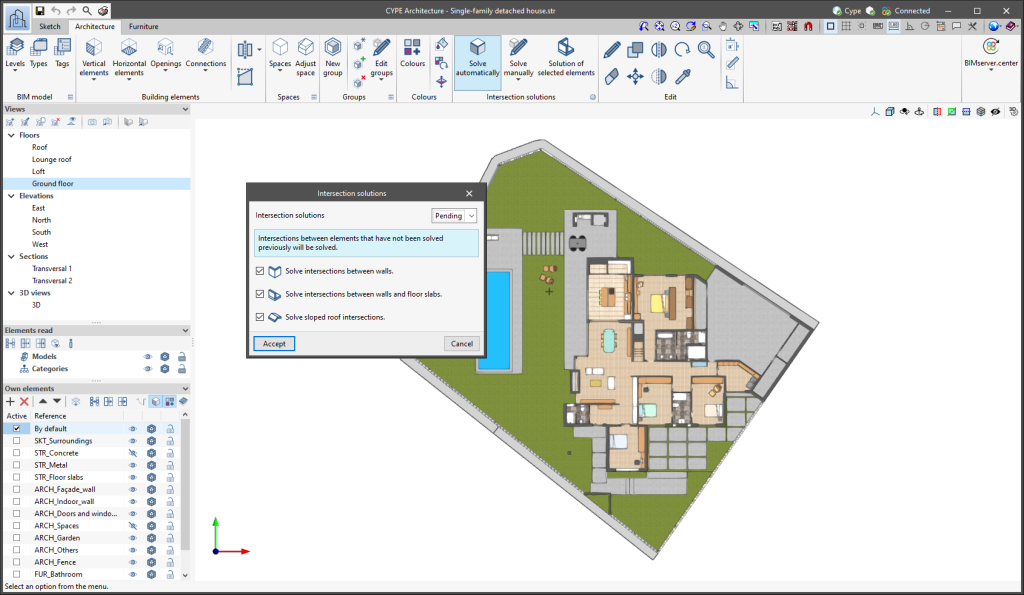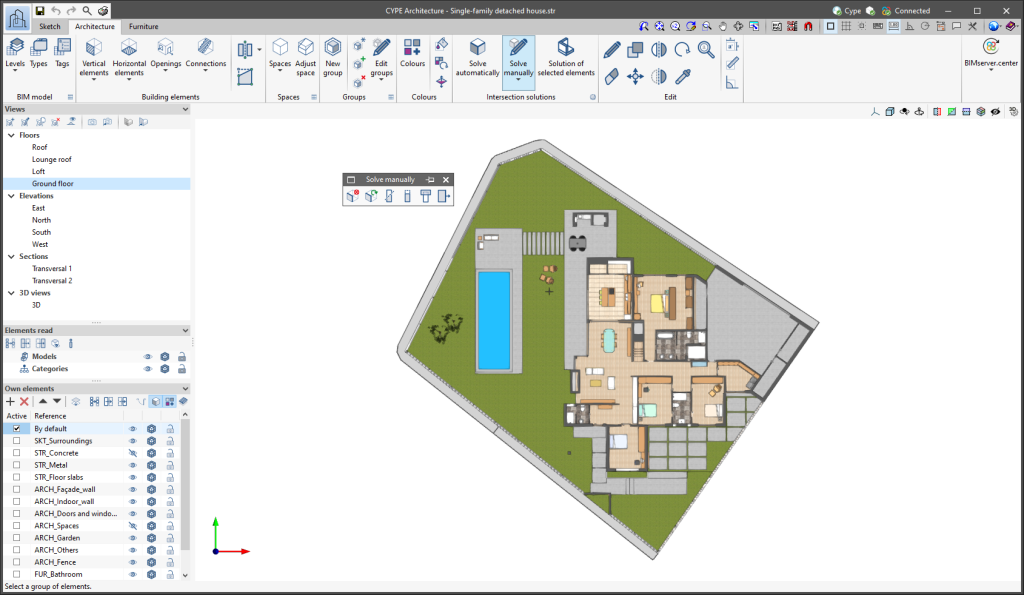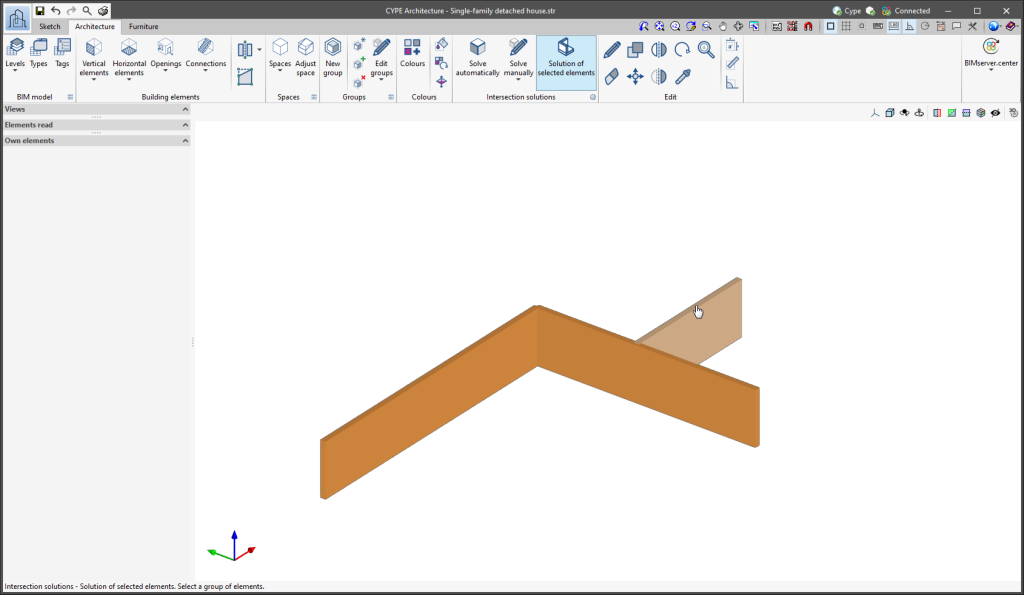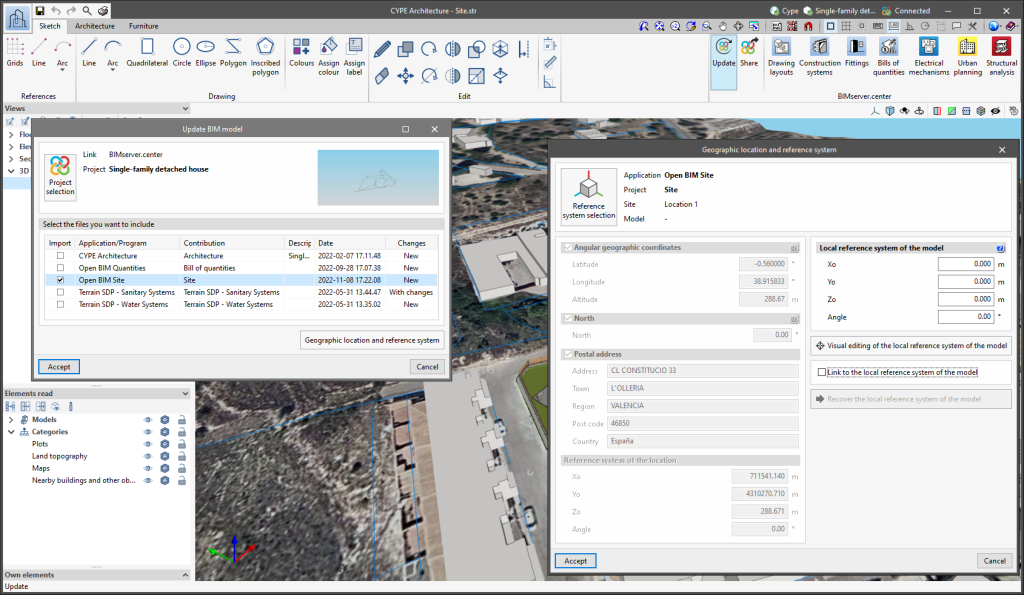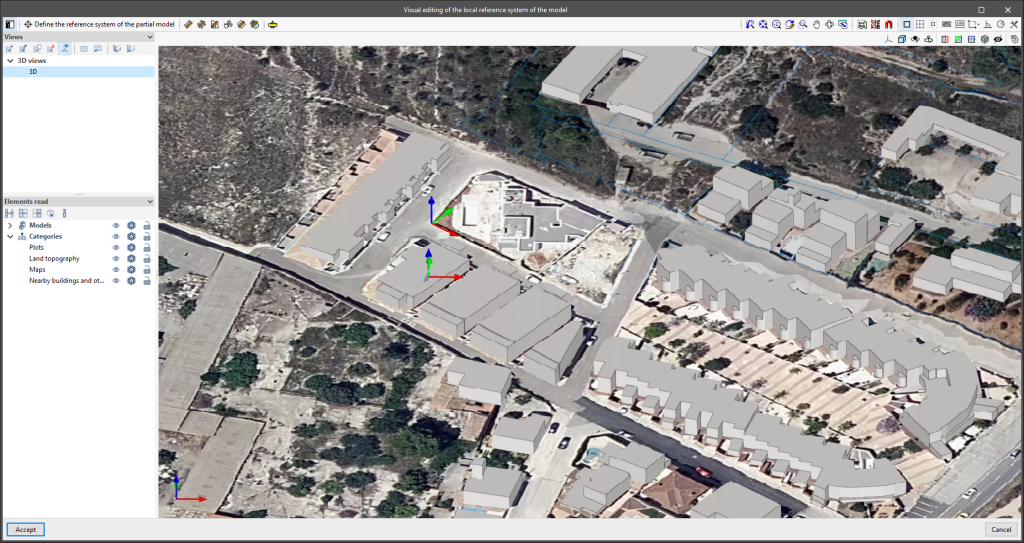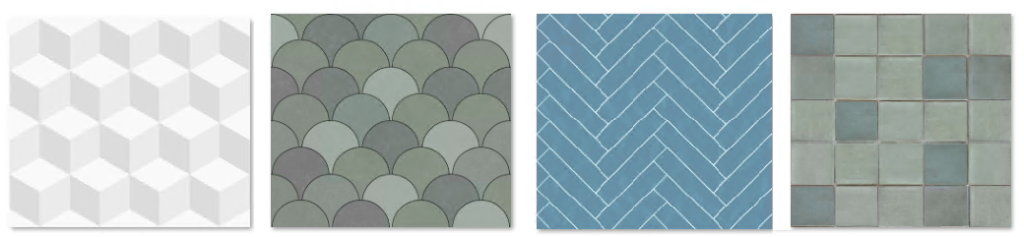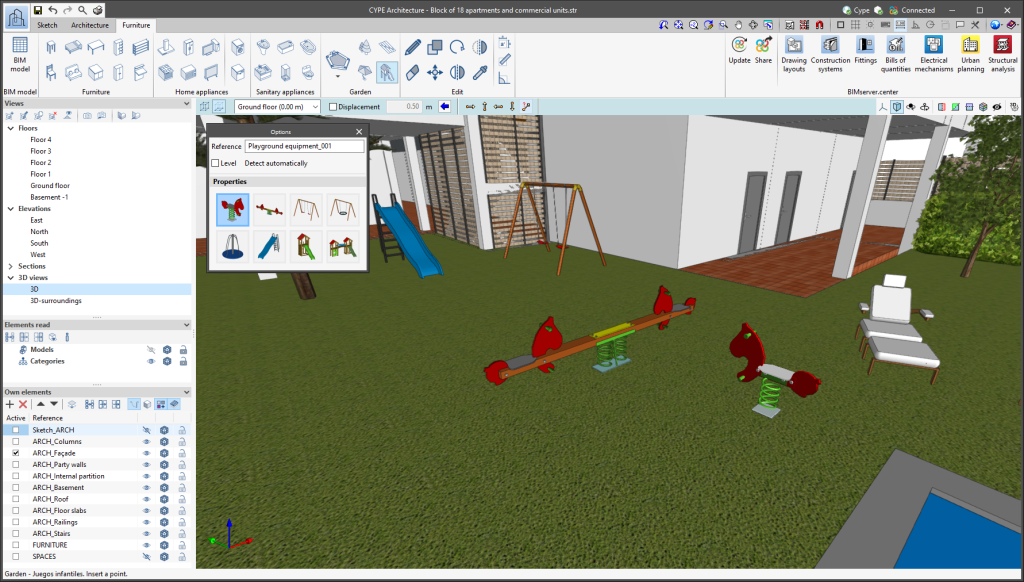Update history
- Solutions
- CYPE Architecture
- Update history

CYPE Architecture
In the 3D view of the application, the model's own shadows can be displayed as well as the shadows cast by adjacent buildings.
Users can choose the solar time for any day of the year on which they wish the shadows to be reproduced, as well as display the sun's position and trajectory.
This new feature is available via the "Options" group of the 3D view in the top right bar of the work area.
The location of the job must be specified by indicating its latitude and north in the "Own elements" window of the "Shadows" option.
As of version 2023.d, when a lift is entered in the model (available in the "Connections" tool of the "Building elements" group in the "Architecture" tab), the program detects the floor slabs it crosses and will add an opening in them automatically. It also detects any walls next to the lift door and, in that case, it also adds an opening to them automatically.
It should be noted that, if the lift is deleted, the lift openings that have been created will remain in the model and must be manually deleted if they are no longer needed in the model.
In previous versions, difficulties could arise when using the "Divide wall or floor slab" and "Edit geometry" tools in plan views ("Building elements" section in the "Architecture" tab). This was because the tools were intended to be used in 3D. The new improvements allow these tools to be used in plan views in a simple and intuitive way.
- Edit geometry of walls, curtain walls, louvres and railings in plan views
As of version 2023.d, the "Edit geometry" tool works differently if it is used from a plan view or from a 3D view when being applied to a wall. In plan view the tool will prioritise the movement of the edges instead of the ends, allowing users to stretch the length of the elements in an easy way. - Divide wall at a point
When the "Divide wall or floor slab" tool is selected, it is now split into two options: "Divide wall or floor slab" and "Divide wall at a point". With "Divide wall at a point", a wall can be divided by a single point in plan views (but also in other types of views), which makes the program easier to use.
When entering any element using a sketch or a sketch line, the program can detect whether the same element has already been entered in the same position.
If so, the colour in which the duplicate element is drawn when it is entered changes from black at the edges and green at the ends to red at all edges and ends. It also prevents users from selecting sketch elements to then transform them.
This improvement has been added to prevent users from inadvertently or mistakenly entering duplicate sketch elements.
- Improved “Colours” panel
A new layout of the "Colours" panel has been introduced, allowing textures to be selected directly in the same panel, eliminating the need to go into each of the colours in order to add their texture. - Improved representation of textures with specular highlights
The 3D display has been improved with regard to specular highlights that affect textures.
New tools and improvements have been included for intersection solutions:
- Solve automatically
This tool is equivalent to the "Intersection solution" tool from previous versions, but it has been improved by including new options for automatically solving intersections. It now allows greater control over the elements involved in the solutions. Users can choose whether to solve intersections between walls, between walls and floor slabs or on sloped roofs.
- Solve manually
A floating menu containing the tools for manually solving intersections (Delete, Regenerate, Cut by plane, Slice with surface, Subtract and Extend face) is opened. In previous versions, these were located directly within the "Intersection solution" group of tools.
CYPE Architecture generates and exports different surface area tables. Surface area tables are generated from the floor areas of the spaces defined in the model. The surface area tables that are exported are as follows:
- Complete surface area table with all the spaces of the job
- Surface area table for each of the existing levels in the job
- Surface area table for each of the existing groups in the job
Surface area tables are updated in Open BIM Layout when any change is made in CYPE Architecture that affects the spaces and is exported to the BIM project.
Since version 2022.a, the applications integrated within the Open BIM workflow via the BIMserver.center platform include a tool for managing project reference systems. This option is available from the configuration window that appears when linking or updating a BIMserver.center project via the "Geographic location and reference system" option. As of version 2023.d, the applications now allow users to run a graphical environment where they can visually define a reference system for their model. To do this, the "Geographic location and reference system" window now contains the "Visual editing of the local reference system of the model" option.
From the "Visual editing of the local reference system of the model" window, the origin and orientation of the reference system of the model can be indicated in the workspace with the "Define the reference system of the partial model" tool. Both the axes of the reference system of the model, which we have just entered and the axes of the reference system of the site can be viewed in the workspace. The latter appears with a "Site" tag.
To make it easier to define the reference system, the 3D models corresponding to the BIMserver.center project contributions selected during the linking process are displayed. The management of the visibility and object snaps of these models is carried out from the "Elements read" menu in the left sidebar of the window. The "Views" menu can also be found in the same options bar, from which different types of 2D and 3D views of the model can be generated. These tools can already be found in several CYPE applications. For more information on how they work, please refer to the User’s Manual for the 3D work environment tools available in CYPE applications.
Apart from 3D models, 2D drawings or plans can also be imported from CAD files (".dxf", ".dwg", ".dwf") or images (".jpeg", ".jpg", ".bmp", ".png", ".wmf", ".emf", ".pcx"). These files and object snaps are managed through the "DXF-DWG Template" and "Template object snaps" options accordingly.
Once the editing is complete, the coordinates and orientation of the reference system of the model with respect to the reference system of the site are moved to the corresponding fields in the "Geographic location and reference system" window.
The "Font size" option has been added to the general configuration menu of the applications. This tool allows users to increase or decrease the basic size of the font used in the user interface of the programs. Thanks to this implementation, the accessibility of the applications has been improved while also ensuring the correct visibility of the content on devices with different screen resolutions.
To enter a "Basic size" the "Set custom font size" option must be checked. The size users can enter is the application's basic font size. Any other font sizes that may exist in the program's interface will be automatically modified proportionally according to the change in the basic size.
It is important to note that, as this is a common parameter, its modification will affect all installed CYPE tools.
- Custom-made showers
The "Shower" feature allows users to enter custom-made showers, where they can choose the size of the shower, and the location of the shower screens and tap. With this new entry mode, the shower can be adapted to any space. - New furniture
The library of furniture elements has been expanded. This time, outdoor furniture elements have been implemented, including children's playground equipment and sports fields and courts.
The children's playground equipment includes swings, slides and see-saws. There is also a wide variety of sports fields and courts for athletics, tennis, padel, football, volleyball and basketball.