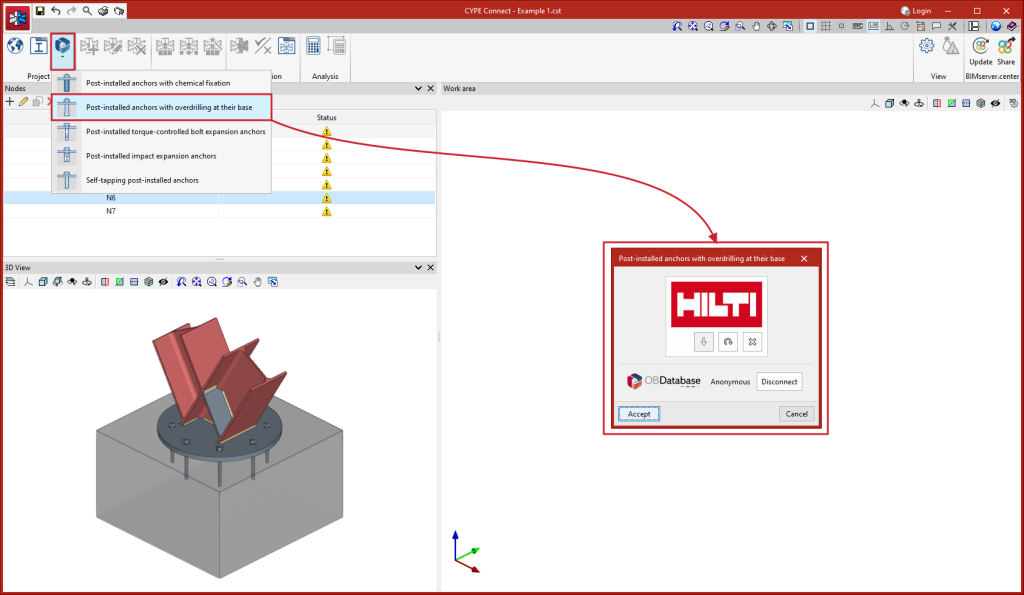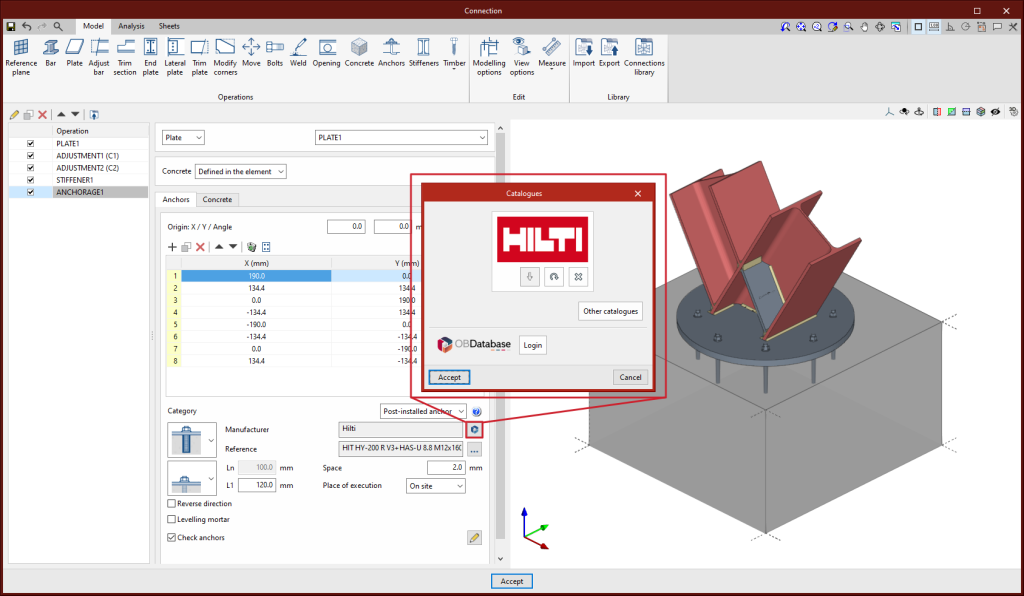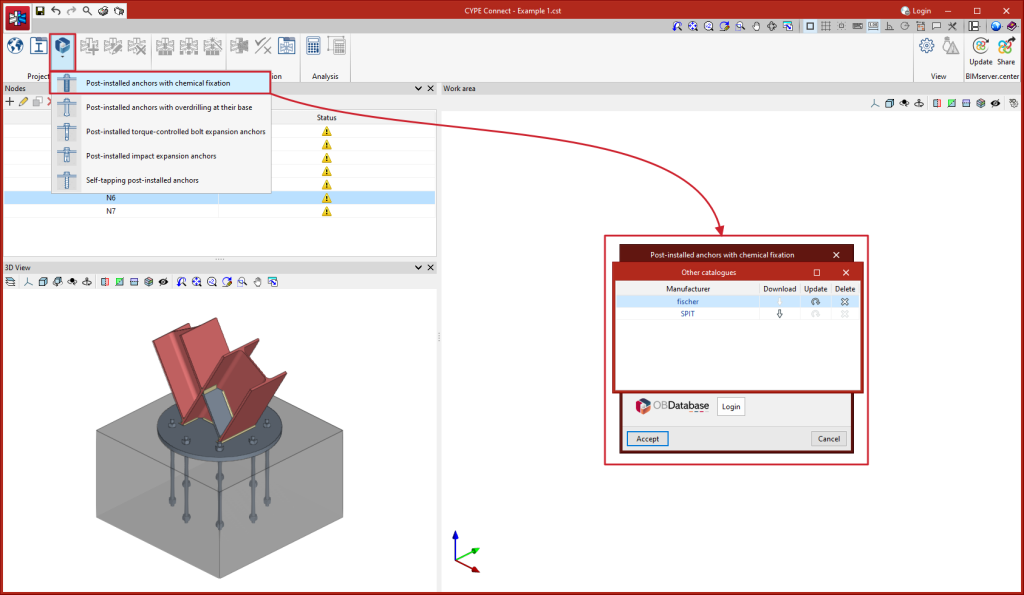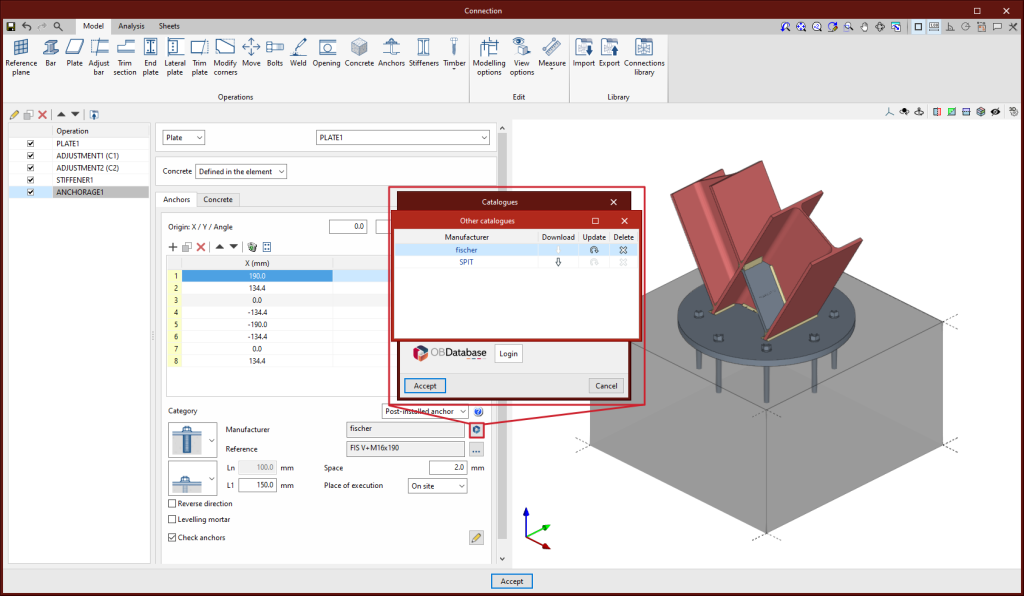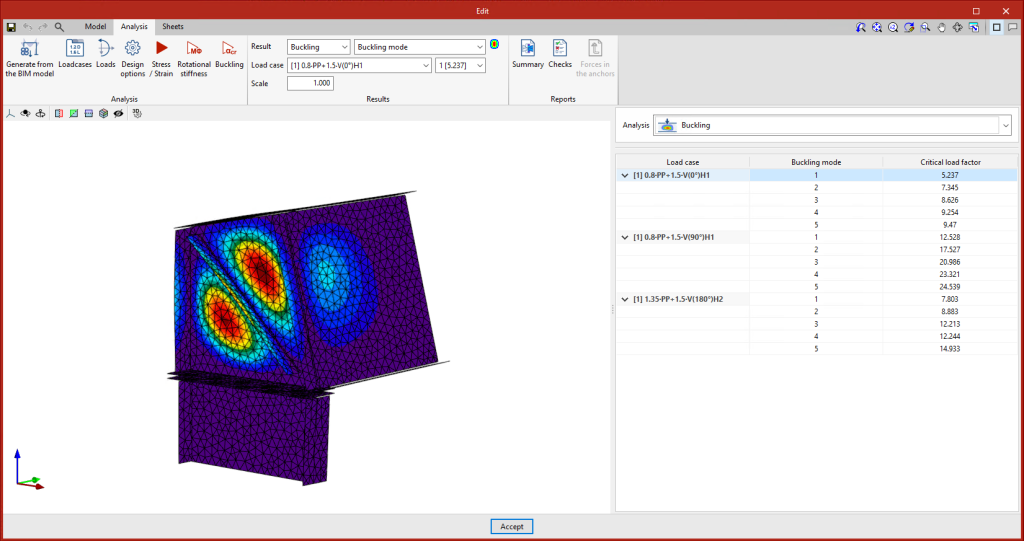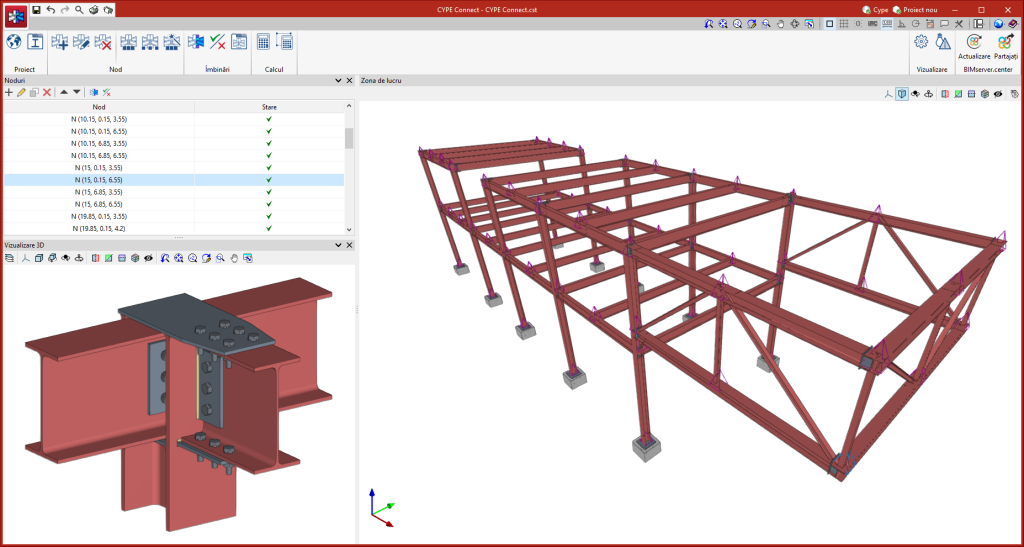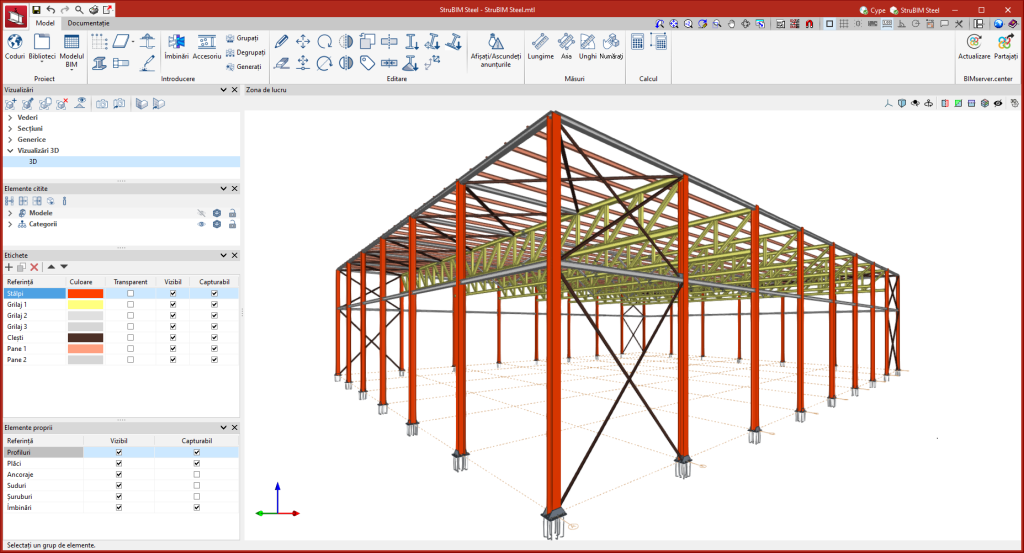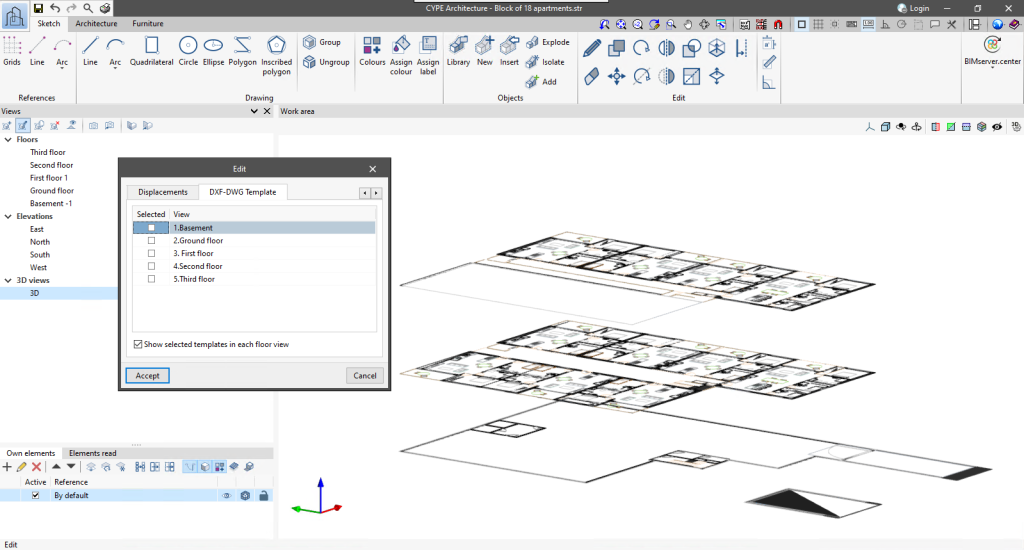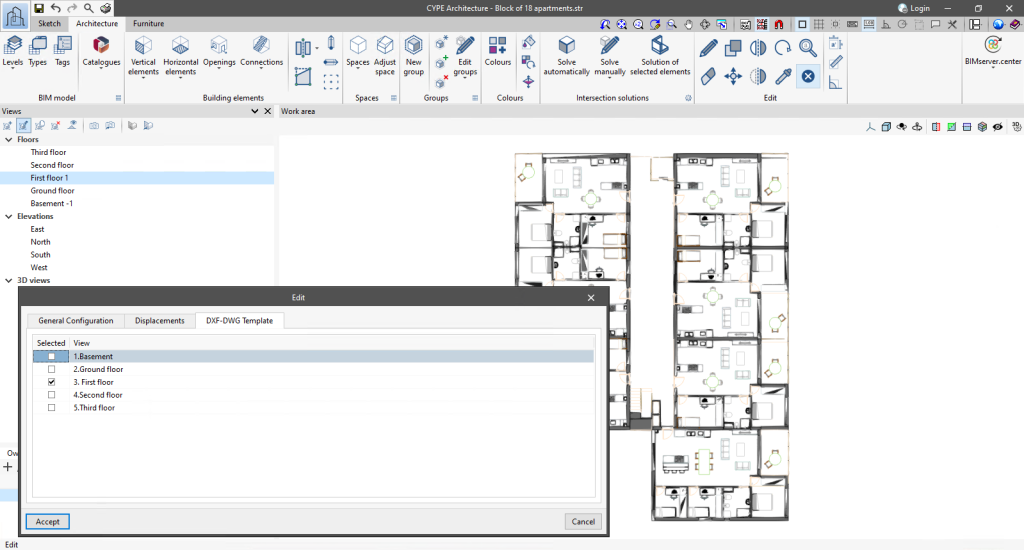In version 2024.d of CYPE Connect and StruBIM Steel, the possibility of using post-installed anchors from the HILTI brand catalogue as concrete fixing elements in anchor plates has been incorporated. The checking of these elements is carried out in accordance with the criteria from EN 1992-4:2018, based on the data provided in the respective ETA (European Technical Assessment) for each fixing.
Update history
StruBIM Steel
HILTI brand mechanical anchors and chemical anchors for concrete fixings
- Published on
- 2024.d
FISCHER brand mechanical anchors and chemical anchors for concrete fixings
In version 2024.d of CYPE Connect and StruBIM Steel, the possibility of using post-installed anchors from the FISCHER brand catalogue as concrete fixing elements in anchor plates has been incorporated. The checking of these elements is carried out in accordance with the criteria from EN 1992-4:2018, based on the data provided in the respective ETA (European Technical Assessment) for each fixing.
- Published on
- 2024.d
Improved buckling analysis times
- Published on
- 2024.d
Installation in Romanian
- Published on
- 2024.d
Implementation. Çelik Yapılar Yönetmeliği (Turkey)
"Çelik Yapılar Yönetmeliği" (Principles of design, analysis and construction of steel structures)
Implemented in CYPE Connect and StruBIM Steel for designing and checking steel connections.
- Published on
- 2024.d
Implementation of national annexes for Eurocode 3 (EN 1993) in CYPE Connect and StruBIM Steel
In version 2024.d of CYPE Connect and StruBIM Steel, the national annexes to Eurocode 3 have been included for the following countries:
- EN 1993-1-1 (Design of steel structures. Part 1-1: General rules and rules for buildings)
- Sri Lanka
SLS EN 1993-1-1:2017/NA
- Sri Lanka
- EN 1993-1-8 (Design of steel structures. Part 1-8: Design of joints)
- Sri Lanka
SLS EN 1993-1-8:2017/NA
- Sri Lanka
- Published on
- 2024.d
Implementation of national annexes to Eurocode 2 (EN 1992) in CYPE Connect and StruBIM Steel
In version 2024.d of CYPE Connect and StruBIM Steel, the national annexes to Eurocode 2 have been added for the following countries:
- EN 1992-1-1 (Design of concrete structures. Part 1-1: General rules and rules for buildings)
- Bosnia and Herzegovina
BAS EN 1992-1-1/NA:2019 - Sri Lanka
SLS EN 1992-1-1:2013/NA
- Bosnia and Herzegovina
- EN 1992-4 (Design of concrete structures. Part 4: Design of fastenings for use in concrete)
- Bosnia and Herzegovina
BAS EN 1992-4/NA:2021
- Bosnia and Herzegovina
- Published on
- 2024.d
Implementation. SANS 10162-1:2011 (South Africa)
South African National Standard. The structural use of steel. Part 1: Limit-states design of hot-rolled steelwork (SANS 10162-1:2011).
Implemented in CYPE Connect and StruBIM Steel for designing and checking steel connections.
- Published on
- 2024.c
Implementation of national annexes to Eurocode 2 (EN 1992) in CYPE Connect and StruBIM Steel
In version 2024.c of CYPE Connect and StruBIM Steel, the national annexes to Eurocode 2 have been added for the following countries:
- EN 1992-1-1 (Design of concrete structures. Part 1-1: General rules and rules for buildings)
- Germany
DIN EN 1992-1-1/NA:2015 - Austria
ÖNORM EN 1992-1-1/NA:2018 - Belgium
NBN EN 1992-1-1 ANB:2010 - Bulgaria
BDS EN 1992-1-1:2005/NA:2015 - Cyprus
CYS EN 1992-1-1/NA:2019 - Croatia
HRN EN 1992-1-1/NA:2015 - Denmark
DS/EN 1992-1-1 DK NA:2021 - Slovenia
SIST EN 1992-1-1:2005/A101:2006 - Spain
AN/UNE EN 1992-1-1:2015 - Estonia
EVS EN 1992-1-1:2005/NA:2015 - Finland
SFS EN 1992-1-1/NA:2016 - France
NF EN 1992-1-1/NA:2007 - Greece
ΕΛΟΤ EN 1992-1-1:2005/ΝΑ:2010 - Ireland
IS EN 1992-1-1/NA:2010-01 - Italy
UNI EN 1992-1-1/NA:2010 - Latvia
LVS EN 1992-1-1:2005/NA:2020 - Lithuania
LST EN 1992-1-1:2005/NA:2011 - Luxembourg
ILNAS EN 1992-1-1:2004/AN:2020 - Malaysia
MS EN 1992-1-1:2010/NA - Norway
NS EN 1992-1-1:2004/NA:2021 - The Netherlands
NEN EN 1992-1-1+C1:2011/NB:2020 - Poland
PN-EN 1992-1-1:2008/NA:2016-11 - Portugal
NP EN 1992-1-1:2010/AN - United Kingdom
BS EN 1992-1-1:2004/NA:2005 - Czech Republic
ČSN EN 1992-1-1/NA:2011 - Romania
SR EN 1992-1-1:2004/NB:2008 - Serbia
SRPS EN 1992-1-1/NA:2015 - Singapore
SS EN 1992-1-1:2008/NA - Sweden
SS EN 1992-1-1:2005/NA:2010-12 - Switzerland
SN EN 1992-1-1/NA:2014
- Germany
- EN 1992-4 (Design of concrete structures. Part 4: Design of fastenings for use in concrete)
- Germany
DIN EN 1992-4/NA:2019 - Austria
ÖNORM EN 1992-4 - Cyprus
CYS EN 1992-4:2018/NA:2019 - Croatia
HRN EN 1992-4:2019/NA:2022 - Estonia
EVS EN 1992-4:2018/NA:2018 - France
NF EN 1992-4:2018/NA:2022 - Latvia
LVS EN 1992-4:2018/NA:2019 - Norway
NS EN 1992-4:2018/NA:2019 - The Netherlands
NEN EN 1992-4:2018/NB:2019 - United Kingdom
BS EN 1992-4:2018/NA:2019 - Serbia
SRPS EN 1992-4/NA:2020 - Singapore
SS EN 1992-4:2021/NA - Switzerland
SN EN 1992-4/NA:2019
- Germany
- Published on
- 2024.c
Implementation of national annexes for Eurocode 3 (EN 1993) in CYPE Connect and StruBIM Steel
In version 2024.c of CYPE Connect and StruBIM Steel, the national annexes to Eurocode 3 have been included for the following countries:
- EN 1993-1-1 (Design of steel structures. Part 1-1: General rules and rules for buildings)
- Germany
DIN EN 1993-1-1/NA:2010-12 - Austria
ÖNORM B 1993-1-1:2007 - Belgium
NBN EN 1993-1-1/ANB:2008 - Bulgaria
BDS EN 1993-1-1/NA:2008 - Cyprus
CYS EN 1993-1-1:2005/NA:2009 - Croatia
HRN EN 1993-1-1:2014/NA:2015 - Denmark
DS EN 1993-1-1 DK/NA:2019 - Slovenia
SIST EN 1993-1-1:2005/A101:2006 - Spain
AN/UNE EN 1993-1-1/NA:2013 - Estonia
EVS EN 1993-1-1:2005/NA:2015 - Finland
SFS EN 1993-1-1/NA:2019 - France
NF EN 1993-1-1/NA:2007 - Greece
ΕΛΟΤ EN 1993-1-1:2009/NA - Ireland
IS EN 1993-1-1/NA:2005 - Italy
UNI EN 1993-1-1/AN:2010 - Lithuania
LST EN 1993-1-1:2005/NA:2011 - Luxembourg
ILNAS EN 1993-1-1:2005/AN-LU:2011 - Norway
NS EN 1993-1-1:2005/NA:2008 - The Netherlands
NEN EN 1993-1-1+C2:2011/NB:2011 - Poland
PN EN 1993-1-1:2006/NA:2010 - Portugal
NP EN 1993-1-1:2010/AN - United Kingdom
BS EN 1993-1-1:2005/NA:2008 - Czech Republic
ČSN EN 1993-1-1/NA:2011 - Romania
SR EN 1993-1-1:2006/NA:2008 - Serbia
SRPS EN 1993-1-1/NA:2013 - Singapore
SS EN 1993-1-1:2010/NA - Sweden
SS EN 1993-1-1/NA - Switzerland
SN EN 1993-1-1/NA:2016
- Germany
- EN 1993-1-8 (Design of steel structures. Part 1-8: Design of joints)
- Germany
DIN EN 1993-1-8/NA:2010-12 - Austria
ÖNORM B 1993-1-8:2015-11 - Belgium
NBN EN 1993-1-8/ANB:2010 - Bosnia
BAS EN 1993-1-8/NA:2019 - Bulgaria
BDS EN 1993-1-8:2005/NA:2011 - Cyprus
CYS EN 1993-1-8:2005/NA:2019 - Croatia
HRN EN 1993-1-8:2014/NA:2014 - Denmark
DS EN 1993-1-8 DK/NA:2019 - Slovenia
SIST EN 1993-1-8:2005/A101:2006 - Spain
AN/UNE EN 1993-1-8:2013 - Estonia
EVS EN 1993-1-8:2005/NA:2006 - Finland
SFS EN 1993-1-8/NA:2019 - France
NF EN 1993-1-8/NA:2007 - Greece
ΕΛΟΤ EN 1993-1-8:2005/NA:2010 - Ireland
IS EN 1993-1-8:2005/NA:2005 - Italy
UNI EN 1993-1-8/AN:2010 - Latvia
LVS EN 1993-1-8:2005/NA:2014 - Lithuania
LST EN 1993-1-8:2005/NA:2010 - Luxembourg
ILNAS EN 1993-1-8/AN-LU:2011 - Norway
NS EN 1993-1-8:2005/NA:2009 - The Netherlands
NEN EN 1993-1-8+C2:2011/NB:2011 - Poland
PN EN 1993-1-8:2006/NA:2011 - Portugal
NP EN 1993-1-8:2010/AN - United Kingdom
BS EN 1993-1-8:2005/NA:2008 - Czech Republic
ČSN EN 1993-1-8:2006/NA:2012 - Romania
SR EN 1993-1-8:2006/NB:2008 - Serbia
SRPS EN 1993-1-8:2012/NA:2013 - Singapore
SS EN 1993-1-8:2010/NA:2016 - Sweden
SS EN 1993-1-8/NA - Switzerland
SN EN 1993-1-8:2005/NA:2016
- Germany
- Published on
- 2024.c
Display floor view templates in the 3D view
- CYPE Accessibility, CYPE Architecture, CYPE Connect, CYPE Construction Systems, CYPEFIRE, CYPEFIRE Hydraulic Systems, CYPEHVAC, CYPELEC Distribution, CYPELEC Electrical Mechanisms, CYPELEC PV Systems, CYPELUX, CYPEPLUMBING, CYPETHERM EPlus, CYPETHERM LOADS, CYPEURBAN, Open BIM Analytical Model, Open BIM Layout, Open BIM Model Checker, Open BIM Quantities, Open BIM Site, StruBIM Steel
- Published on
- 2024.c
Managing the visibility of templates in the view configuration window
As of version 2024.c, applications with a 3D working environment can manage the visibility of templates from the view configuration panel. For this purpose, the "DXF-DWG templates" tab has been added, where a list of all the templates imported into the project is displayed together with a checkbox to indicate which ones should be shown in the view.
- CYPE Accessibility, CYPE Architecture, CYPE Connect, CYPE Construction Systems, CYPEFIRE, CYPEFIRE Hydraulic Systems, CYPEHVAC, CYPELEC Distribution, CYPELEC Electrical Mechanisms, CYPELEC PV Systems, CYPELUX, CYPEPLUMBING, CYPETHERM EPlus, CYPETHERM LOADS, CYPEURBAN, Open BIM Analytical Model, Open BIM Layout, Open BIM Model Checker, Open BIM Quantities, Open BIM Site, StruBIM Steel
- Published on
- 2024.c