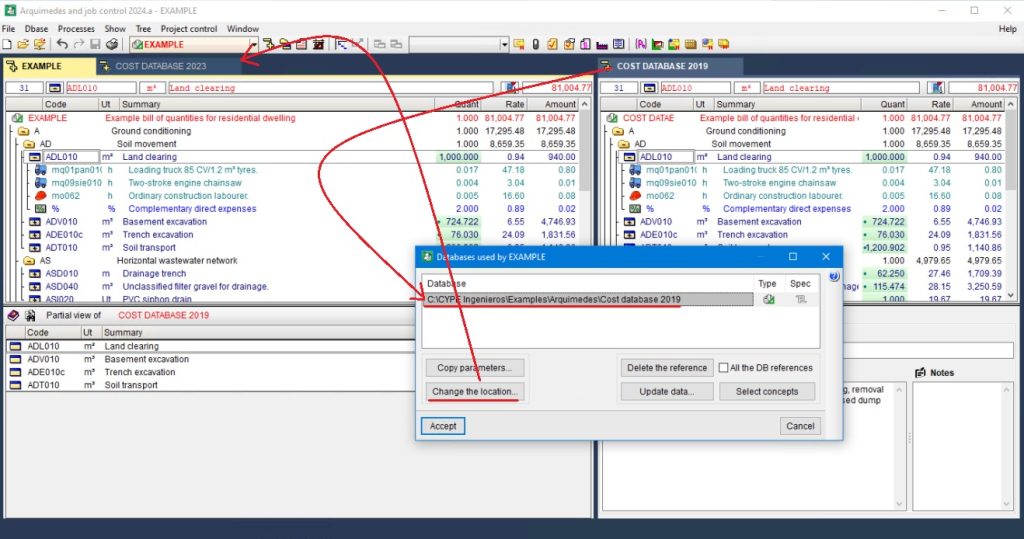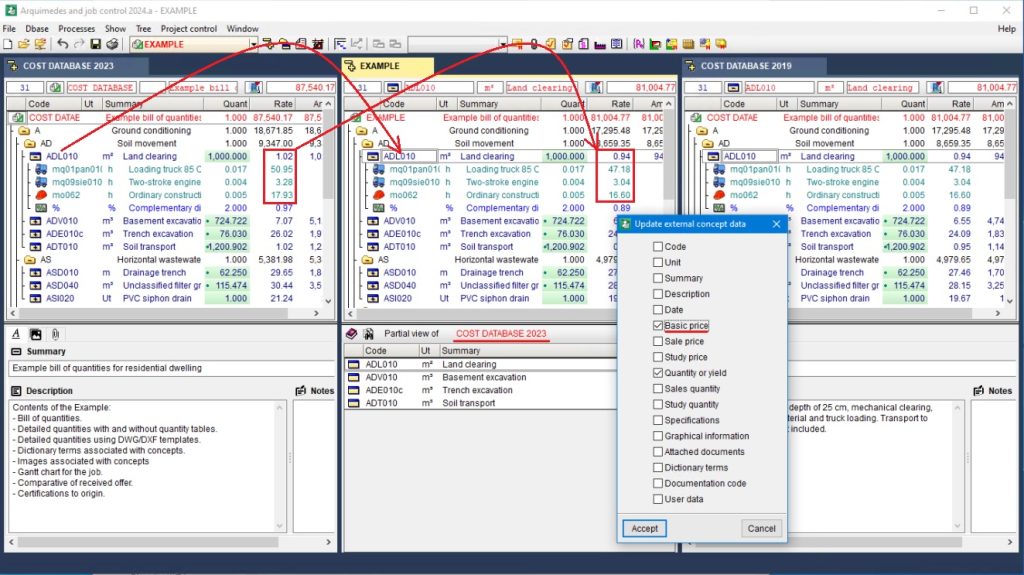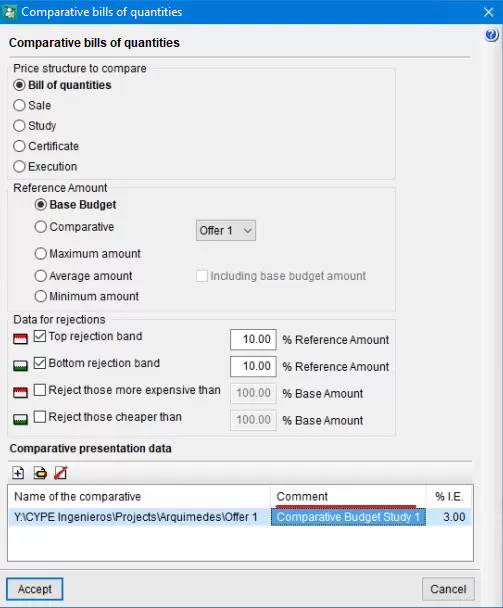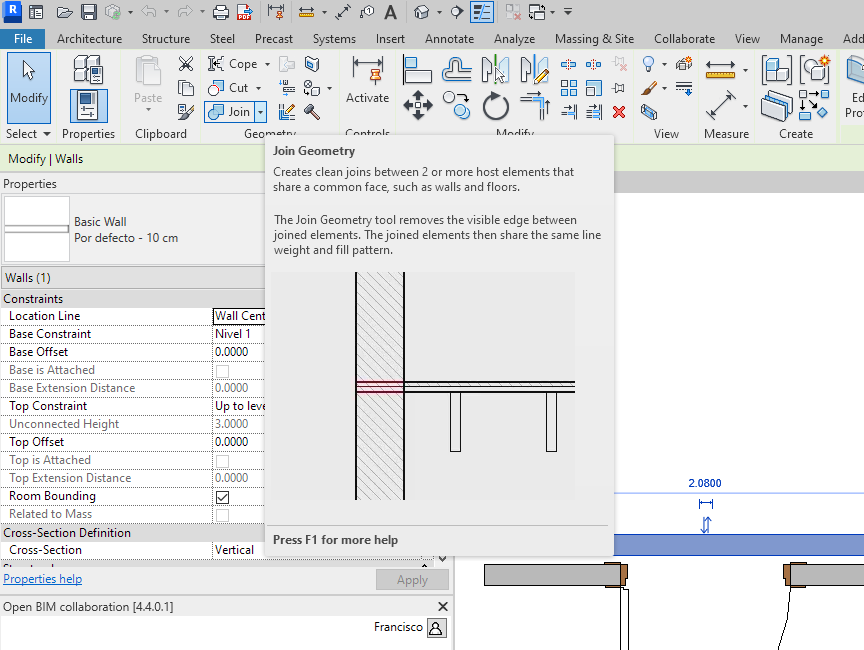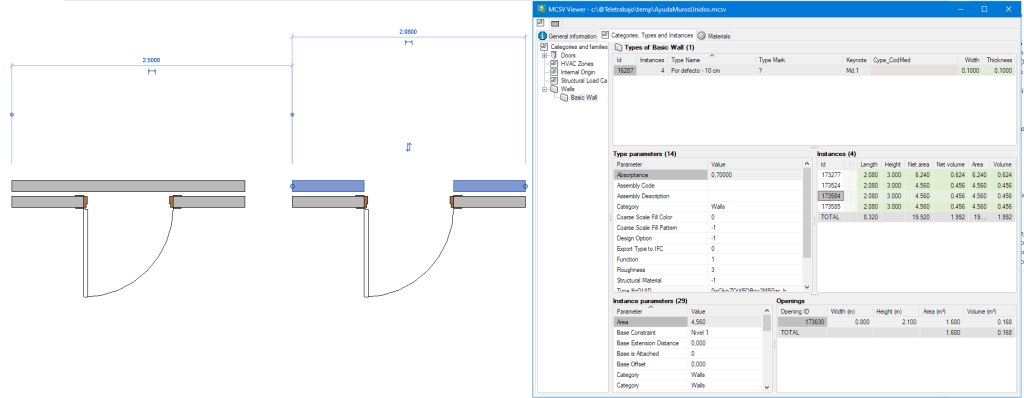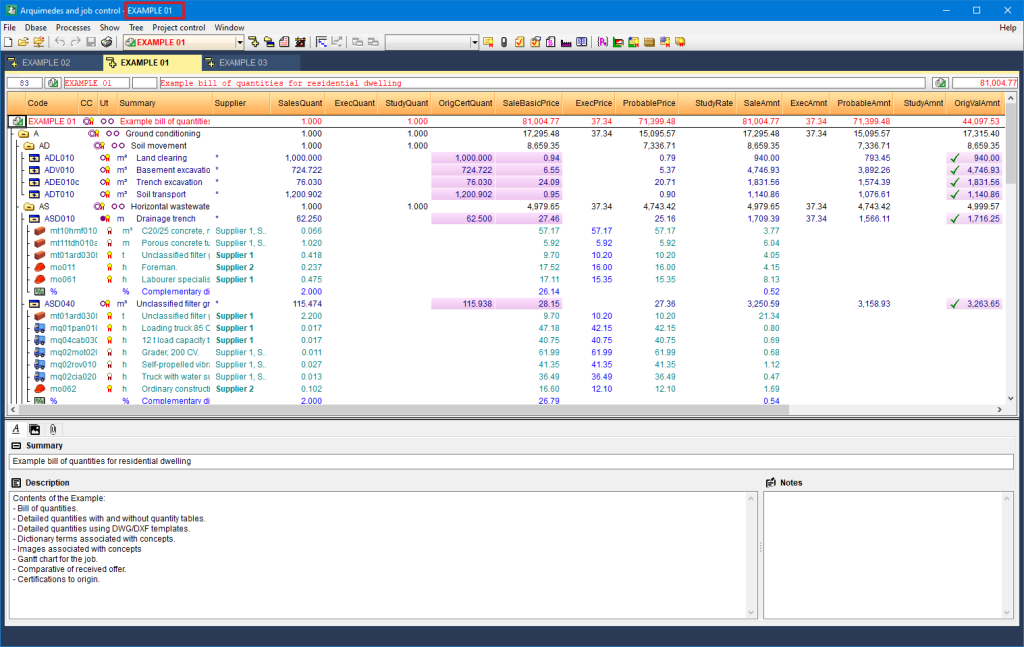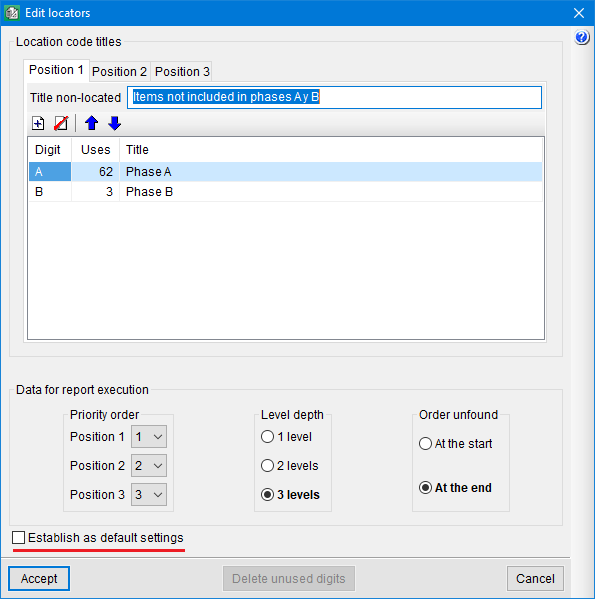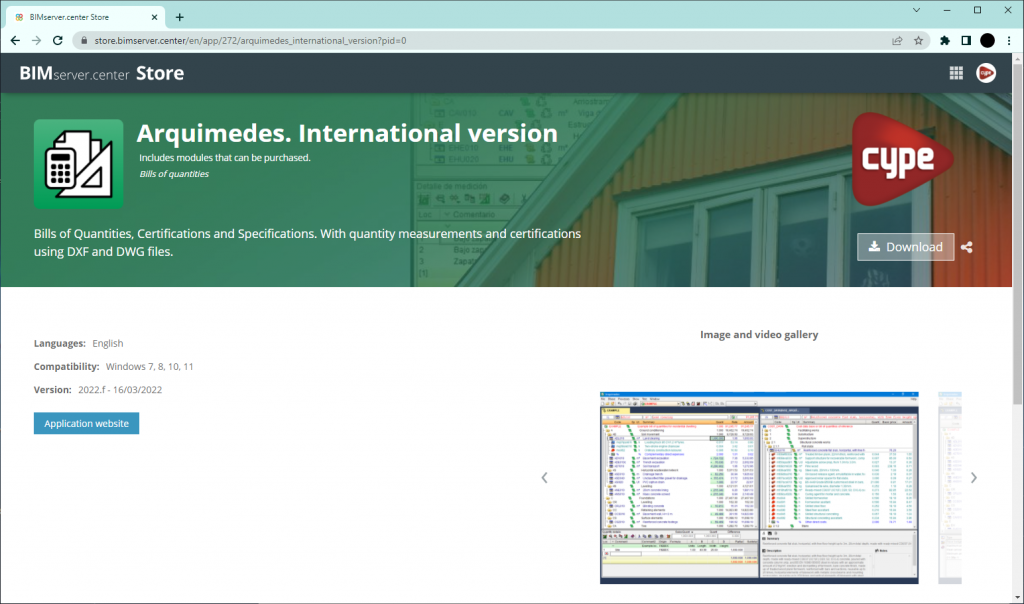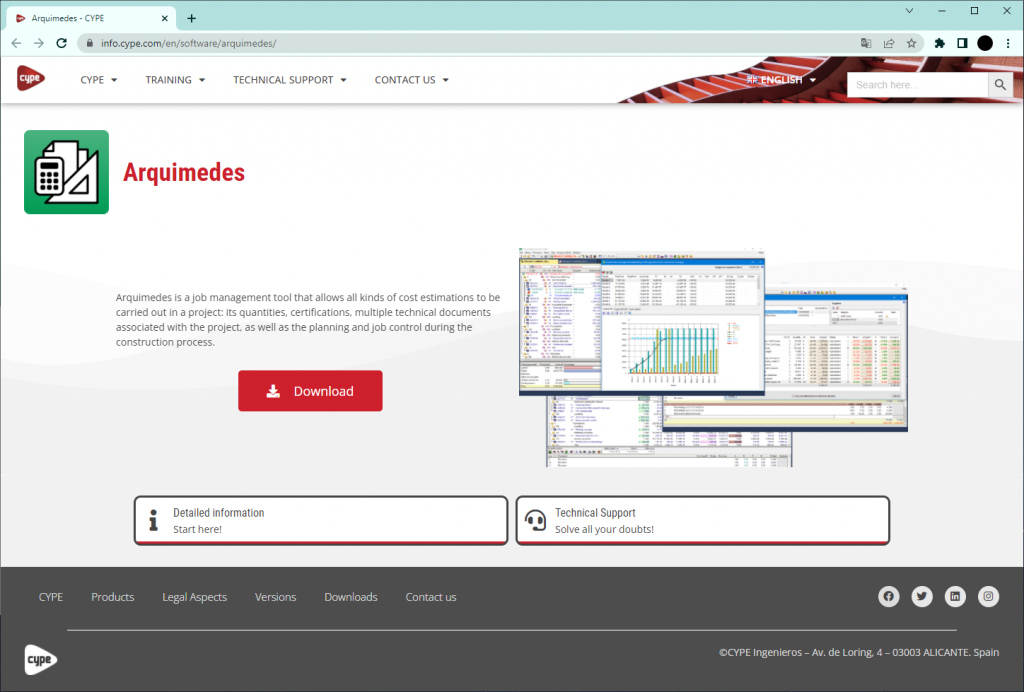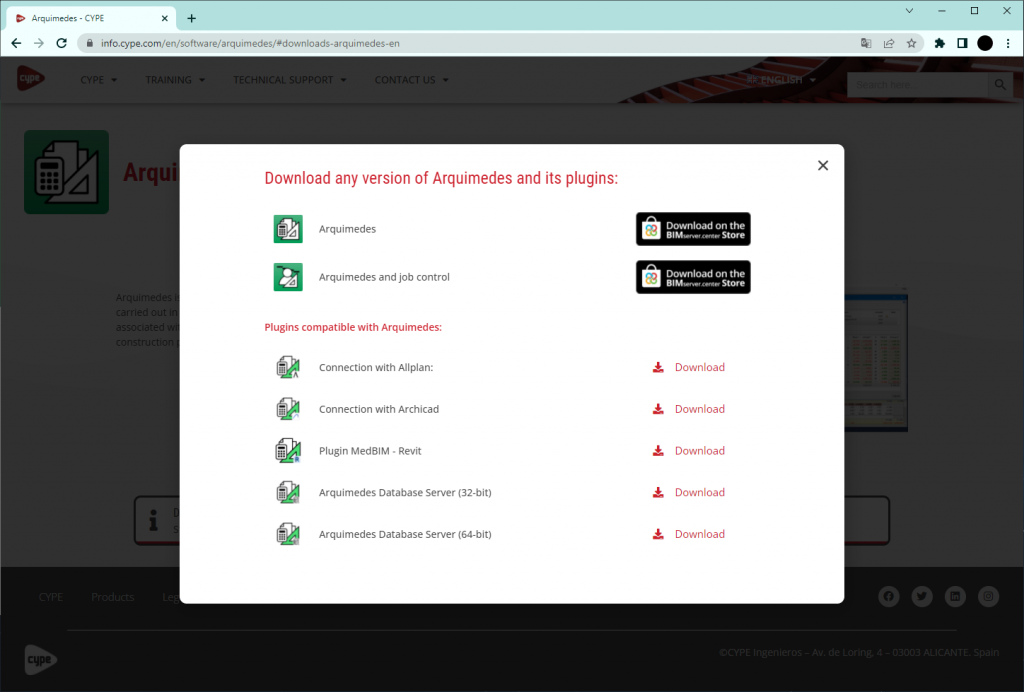As of version 2024.a, the CYPE plugins for Revit "Plugin Open BIM - Revit" and "Bill of quantities of Revit models" (the latter included in the Arquimedes module "Bill of quantities of BIM models"), are compatible with Revit version 2024.
Update history
Arquimedes
Compatibility of CYPE plugins for Revit® with "Revit 2024"
- Published on
- 2024.a
Changing the reference database and updating the concepts with external references
In versions prior to 2024.a, in order to change the reference database and update the prices with references that were external to the previous database, a somewhat non-direct process had to be carried out. Now, with version 2024.a, this process has been made much easier by the implementation of the "Change the location" option in the "Databases used by..." dialogue box.
- Published on
- 2024.a
Editing the "Comment" field in the “Comparative bill of quantities” dialogue box
- Published on
- 2024.a
Bill of quantities of Revit models. Deducting openings in joined parallel walls
When a multilayer wall is defined in Revit, there are usually two different ways for Revit users to define it. One way is to select a multilayer wall that has already been defined as a family and the other way is to enter as many basic walls with as many layers as the multilayer wall to be entered. In the latter case, users use Revit's "Join Geometry" tool after entering the walls to make the whole wall act as a single unit. In both cases, when an opening is entered in the wall in Revit, it affects all the layers of the multilayer wall and all the walls joined by means of the "Join Geometry" tool.
In versions prior to Arquimedes 2024.a, when generating the quantities of these walls using the "MedBIM - Revit Plugin", the composition of the wall was not detected correctly (when it came to deducting an opening in the quantities of the wall) if in Revit the wall had been defined by joining walls that had been entered one by one. For this reason, in the quantities generated by the plugin, the opening was only deducted from one of the walls that made up the complete element. This did not happen when the wall in Revit had been defined as an element with different layers.
As of version 2024.a, the "MedBIM - Revit Plugin" now detects that the wall formed by different walls joined together in Revit is a unit and that the opening affects all the walls joined together in Revit equally.
- Published on
- 2024.a
New method for connecting applications to the BIMserver.center platform
The mode of communication between Open BIM applications and the BIMserver.center collaborative work platform has changed. In previous versions, the applications used the "BIMserver.center Sync" tool to upload and download the files of the contributions associated with the project from the platform. This tool was downloaded from the BIMserver.center platform or installed together with the installation of the platform applications if users so desired.
From version 2024.a onwards, applications are now able to work directly with BIMserver.center without an intermediary. That is, without the need for the "BIMserver.center Sync" tool.
This modification will improve the performance and efficiency of Open BIM applications significantly. By removing this dependency, the applications have more autonomy and the waiting times for communication between BIMserver.center Sync and the program have been considerably reduced. The process of downloading contributions has also been optimised, as users no longer need to obtain the entire content of a project from BIMserver.center in order to work, but only the contributions to be read.
The way of authenticating a BIMserver.center user in the applications has also been modified. Now, this process is carried out within the BIMserver.center web platform. To do this, the application with which the user is working will run the user's default browser when the "Login" button is pressed. When the credentials are entered, or after opening the browser if the user is already connected to the platform, an authorisation page will be displayed. This page details the resources the application is requesting access to and two buttons for granting or denying this access.
The authorisation must be carried out for each application. Once access has been granted, it is saved for the next time the program is run and there is no need to perform this process again for that application.
As well as performance improvements, changes have been made to the user interface of the Open BIM applications regarding the connection to BIMserver.center.
- The "Connect to BIMserver.center" window now includes a "Configuration" button. Clicking it launches a menu from which you can edit the "File directory stored in local cache". This is the path where the files that make up the contributions will be downloaded when working with them from the applications. In previous versions, this location could be selected from the BIMserver.center Sync tool.
- The appearance of the "Project selection" window has been modified.
- In the "Select project" list, the "View only my projects" option has been added to show only the projects where the connected BIMserver.center user is the owner. Icons have also been included for the "Type of project" column in order to make it easier to identify them. The detailed data of a project now shows the image of each contribution, the description and the tags.
- The "Review new contributions" and "Review updated contributions" options have been added to the "Create new project" window.
- The list for selecting contributions ("Import BIM models") now includes the images of the contributions and the tags. The name of the contribution will be displayed in blue to indicate that the owner is the logged-in user.
- When sharing a contribution or selecting contributions during the process of linking to a BIMserver.center project, a progress window will appear during the upload or download process.
To work in BIMserver.center with versions of Open BIM applications prior to 2024.a, users must continue to use the BIMserver.center Sync tool. This is still available for download from the platform and was included in the installation packages of the CYPE Open BIM applications prior to 2024.a.
- AcouBAT by CYPE, Arquimedes, CYPE 3D, CYPE Accessibility, CYPE Architecture, CYPE Connect, CYPE Connect Classic, CYPE Construction Systems, CYPE Cost Estimator, CYPECAD, CYPEFIRE, CYPEFIRE Hydraulic Systems, CYPEHVAC, CYPEHVAC Radiant Floor, CYPEHVAC Schematics, CYPELEC, CYPELEC Distribution, CYPELEC Electrical Mechanisms, CYPELEC Networks, CYPELEC PV Systems, CYPELUX, CYPEPLUMBING, CYPESOUND, CYPETEL Wireless, CYPETHERM EPlus, CYPETHERM LOADS, CYPEURBAN, IFC Builder, Open BIM Analytical Model, Open BIM Layout, Open BIM Model Checker, Open BIM Quantities, Open BIM Site, Plugin Open BIM - Revit, Portal frame generator, StruBIM Box Culverts, StruBIM Cantilever Walls, StruBIM Deep Beams, StruBIM Embedded Walls, StruBIM Shear Walls, StruBIM Steel
- Published on
- 2024.a
Font size
The "Font size" option has been added to the general configuration menu of the applications. This tool allows users to increase or decrease the basic size of the font used in the user interface of the programs. Thanks to this implementation, the accessibility of the applications has been improved while also ensuring the correct visibility of the content on devices with different screen resolutions.
To enter a "Basic size" the "Set custom font size" option must be checked. The size users can enter is the application's basic font size. Any other font sizes that may exist in the program's interface will be automatically modified proportionally according to the change in the basic size.
It is important to note that, as this is a common parameter, its modification will affect all installed CYPE tools.
- AcouBAT by CYPE, Arquimedes, CYPE 3D, CYPE Accessibility, CYPE Architecture, CYPE Connect, CYPE Connect Classic, CYPE Construction Systems, CYPE Cost Estimator, CYPECAD, CYPEFIRE, CYPEFIRE Hydraulic Systems, CYPEHVAC, CYPEHVAC Radiant Floor, CYPEHVAC Schematics, CYPELEC, CYPELEC Distribution, CYPELEC Electrical Mechanisms, CYPELEC Networks, CYPELEC PV Systems, CYPELUX, CYPEPLUMBING, CYPESOUND, CYPETEL Wireless, CYPETHERM EPlus, CYPETHERM LOADS, IFC Builder, Open BIM Analytical Model, Open BIM Layout, Open BIM Model Checker, Open BIM Quantities, Open BIM Site, Plugin Open BIM - Revit, Portal frame generator, StruBIM Box Culverts, StruBIM Cantilever Walls, StruBIM Deep Beams, StruBIM Embedded Walls, StruBIM Shear Walls, StruBIM Steel
- Published on
- 2023.d
Visible name of the job or database in the top bar of the program
- Published on
- 2023.c
Compatibility of CYPE plugins for Revit® with "Revit 2023"
As of version 2023.a, the CYPE plugins for Revit "Open BIM - Revit Plugin" and "Bills of quantities of Revit models" (the latter included in the Arquimedes "Bills of quantities of BIM models" module), are compatible with Revit version 2023.
- Published on
- 2023.a
Comments composition for quantity lines
User properties can be used for forming comments and the formation of comments of elements using a material is improved.
- Published on
- 2022.e
New "Establish as default settings" option when editing the location codes in a bill of quantities
The Establish as default settings option allows the editing of location codes in a bill of quantities to be saved as user configuration so that they can be used in other jobs.
Location codes allow for the elaboration of a bill of quantities composed of other "sub" bills of quantities (such as, for example, a job made up of phases), indicating for each quantities subtable, in the header of the subtable and in the "Loc" column, its situation in the execution of the job. This location is carried out by means of an alphanumeric code of up to three characters which defines the hierarchy levels the user wishes to establish in the bill of quantities.
- Published on
- 2022.e
General improvements
Version 2022.h of CYPE software is a closing version of version 2022.
In addition to the new features and improvements that are explicitly outlined in each version of CYPE software, process optimisation involving internal improvements to our programs is normally included. All programs are systematically checked during each revision, and improvements are made to improve their performance. As a result, we advise our users to always update their version to the latest revision (in this case, v.2022), regardless of whether or not new features in version 2022.h are explicitly mentioned for the program they are using, the country for which they are using CYPE software or the language in which it is installed.
- Published on
- 2022.h
Downloading from the BIMserver.center platform
As of 16 March 2022, the different versions of Arquimedes are available for download in the BIMserver.center Store.
Arquimedes can now be installed by downloading the complete classic package from the download area of the CYPE website or by individually downloading the version of Arquimedes you wish to work with from the BIMserver.center Store.
The download links for these versions of Arquimedes can all be found on each of their "Websites". More specifically, by clicking on the "Download" button on any of these pages.
Furthermore, from here users can download the different Archimedes plugins for other applications and the "Arquimedes' data base server".
More applications from the classic CYPE package will gradually be added to the BIMserver.center Store.
- Published on
- 2022.g