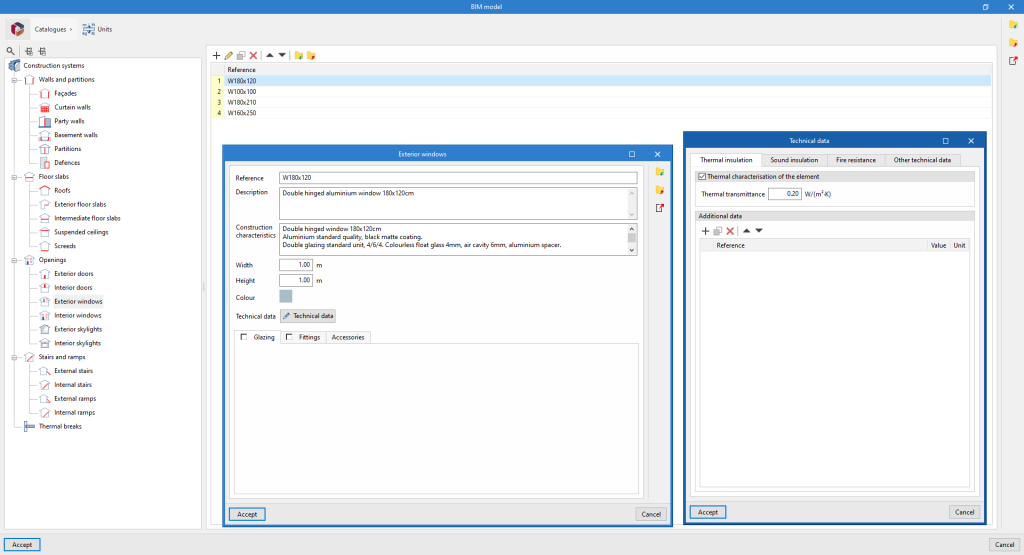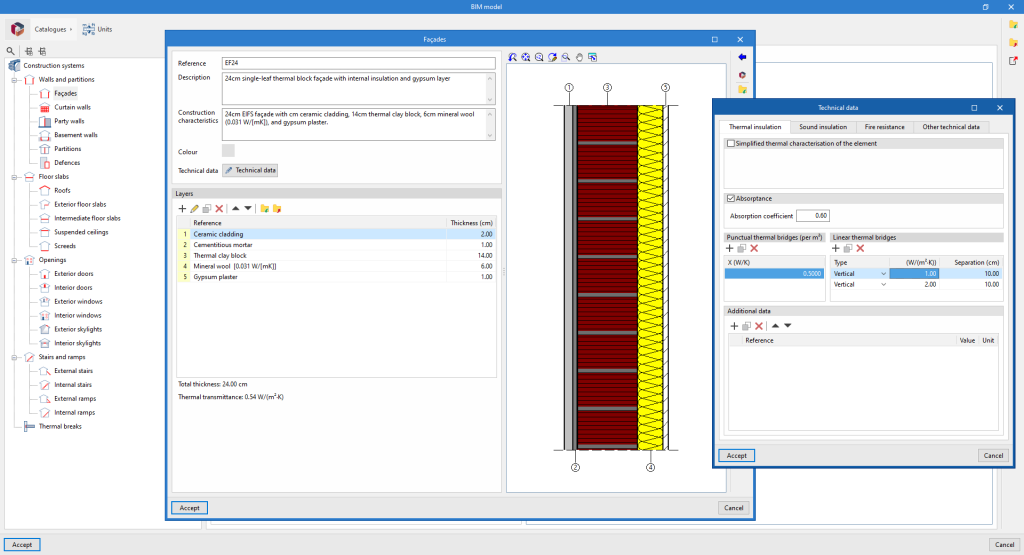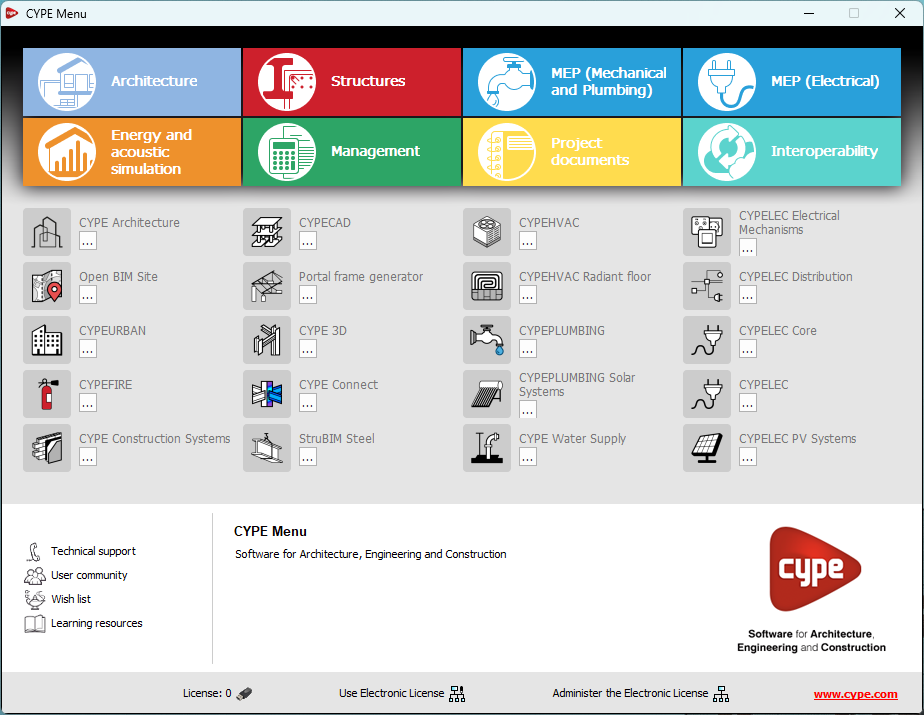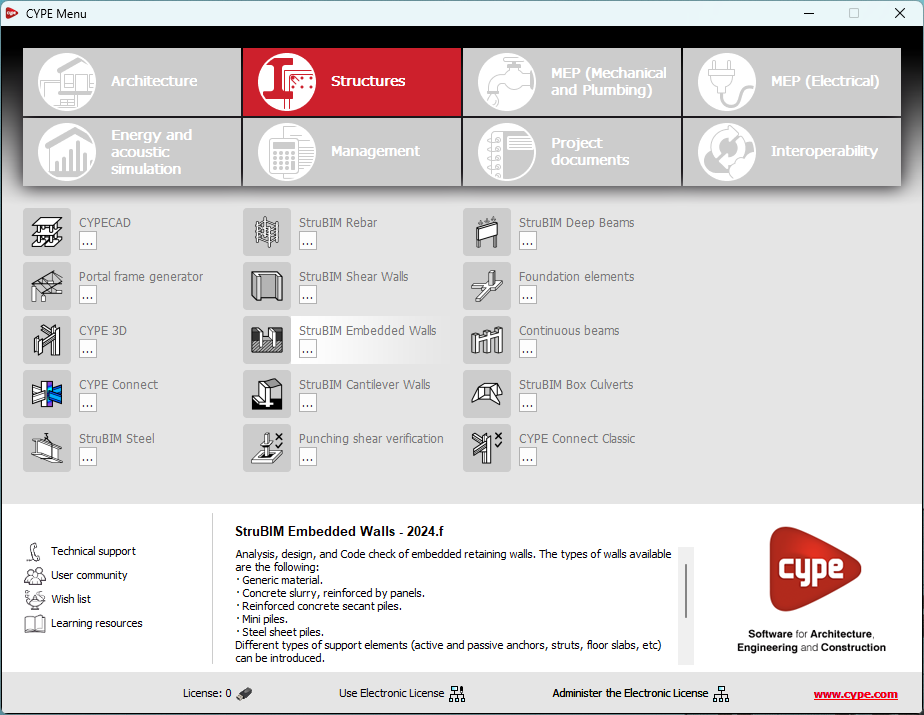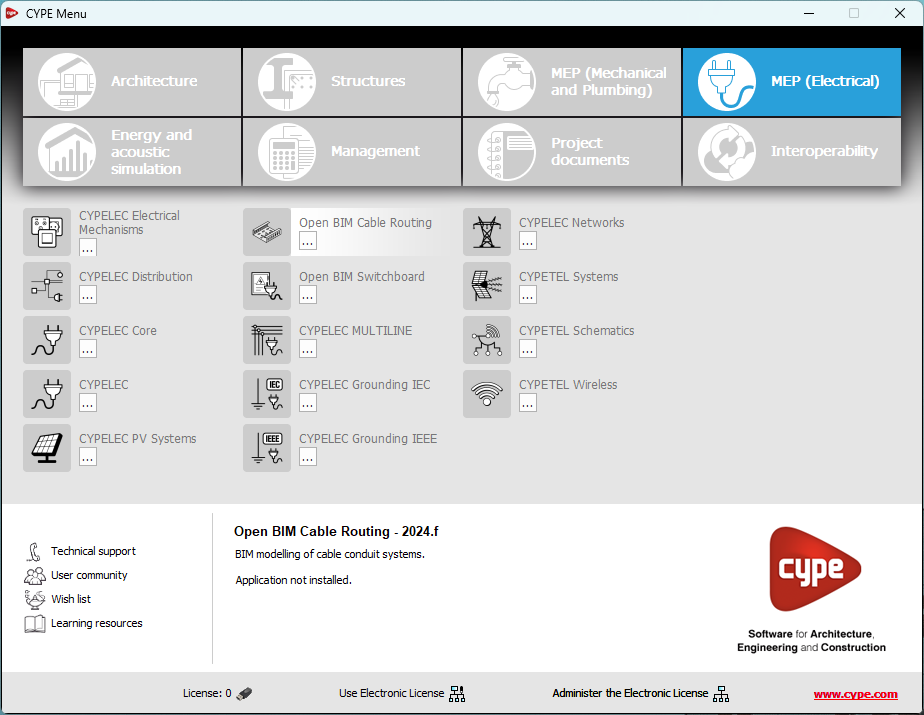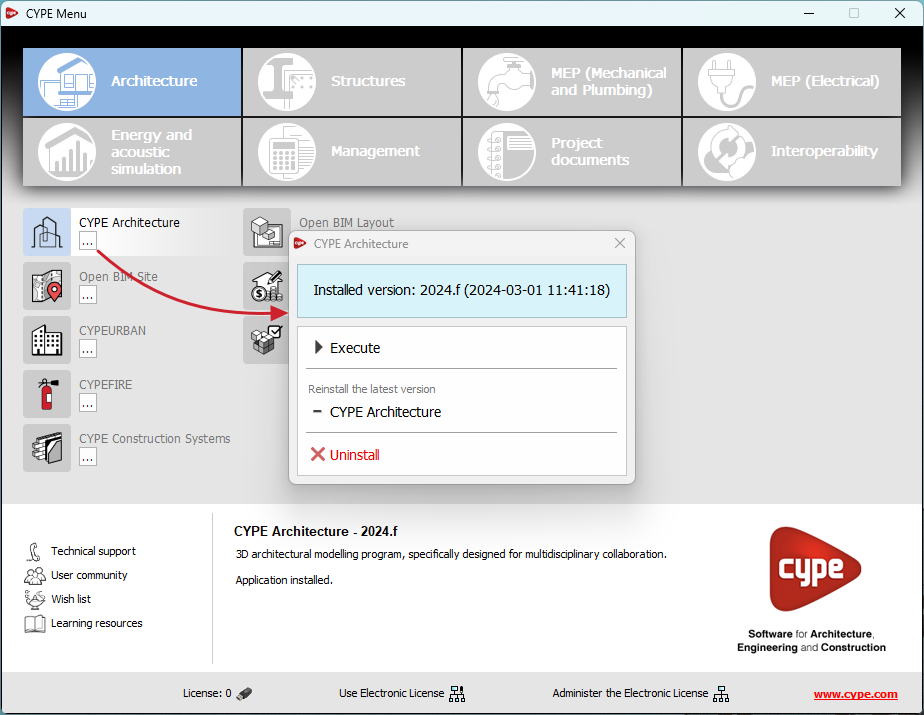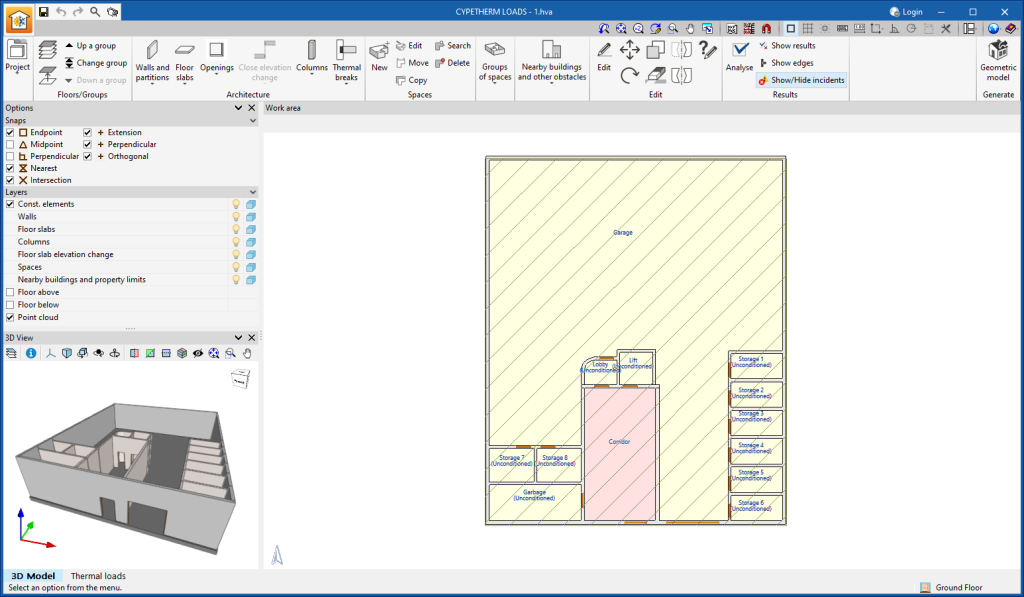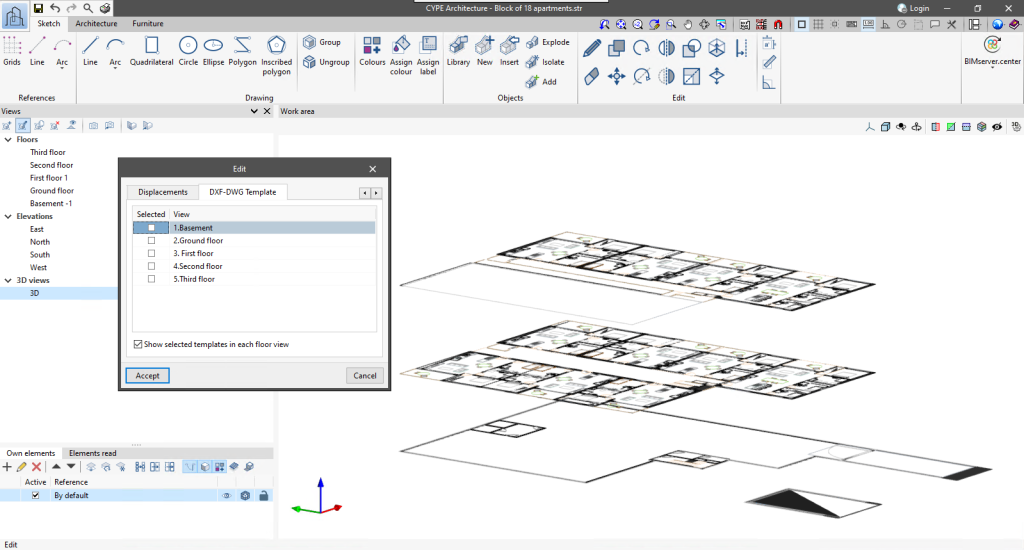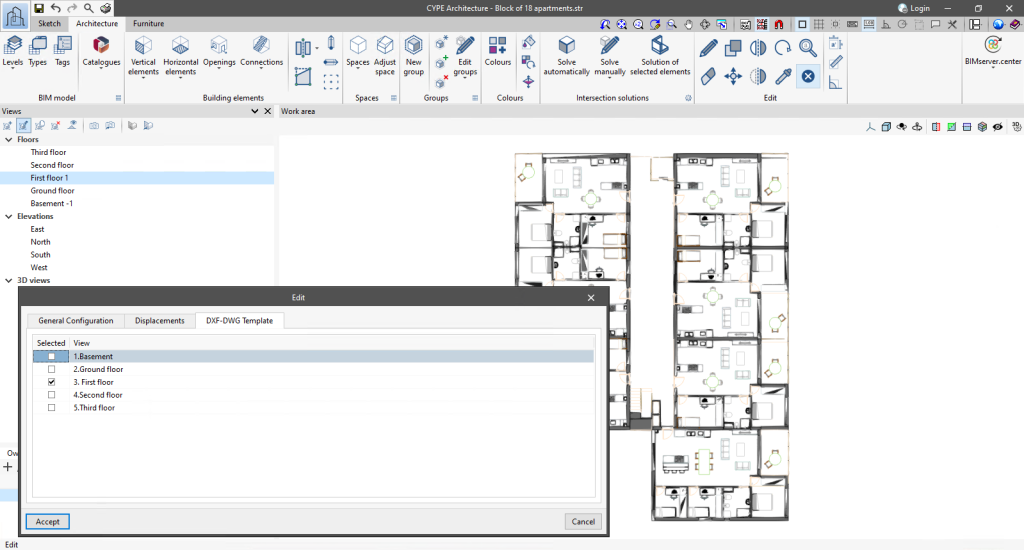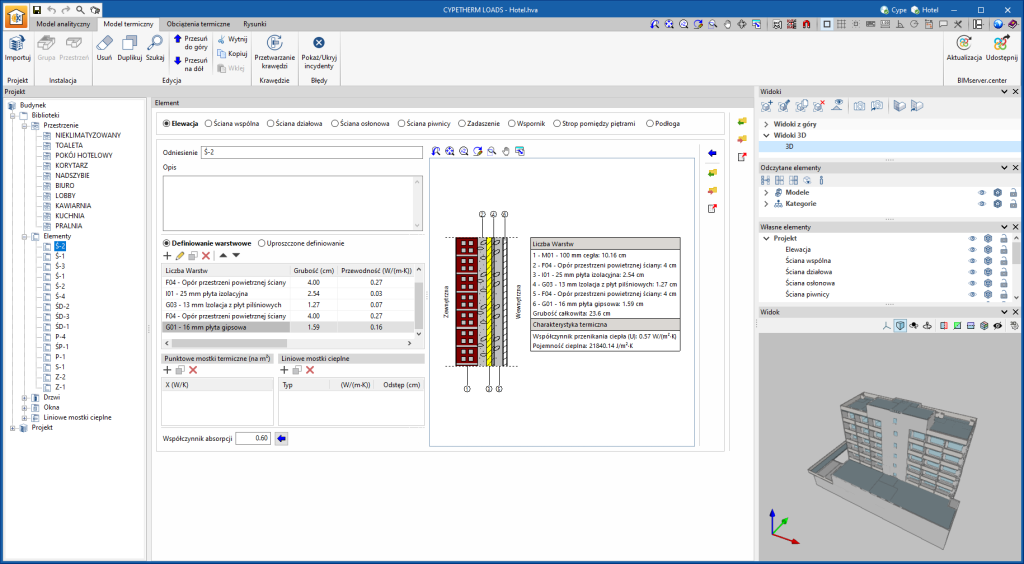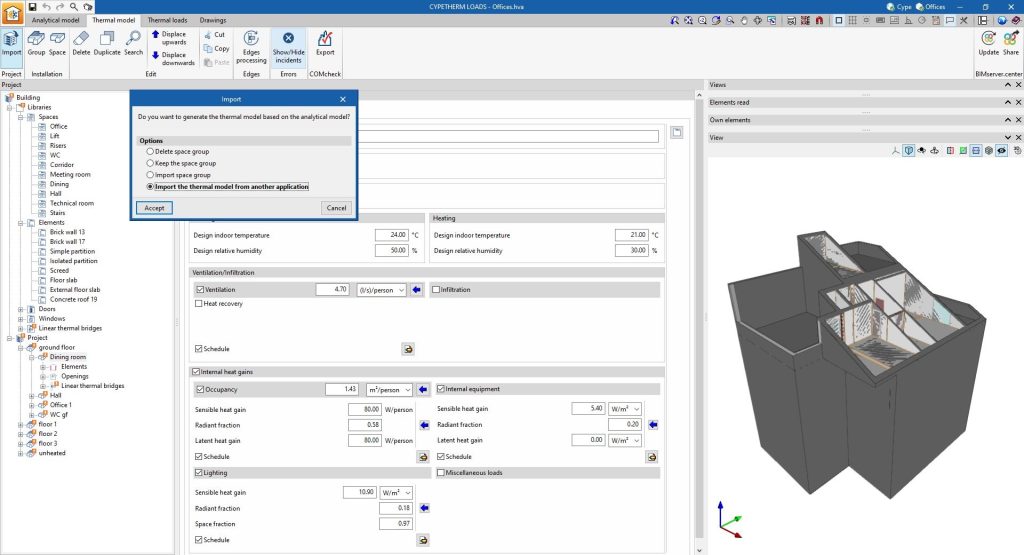As of version 2025.a, an overall "Thermal transmittance" value can now be defined for windows and skylights as an alternative to the "Glazing" and "Fittings", which has been the case up to now. For this purpose, the "Thermal characterisation of the element" option has been added to the "Thermal insulation" tab of the window "Technical data" in the following construction system categories:
- External windows
- Interior windows
- Exterior skylights
- Interior skylights
Thermal simulation applications can read and incorporate these properties of the contributions from IFC Builder and CYPE Construction Systems into their design models.
Furthermore, applications with a "3D Model" tab (CYPEFIRE FDS and CYPETHERM LOADS) can obtain data directly from the construction systems defined in the geometric model.