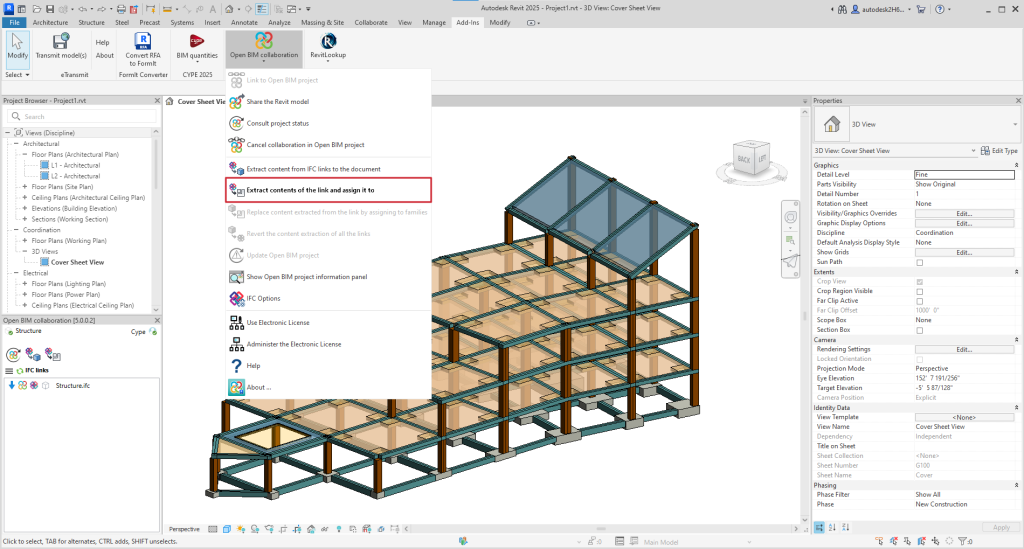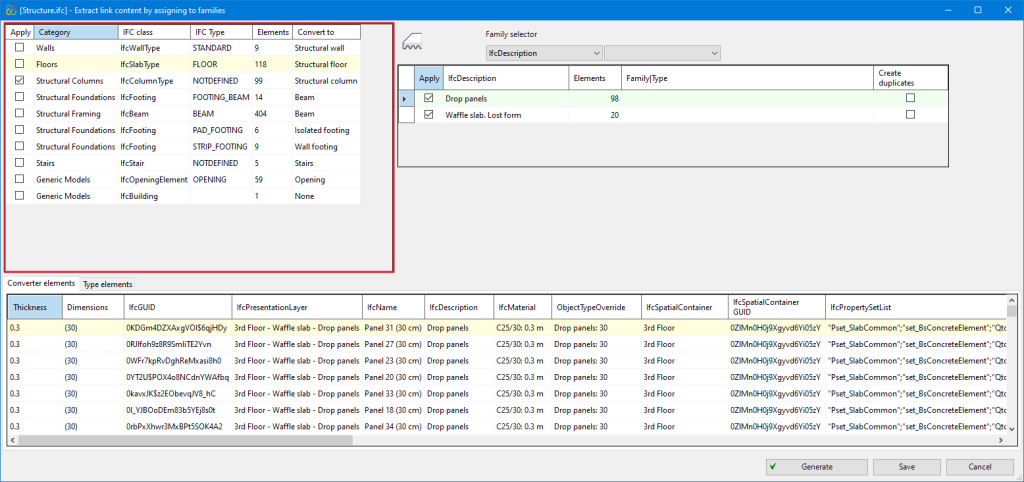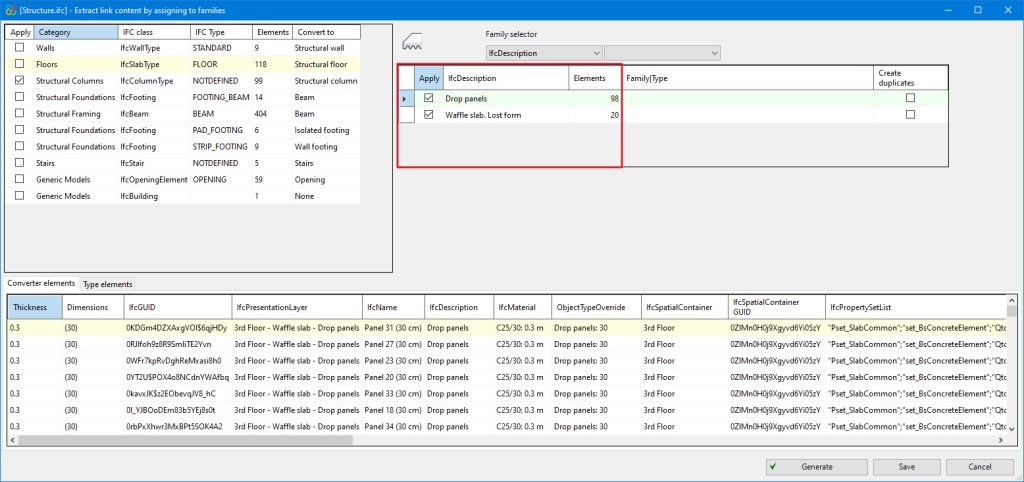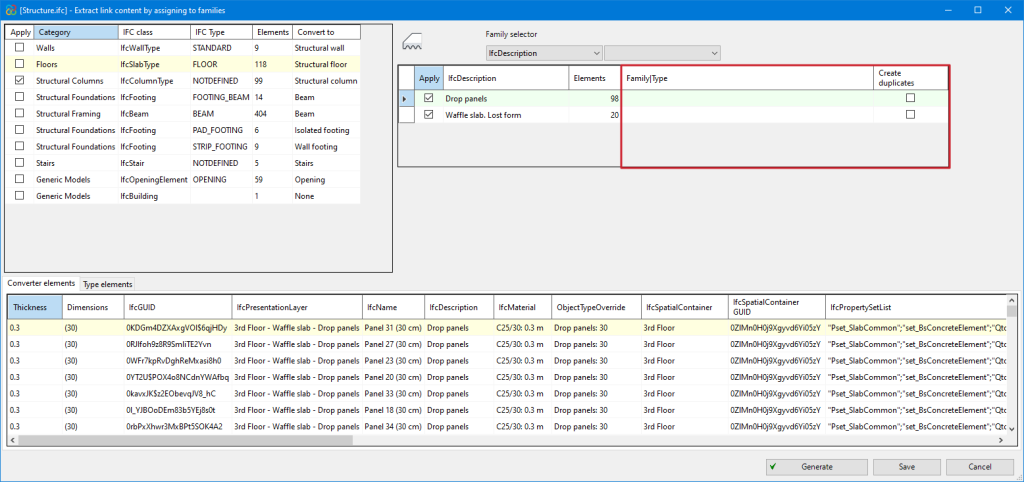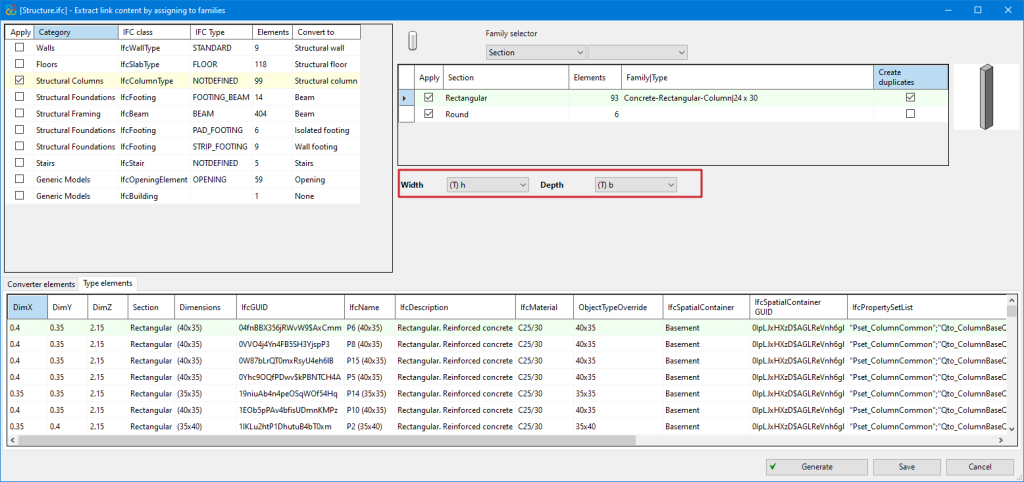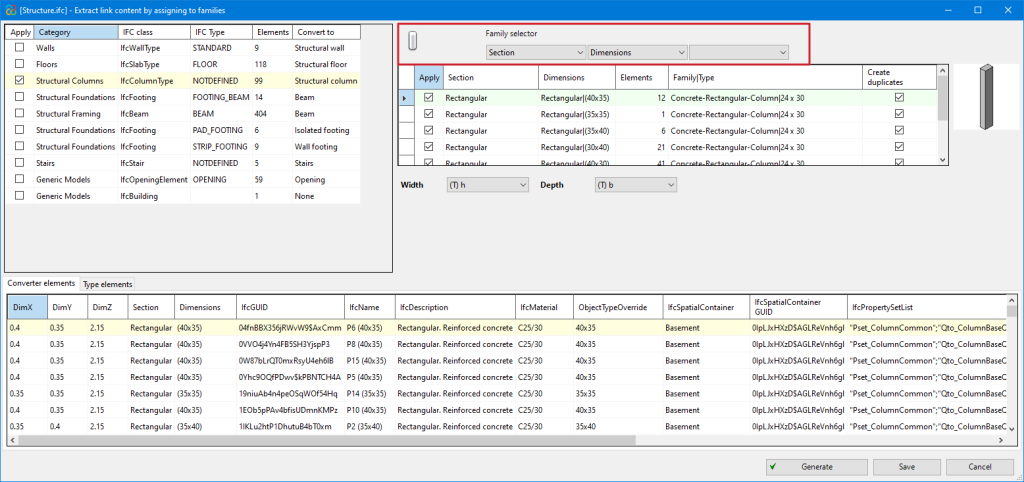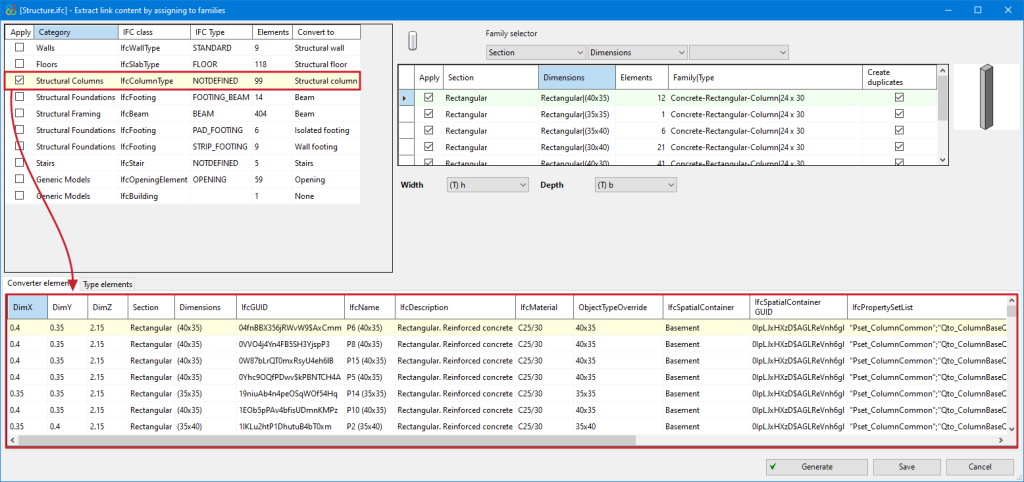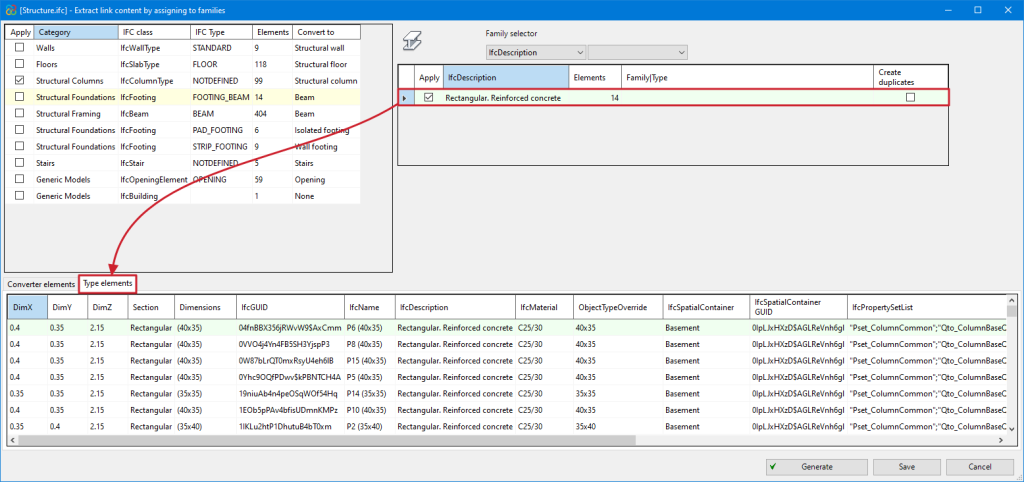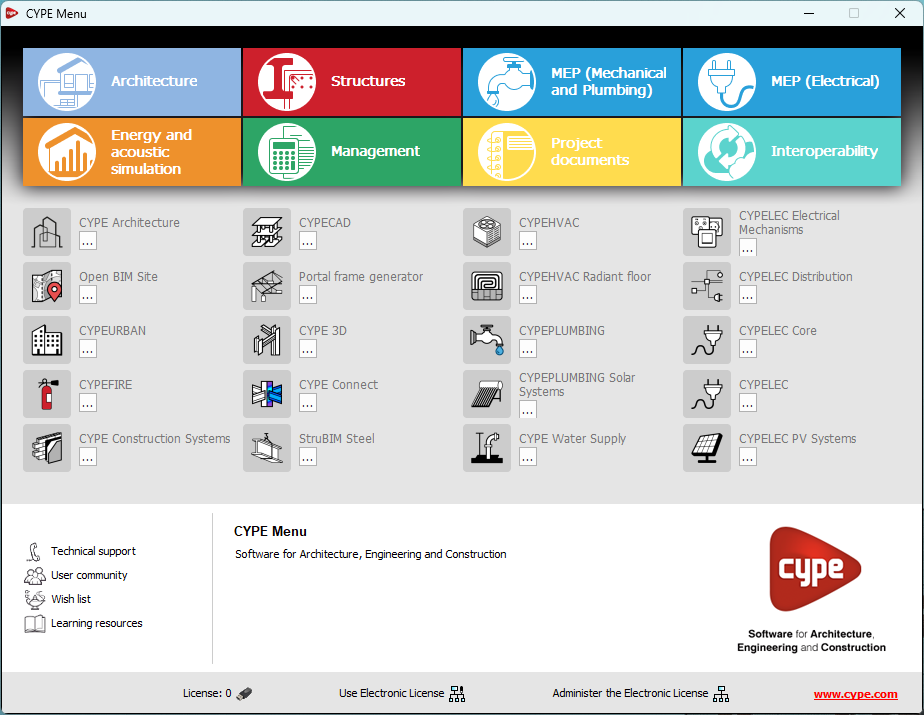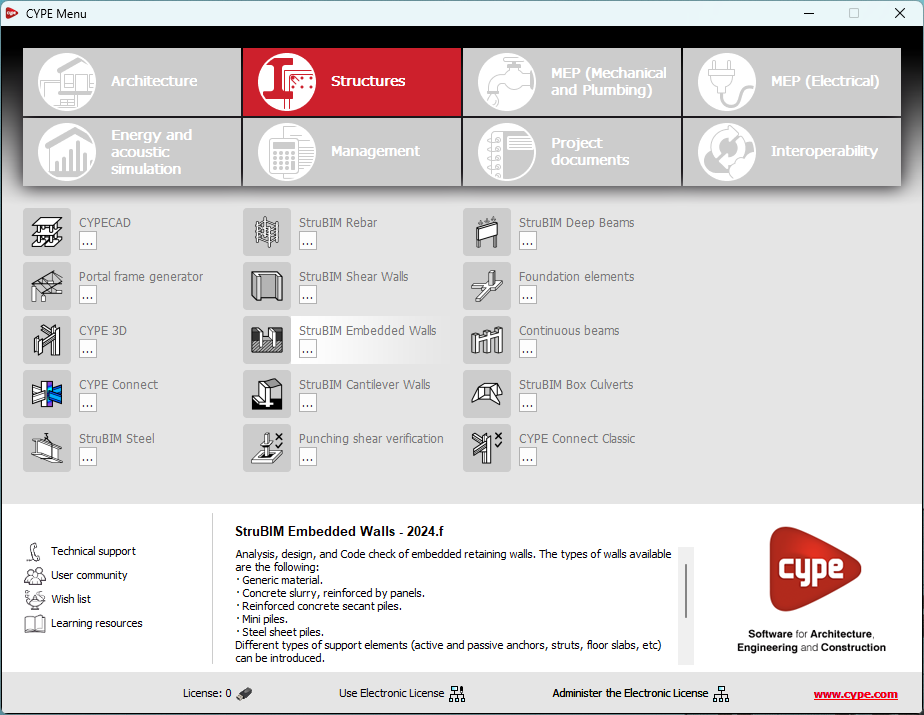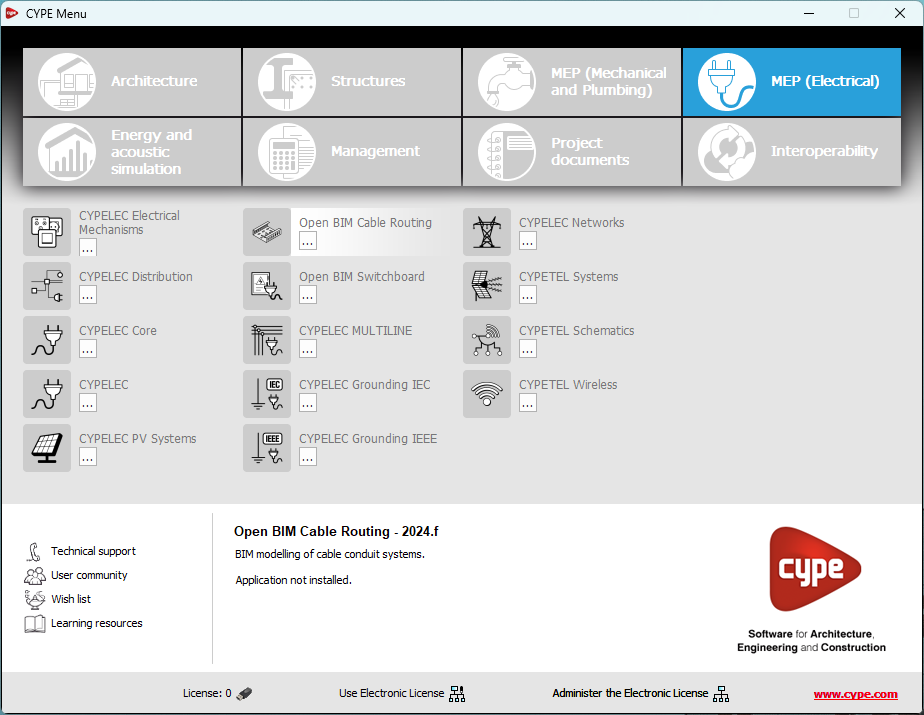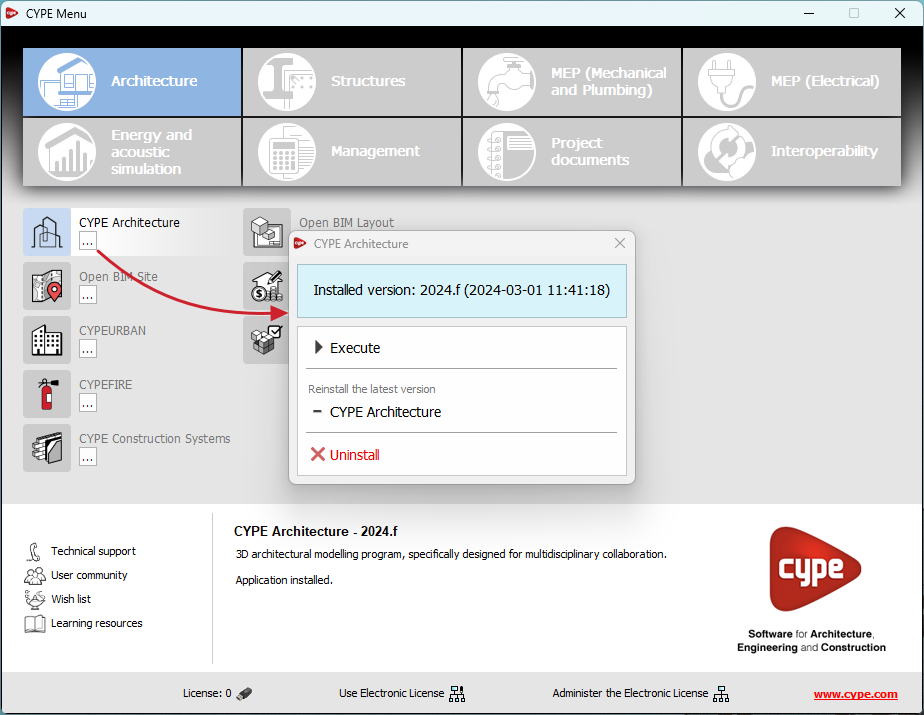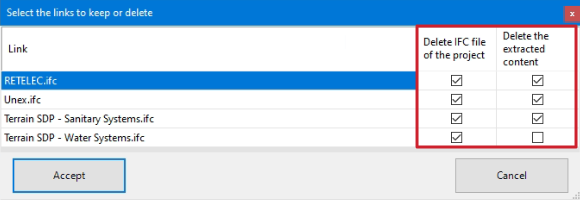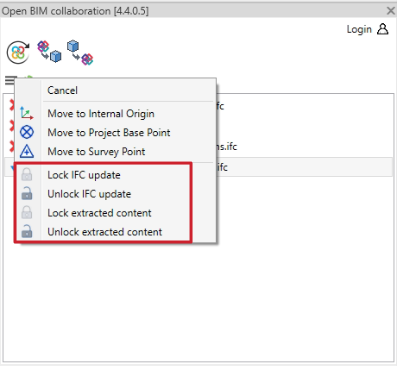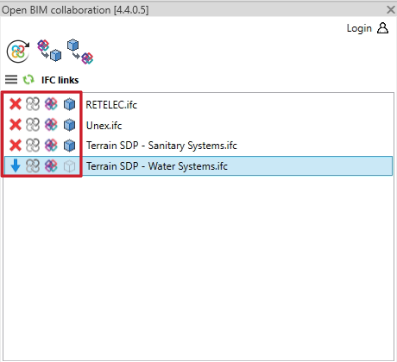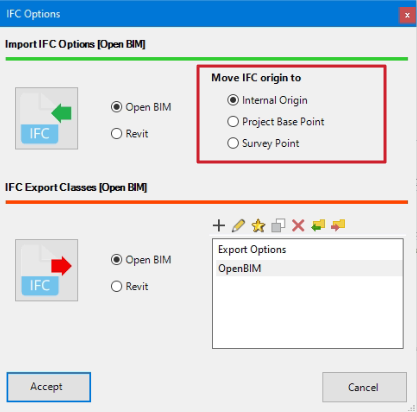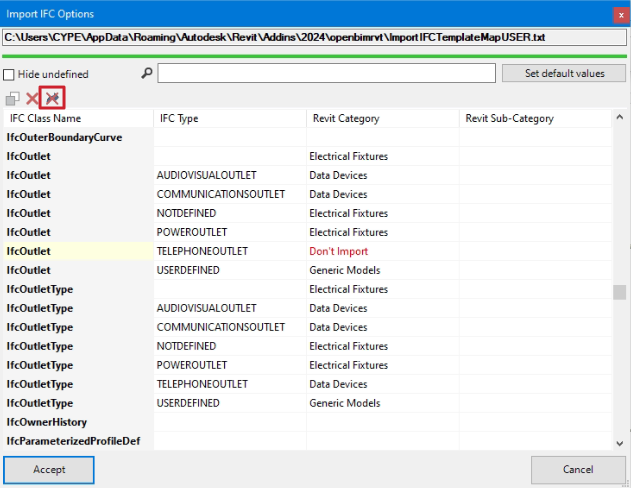In version 2025.a of the "Open BIM - Revit Plugin" a new feature has been implemented that allows users to collaborate via a central model on a local server (LAN). This feature allows the synchronisation of all previously imported IFC links from the BIMserver.center platform to the collaborative model, making it easier for other users to stay in sync with the latest version of the central model.
Update history
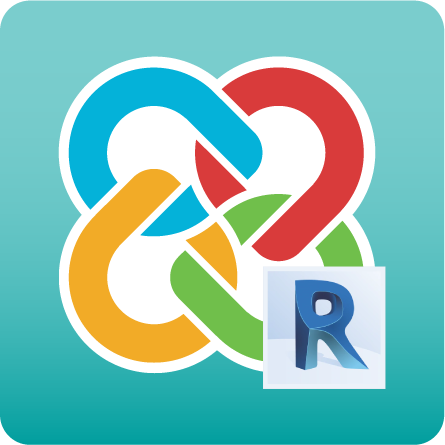
Plugin Open BIM - Revit
Collaborative work through a central model
- Published on
- 2025.a
Generating native Revit® elements based on a structural IFC
Version 2025.a of "Open BIM - Revit Plugin" includes a new module that allows users to convert a structural model (included in a project on the BIMserver.center platform) into native Revit elements by assigning families. The options of this module are centralised in the "Extract contents of the link and assign it to families" option in Revit's "Open BIM Collaboration" menu.
To use the "Generation of native Revit elements based on a structural IFC" module, users must install the "Open BIM - Revit" plugin (which can be downloaded from the BIMserver.center platform) and have the necessary permissions in a separate CYPE license, which is purchased through an annual subscription.
As well as implementing this module, version 2025.a of the "Open BIM - Revit Plugin" is compatible with Revit versions 2021 to 2025.
How to use the "Generation of native Revit elements based on a structural IFC" module
After selecting the "Extract contents of the link and assign it to families" option, a dialogue box with the same name opens, which is described in detail below:
- Main section
All the categories of structural elements detected in the IFC links of the imported model are shown in the top left corner and are grouped by the Class and Type of IFC to which they belong. The number of existing instances and the Revit native category to be converted are also displayed from these groups.
The categories that can be detected in this version (2025.a) are the following:
- Walls
- Floors
- Structural columns
- Structural framing
- Structural foundation
- Stairs
- Ramps
- Opening
- Revit native family selector (Converter)
In the highlighted red part of the image, all types are shown together with the instances of the category that have been selected in the "Main section". The existing families in the Revit template can be assigned to them and converted to native.
- The same table allows users to create duplicates if the assigned family contains type parameters and not instance parameters ("Create duplicates" column).
- When assigning a family with instance parameters, users must assign the parameters of the family with no need to duplicate types (users are recommended to load the families that are necessary and are not included by default in the Revit template before exporting).
- Several filtering buttons are available to make the workflow easier for the users, allowing them to view different types of instances.
- Converter instances/Type instances
In the bottom part of the dialogue box "Extract contents of the link and assign it to families", the information for all the instances of the converter is displayed or, in the case of selecting a specific type, only the information for the instances of this type can be seen.
- Published on
- 2025.a
Link to the project owner's public profile on BIMserver.center
Now, from the BIMserver.center project information window (displayed by clicking on the project name visible in the top right bar of the application), the owner's public profile page can be accessed on the BIMserver.center platform via the link inserted in the text representing the owner's name.
- AcouBAT by CYPE, Arquimedes, CYPE 3D, CYPE Architecture, CYPE Connect, CYPE Connect Classic, CYPE Construction Systems, CYPE Cost Estimator, CYPE Gas Supply, CYPE Sewerage, CYPECAD, CYPEFIRE, CYPEFIRE Hydraulic Systems, CYPEFIRE Pressure Systems, CYPEHVAC Radiant Floor, CYPEHVAC Schematics, CYPELEC, CYPELEC Distribution, CYPELEC Electrical Mechanisms, CYPELEC MULTILINE, CYPELEC Networks, CYPELEC PV Systems, CYPELUX, CYPEPLUMBING, CYPESOUND, CYPETEL Wireless, CYPETHERM EPlus, CYPETHERM LOADS, CYPEURBAN, IFC Builder, Open BIM Analytical Model, Open BIM Layout, Open BIM Model Checker, Open BIM Quantities, Open BIM Site, Open BIM Switchboard, Plugin Open BIM - Revit, Portal frame generator, StruBIM Box Culverts, StruBIM Cantilever Walls, StruBIM Deep Beams, StruBIM Embedded Walls, StruBIM Shear Walls, StruBIM Steel
- Published on
- 2025.a
Generating native Revit® elements from a structural IFC (new module from the Open BIM - Revit Plugin)
Version 2025.a of the "Open BIM - Revit Plugin" includes a new module that allows users to convert a structural model (included in a project on the BIMserver.center platform) into native Revit elements by assigning families. The options of this module are centralised in the "Extract contents of the link and assign it to families" option in Revit's "Open BIM collaboration" menu.
To use the "Generation of native Revit elements based on a structural IFC" module, users must install the "Open BIM - Revit" plugin (which can be downloaded from the BIMserver.center platform) and have the necessary permissions in a separate CYPE license, which is purchased through an annual subscription.
As well as implementing this module, version 2025.a of the "Open BIM - Revit Plugin" is compatible with Revit versions 2021 to 2025.
More information about this new module can be found in the new feature "Generating native Revit elements based on a structural IFC".
- Published on
- 2025.a
New groups and applications. Installing and uninstalling
In version 2025.a, CYPE Menu (which can now be downloaded exclusively from the BIMserver.center platform) has new program groups.
- Architecture
- Structures
- MEP (Mechanical and Plumbing)
- MEP (Electrical)
- Energy and acoustic simulations
- Project management
- Project documents
- Interoperability
Most of the CYPE applications are sorted into these groups. In previous versions, most of these applications could only be downloaded as single applications from the BIMserver.center platform.
By downloading and installing CYPE Menu, users will only have the CYPE programs menu installed, but none of the applications included in it will be downloaded or installed. Initially, each of the icons representing the CYPE Menu applications appears in a box with a grey background. When clicking on any of them for the first time (or on the button under the application's name), a contextual menu will appear allowing users to download and install the latest version of that application or an earlier version if available. Earlier versions (from 2024 onwards) will be available for those programs that include paid modules. Normally, free applications will only allow the latest version of these programs to be installed. Any installed version of any application can be uninstalled.
When an application has been installed, by clicking on the button under its name, the context menu that appears includes the "Uninstall" option.
More information on this program menu can be found in the FAQ "How to download and install programs from CYPE’s general menu".
The CYPE Menu download of versions before 2025 (with the applications included) is still available in the download area of the CYPE website.
- AcouBAT by CYPE, Arquimedes, Construction details library for structures, Continuous beams, CYPE 3D, CYPE Accessibility, CYPE Architecture, CYPE Connect, CYPE Connect Classic, CYPE Construction Systems, CYPE Cost Estimator, CYPE Gas Supply, CYPE Sewerage, CYPE Water Supply, CYPECAD, CYPEFIRE, CYPEFIRE FDS, CYPEFIRE Hydraulic Systems, CYPEFIRE Pressure Systems, CYPEHVAC, CYPEHVAC Radiant Floor, CYPELEC, CYPELEC Distribution, CYPELEC Electrical Mechanisms, CYPELEC MULTILINE, CYPELEC Networks, CYPELEC PV Systems, CYPEPLUMBING, CYPESOUND, CYPETEL Wireless, CYPETHERM BRIDGES, CYPETHERM EPlus, CYPETHERM HYGRO, CYPETHERM LOADS, IFC Builder, Open BIM Analytical Model, Open BIM Cable Routing, Open BIM Layout, Open BIM Model Checker, Open BIM Quantities, Open BIM Site, Open BIM Switchboard, Plugin Open BIM - Revit, Portal frame generator, Punching shear verification, StruBIM Box Culverts, StruBIM Cantilever Walls, StruBIM Embedded Walls, StruBIM Shear Walls, StruBIM Steel
- Published on
- 2025.a
CYPE Menu. Exclusive download from the BIMserver.center platform
As of version 2025.a, the CYPE program menu can only be downloaded from the BIMserver.center platform.
The CYPE Menu application was already available from version 2024.b on the BIMserver.center platform. Now, in version 2025.a, the advantages of CYPE Menu compared to previous versions, which were downloaded from the download area of the CYPE website, are as follows:
- As of version 2024.b
- Once CYPE Menu has been installed, the applications it contains will be installed from this new menu when they are opened for the first time.
- Once CYPE Menu has been installed, the applications it contains will be installed from this new menu when they are opened for the first time.
- As of version 2024.f
- CYPE Menu allows users to manage the updates of the applications it contains.
- CYPE Menu allows users to manage the updates of the applications it contains.
- As of version 2025.a
- New program groups and many CYPE applications that could only be downloaded directly from BIMserver.center are included.
- The version of each application to be installed can be selected (from version 2024 onwards).
- Previously installed applications can be uninstalled.
Further information on the new features can be found in the following new features of CYPE Menu version 2025.a.
In the download area of the CYPE website, the download of the program menu for versions prior to 2025.a (in 64-bit and 32-bit) will still be available. In this download area, there is also a link to the BIMserver.center platform "Store" for downloading the 2025.a version of "CYPE Menu".
As a result of these changes, the 32-bit version of the CYPE Menu is no longer available in version 2025.a. As of 18 February 2019 (version 2019.f), the CYPE programs have been running on 64-bit systems. Since then, only the classic CYPE menu could be installed on 32-bit systems. All other applications (downloadable from the BIMserver.center platform) only worked on 64-bit systems. We believe that 32-bit programming is no longer feasible to take advantage of the superior performance of 64-bit processors and operating systems. Users who still want to use certain 32-bit CYPE programs (those available in the "CYPE Menu" prior to version 2025.a) must install a version prior to 2025.a from the download area of the CYPE website, but will not be able to upgrade their programs to later versions. Please refer to our FAQ question "Which version should I download, 64-bit or 32-bit?" for more information on the 32-bit and 64-bit versions.
- AcouBAT by CYPE, Arquimedes, Construction details library for structures, Continuous beams, CYPE 3D, CYPE Accessibility, CYPE Architecture, CYPE Connect, CYPE Connect Classic, CYPE Construction Systems, CYPE Cost Estimator, CYPE Gas Supply, CYPE Sewerage, CYPE Water Supply, CYPECAD, CYPEFIRE, CYPEFIRE FDS, CYPEFIRE Hydraulic Systems, CYPEFIRE Pressure Systems, CYPEHVAC, CYPEHVAC Radiant Floor, CYPELEC, CYPELEC Distribution, CYPELEC Electrical Mechanisms, CYPELEC MULTILINE, CYPELEC Networks, CYPELEC PV Systems, CYPEPLUMBING, CYPESOUND, CYPETEL Wireless, CYPETHERM BRIDGES, CYPETHERM EPlus, CYPETHERM HYGRO, CYPETHERM LOADS, IFC Builder, Open BIM Analytical Model, Open BIM Cable Routing, Open BIM Layout, Open BIM Model Checker, Open BIM Quantities, Open BIM Site, Open BIM Switchboard, Plugin Open BIM - Revit, Portal frame generator, Punching shear verification, StruBIM Box Culverts, StruBIM Cantilever Walls, StruBIM Embedded Walls, StruBIM Shear Walls, StruBIM Steel
- Published on
- 2025.a
Creating a local folder when using the "Save as" option
If the REVIT job under development is linked to a BIMserver.center project via the Open BIM - Revit plugin, using the "Save As" option creates another local folder with the required files in the same location as the original job and with the reference of the new file name.
- Published on
- 2024.d
Setting up the project linking cancellation
When cancelling the collaboration with a project, by selecting the "Select the links to keep or delete" checkbox, the Open BIM - Revit plugin displays the list of imported links and allows users to select two options that can be combined:
- Delete IFC file of the project.
- Delete the extracted content (DirectShapes).
- Published on
- 2024.d
Link locking options
The feature for locking both IFC links and generated DirectShapes has been added, allowing the following:
- Locking IFC links
With the IFC links locked, when the project information is updated and the contribution changes, the IFC link will not be updated. - Locking extracted content
With the extracted content locked, the operation cannot be reversed.
- Published on
- 2024.d
New view of the work window
As of version 2024.d, in the Open BIM - Revit plugin work window, each of the links and their status will be displayed in the following points:
- Link status
Shows whether the link is loaded or unloaded. - Original IFC status
Displays the status of the IFC located in the bim_projects folder. - Local IFC status
Displays the status of the IFC located in the local directory folder where the project is stored. - Content status
Displays the status of the extracted contents (DirectShapes) of each of the links.
- Published on
- 2024.d
Selecting the origin in the IFC links to be imported
In the import options, the Open BIM - Revit plugin allows users to select the point where the origin of the IFCs for the selected contributions in the import is entered.
On the other hand, once these are loaded, from the plugin tab, these links can be moved to the reference points in two ways:
- Moving them all at the same time.
- Moving each one individually.
- Published on
- 2024.d
"Do not import" option in import mapping
- Published on
- 2024.d