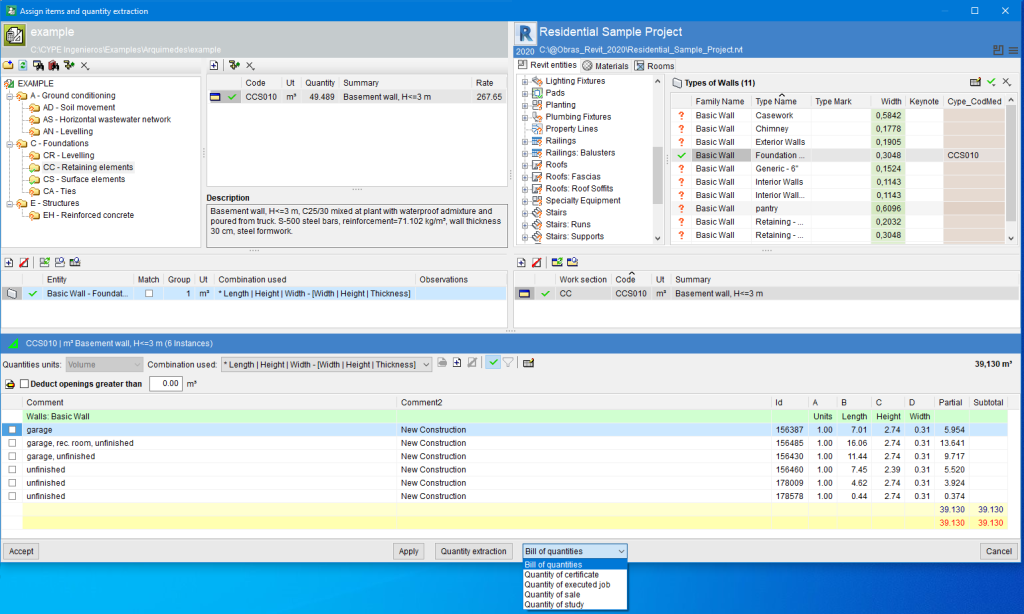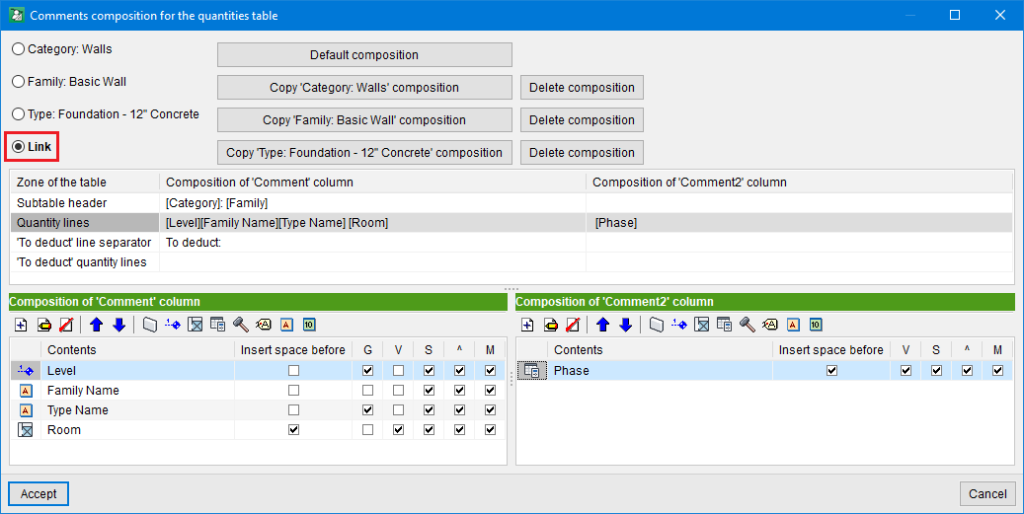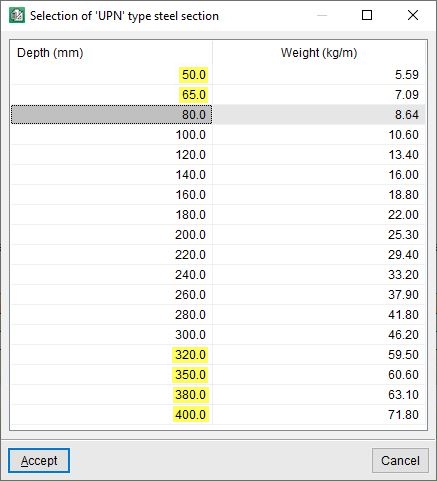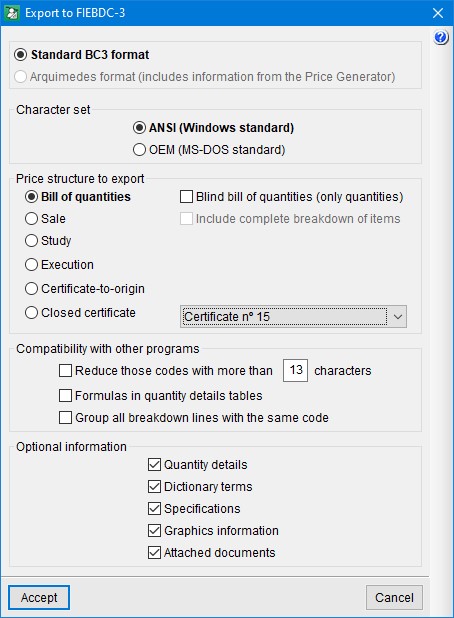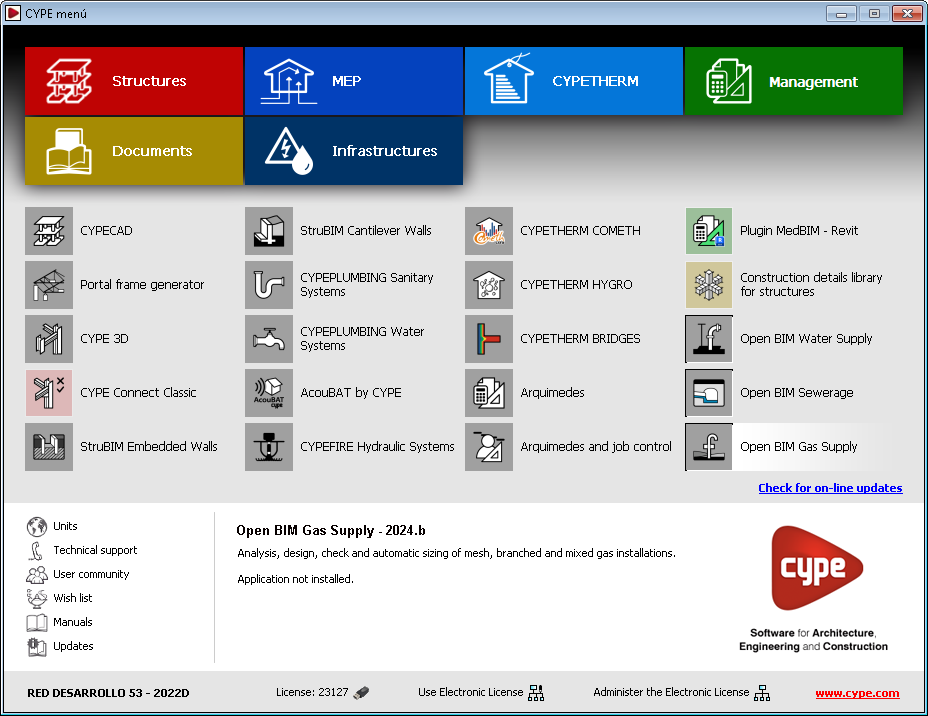Next to the "Quantity extraction" option, a drop-down menu has been implemented in Arquimedes version 2024.c that allows users to select the type of quantities table to be used for extracting quantities.
If the quantities are to be extracted for a certificate table, it should be noted that quantity extractions are not cumulative, but partial (the contents of the quantities in the "Assign items and quantity extraction" window are always transferred to the quantity tables). Therefore, this table provides a partial quantity in progress and not at source. This means that the certificate has not been closed. The same applies if the quantity is extracted for the completed job table.