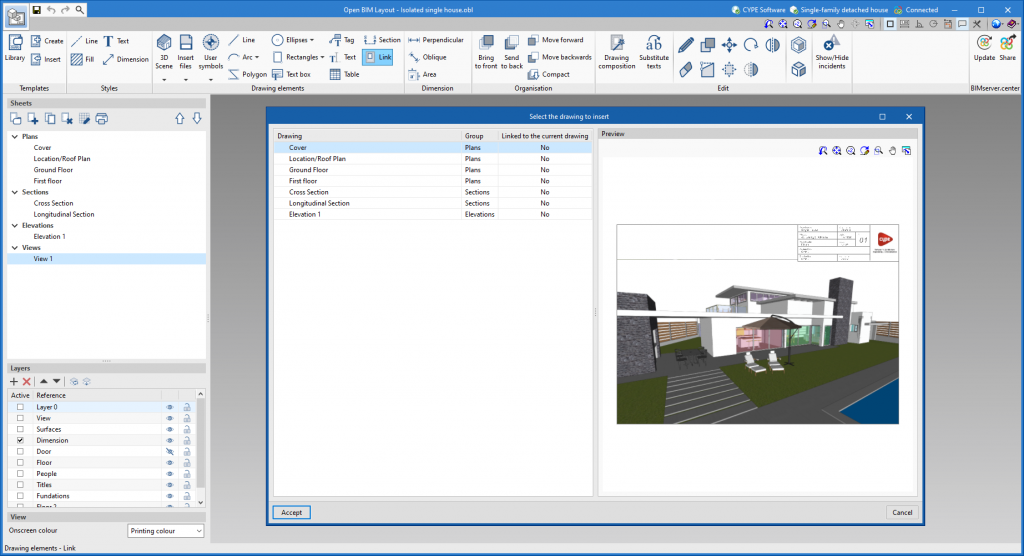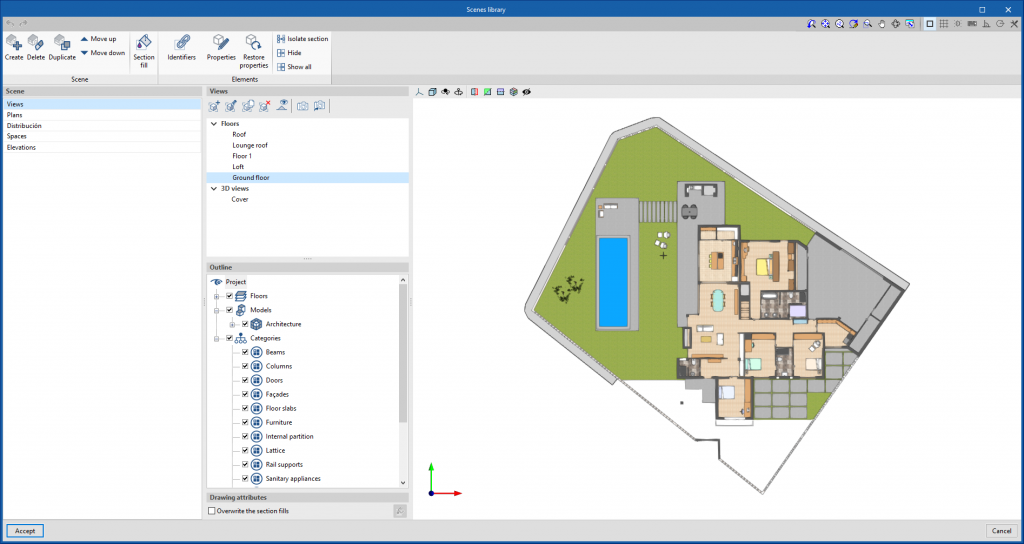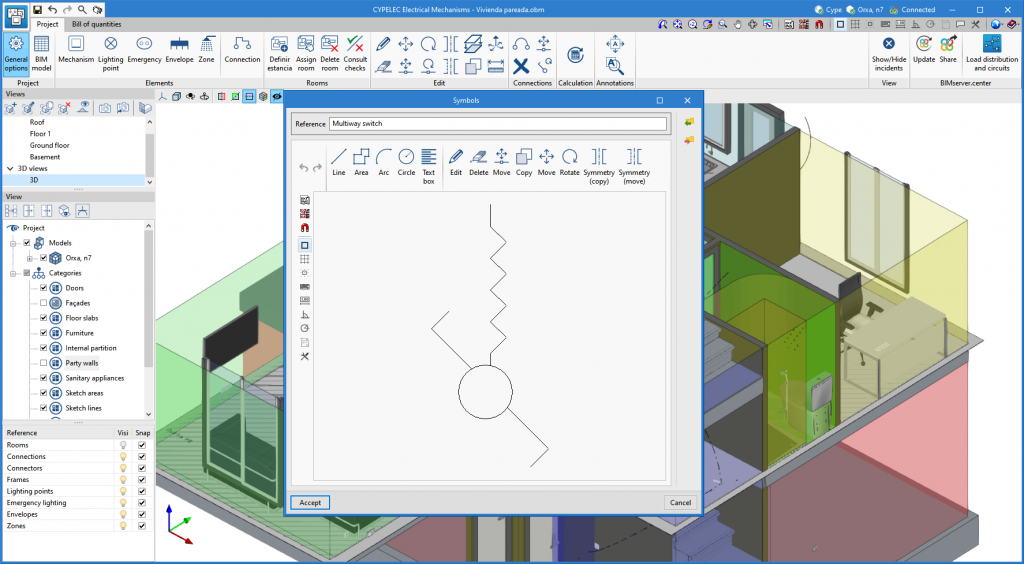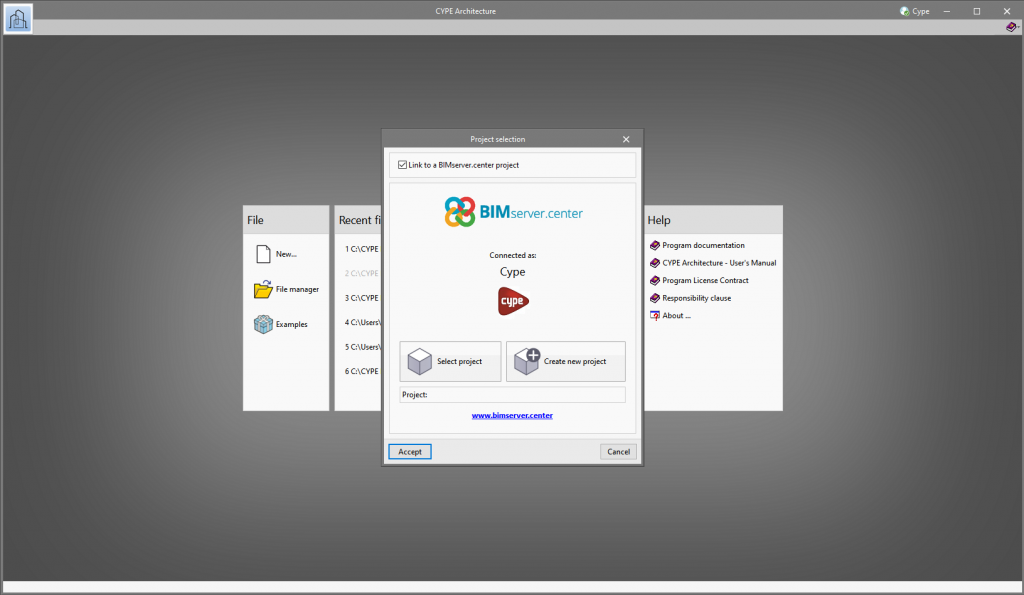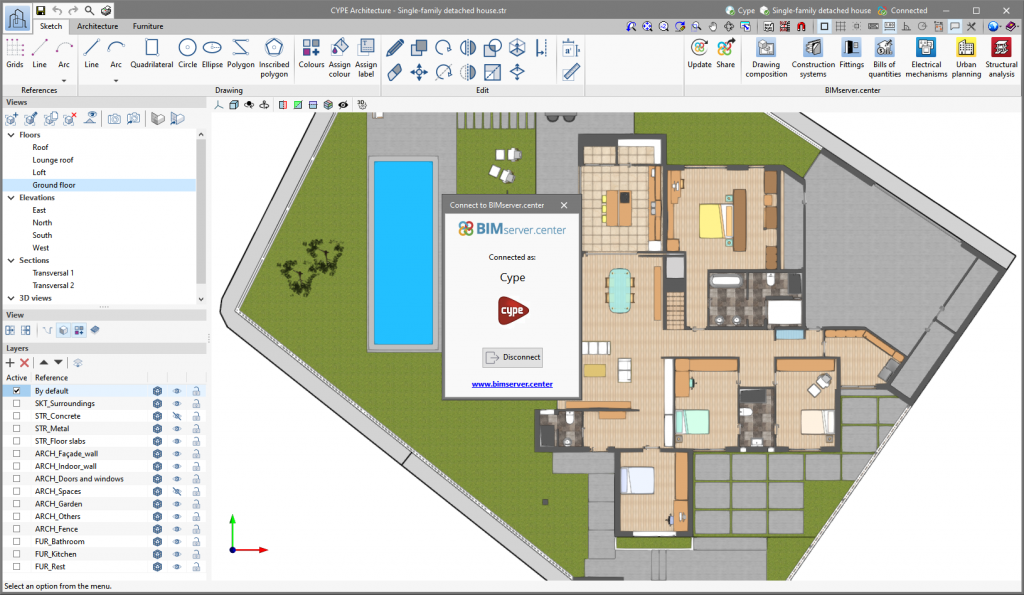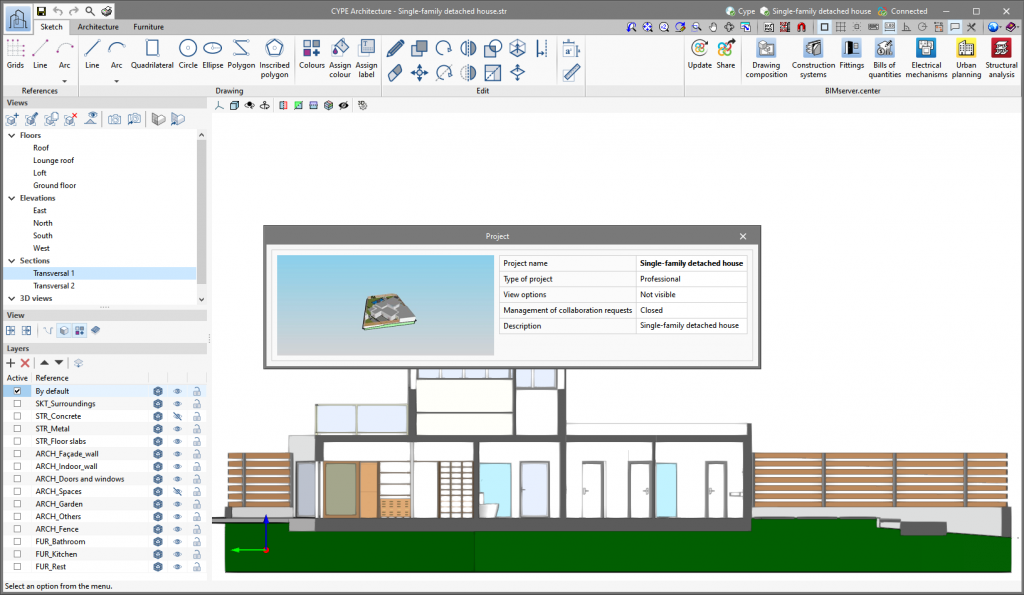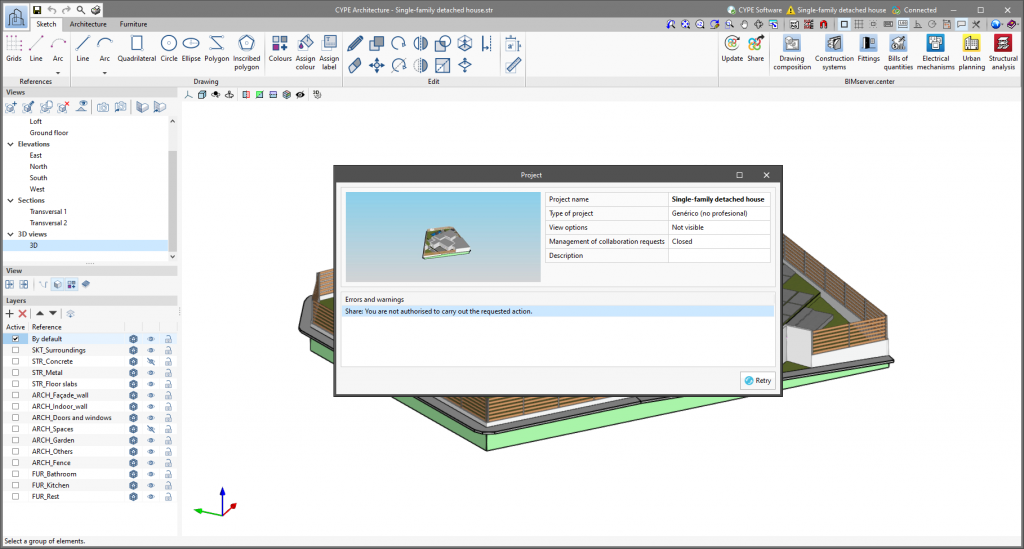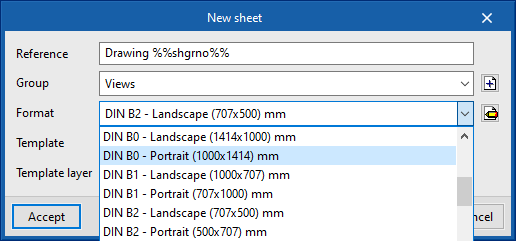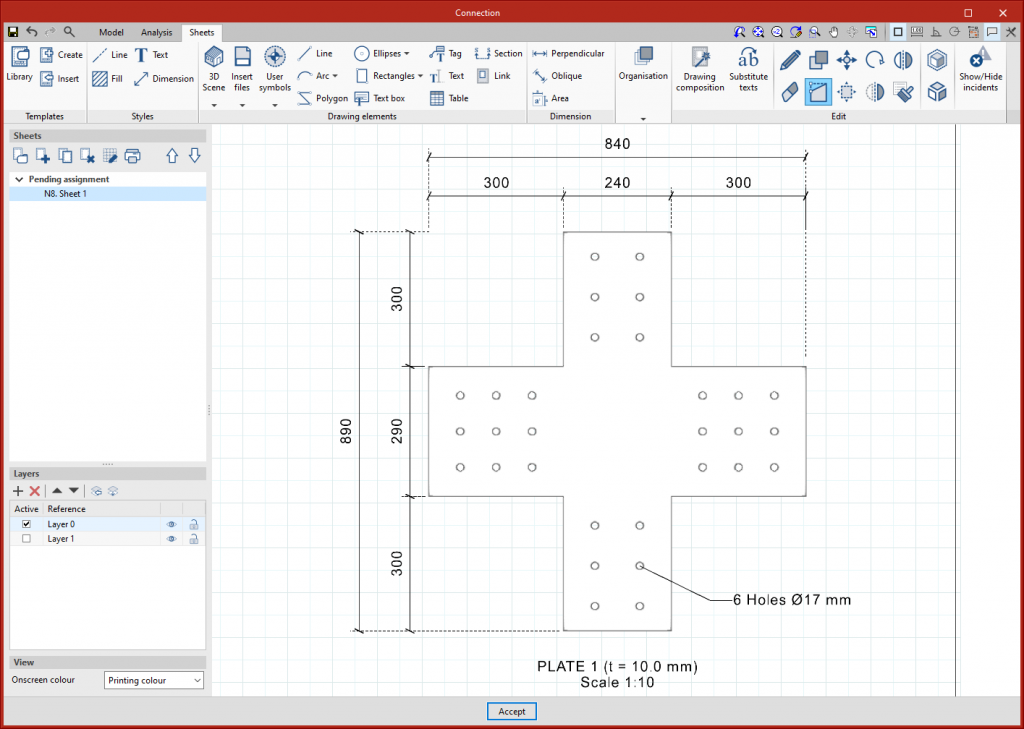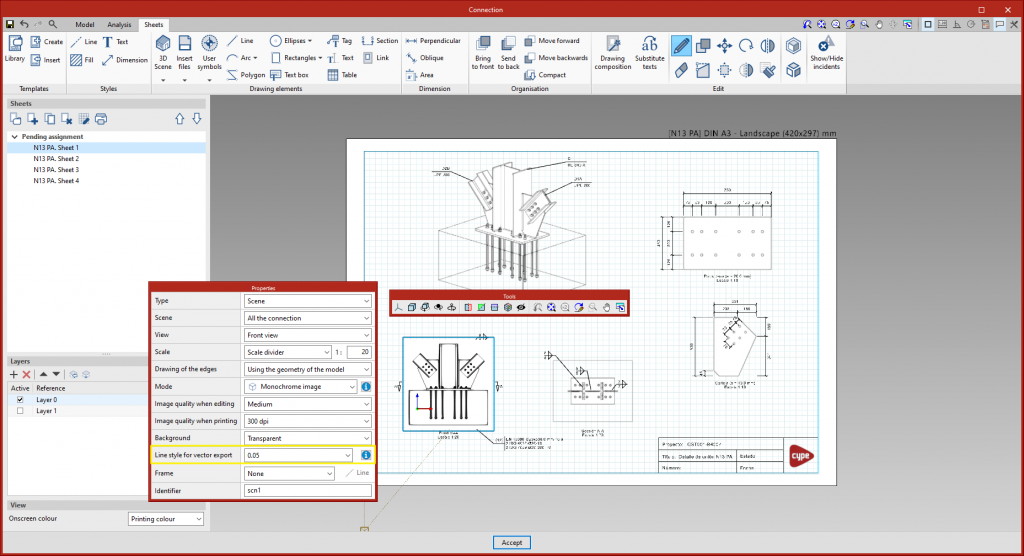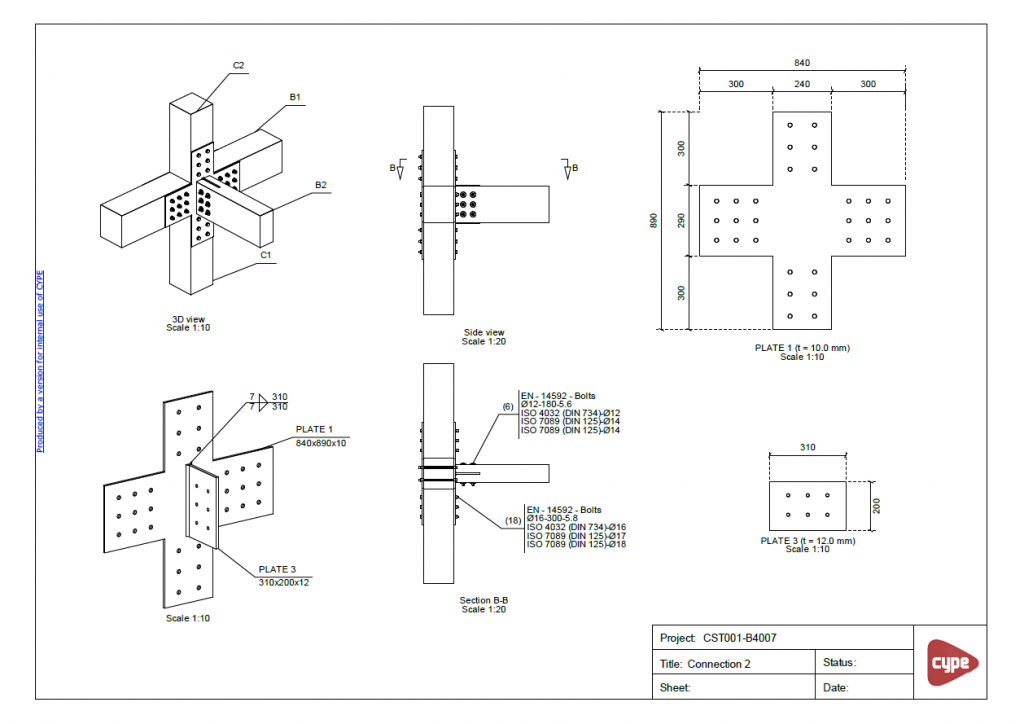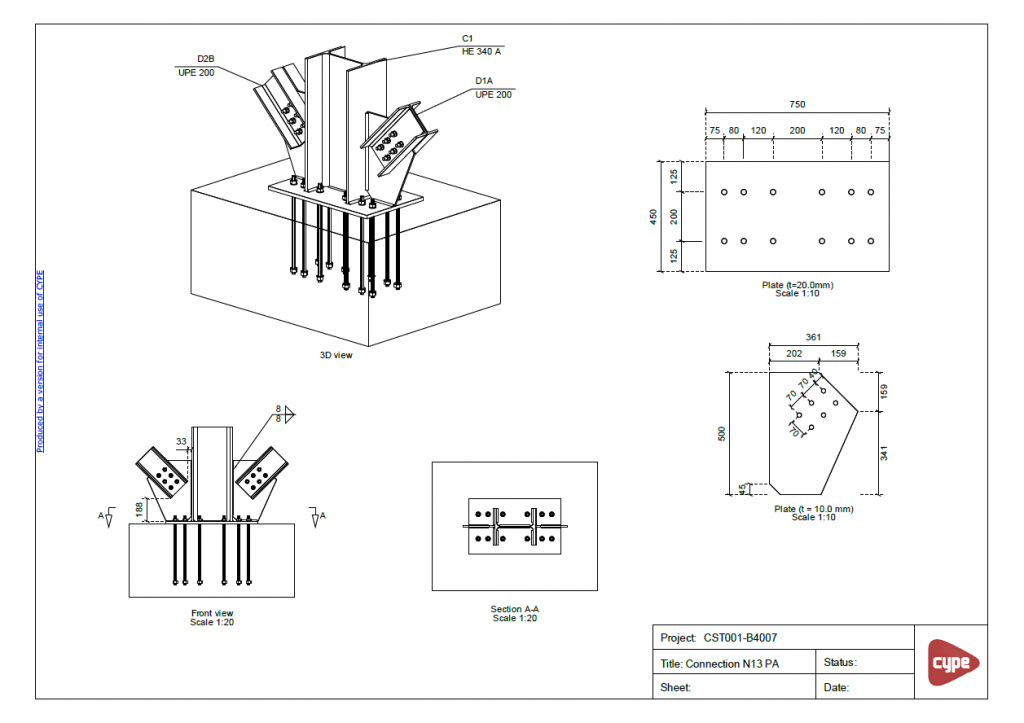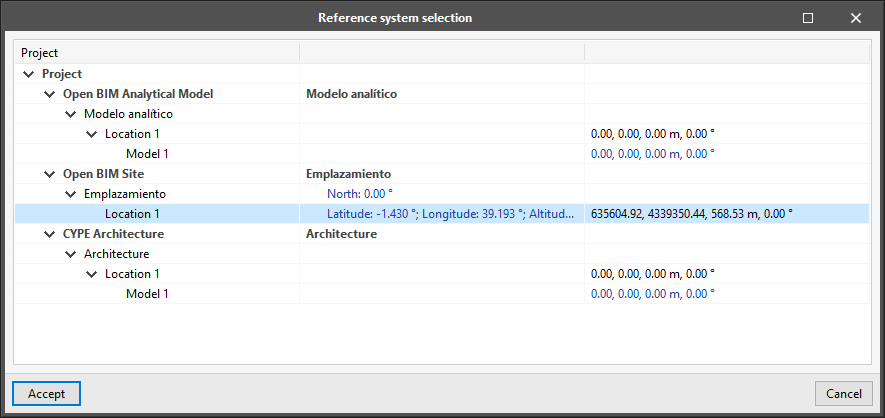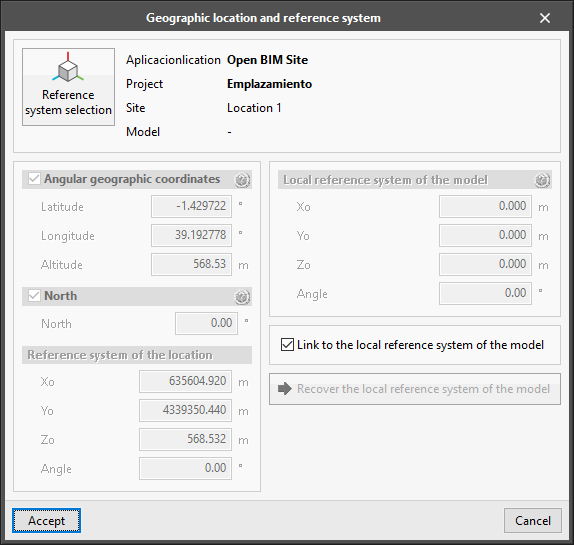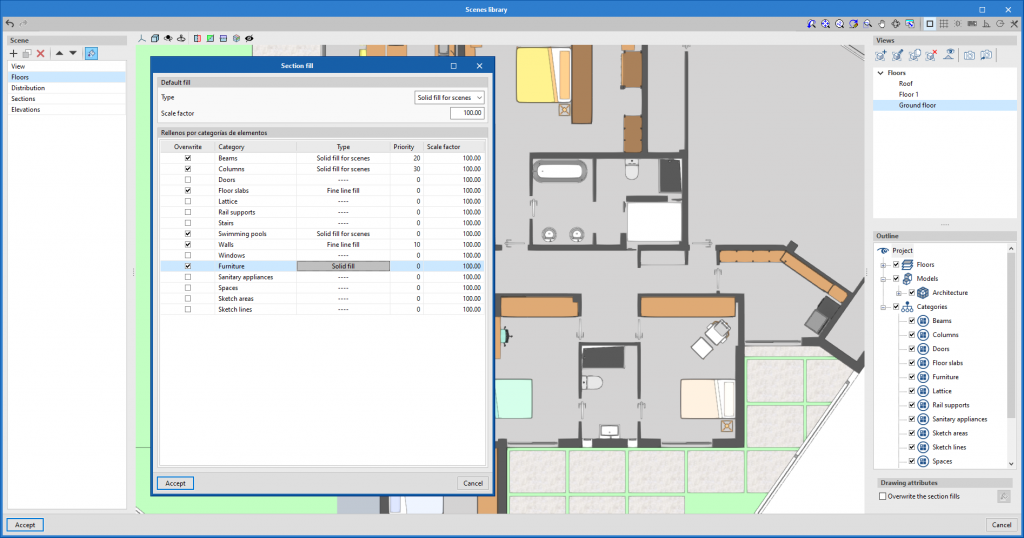Update history

Open BIM Layout
Link sheet
- Published on
- 2022.e
Improvements in the "3D scene" library
The "3D Scene" library has been improved to include the following features:
- Reorganisation of the scene library interface to make it easier to use.
- New tools that allow individualised editing of elements in the scene:
- Show/Hide elements individually.
- Editing elements’ properties such as drawing mode (normal, transparent or wire).
- Filling in sections individually.
- Published on
- 2022.e
Importing symbols in DXF or DWG format
In the applications listed below, apart from the symbols included to represent elements that are introduced in their corresponding installations, symbols in DXF or DWG format can be imported:
- CYPELEC Electrical Mechanisms
- CYPEPLUMBING Water Systems
- CYPEPLUMBING Sanitary Systems
- CYPEPLUMBING Solar Systems
- CYPEPLUMBING Schematic Diagram
- CYPEHVAC
- Published on
- 2022.e
Linking to BIMserver.center
As of version 2022.e, applications that are connected to BIMserver.center communicate with the platform more directly. As a result, it is no longer necessary to specify the user account(s) and projects to be synchronised in the BIMserver.center Sync tool before using the applications. When a user signs in from a desktop application, it automatically establishes the connection to the project.
Previously, some applications required the user to connect to BIMserver.center and select a project in order to start a job. Now, this is no longer necessary and the link will only need to be established when updating the project or sharing a contribution.
- Published on
- 2022.e
BIMserver.center project status
As of version 2022.e, the applications connected to BIMserver.center have an information bar displaying the link status to the project on the platform. This bar can be found at the top right of the application window and is divided into the following sections:
- User
Displays the BIMserver.center user name that has been entered to access the application. If a connection has not been established with a platform user, the text "Connect" will appear. If the user clicks on this button, they will be able to type in their name and password, as well as sign out in order to access with other login credentials.
- Project
Displays the name of the BIMserver.center project linked to the job, if such a link exists. By clicking on this button, we can obtain additional information about the project, such as its description, project type or view options. If any warnings or errors occur when uploading or downloading contributions to the project, a list will be displayed in this panel with all the incidents detected. Furthermore, the project icon in the bar will change to a warning symbol.
- Status
- Displays the status of the connection with BIMserver.center.

- When a contribution is being uploaded or downloaded, the text of the message changes and the progress of the action is displayed.



- If an older version of the BIMserver.center Sync synchronisation tool is running, the message "Incompatible version of the BIMserver.center synchroniser" is displayed.

- The synchroniser can be downloaded and installed free of charge from the BIMserver.center platform or installed during the installation process of the applications. The latest version of the tool is required for applications to be able to display status messages.
- Published on
- 2022.e
New paper formats
- Published on
- 2022.g
Linking tags and dimensions to elements geometry
The dimensions defined in each sheet are associated with the geometry of the elements of the scene that have been taken as a reference. This association allows the dimensions of the model to be automatically readjusted in the event of changes in the dimensions of the model.
In the particular case of the tags, this association was already maintained in previous versions, except in the particular case of the tags of the holes in CYPE Connect. As of version 2022.g, this association is maintained, allowing the directrix of the tag to be moved when the position of the relevant hole changes. This is a special case, as the hole itself is not an object in the scene.
- Published on
- 2022.g
Vector graphics format export of 3D scenes
The option to export the 3D scenes in sheets in vector graphics format has been implemented in version 2022.g. Up to version 2022.f, these scenes were exported as raster images.
From the scene editing panel, the line style to be used for vector graphics format export can be configured.
From the 'Print' dialogue box, the scene views can be exported:
- As raster image (option used until this improvement was implemented).
- As vector image (when possible).
The latter option must be selected to export in vector graphics format. In particular, this explains the "when possible" note in the option, a scene view is exported as a vector image if two requirements are met:
- The projection defined for the view is axonometric.
- The colour mode is monochrome.
As an example, there are two PDF sheets that can be downloaded, which have been exported in vector graphics format.
- Published on
- 2022.g
Improvement in the project reference systems management panel interface
The interface for selecting the reference system of the job available during the linking process with the BIMserver.center platform project has been modified. Now, via the "Reference system selection" button located at the top of the window, the base reference system to be used is chosen. This displays a tree with the reference systems available in the BIM project from the contributions that were previously marked for import.
- Published on
- 2022.c
Improvements in profile fills for scene views
The following improvements affecting profile fill for scene views have been included:
- New patterns for profile fills: line hatch and cross hatch.
- The program allows profile fills to be associated with each type of architectural element.
- Profile fills are generated from the fill styles.
- Profile fills can be applied to all scenes as a whole or individually for each scene.
- Published on
- 2022.c
Clip volume

As of version 2022.b, applications with 3D drawing surroundings allow a viewing volume to be defined from the geometric envelope of the scene content. The arrows allow the viewing volume to be adjusted by moving their faces and the arches allow the viewing volume to be adjusted by means of 6 clips planes.
- Published on
- 2022.b
General improvements
Version 2021.g of CYPE’s programs is a closing version of the 2021 version.
As well as the new features and improvements expressly indicated in each version of CYPE software, process optimisation involving internal updates for all our programs is normally included. In each revision, all programs are systematically checked and changes are made to improve their performance, therefore, we recommend that our users (in this case those of v.2021) always update their version to the latest one, regardless of the country for which they are using CYPE software or the language in which it is installed.
- Arquimedes, CYPE 3D, CYPE Accessibility, CYPE Architecture, CYPE Connect, CYPE Connect Classic, CYPE Construction Systems, CYPE Cost Estimator, CYPECAD, CYPEFIRE, CYPEFIRE Hydraulic Systems, CYPEHVAC, CYPEHVAC Radiant Floor, CYPELEC, CYPELEC Distribution, CYPELEC Electrical Mechanisms, CYPELEC PV Systems, CYPELUX, CYPESOUND, CYPETHERM EPlus, CYPETHERM LOADS, CYPEURBAN, IFC Builder, Open BIM Analytical Model, Open BIM Layout, Open BIM Quantities, Plugin Open BIM - Revit, Portal frame generator, StruBIM Cantilever Walls, StruBIM Deep Beams, StruBIM Embedded Walls, StruBIM Shear Walls, StruBIM Steel
- Published on
- 2021.g