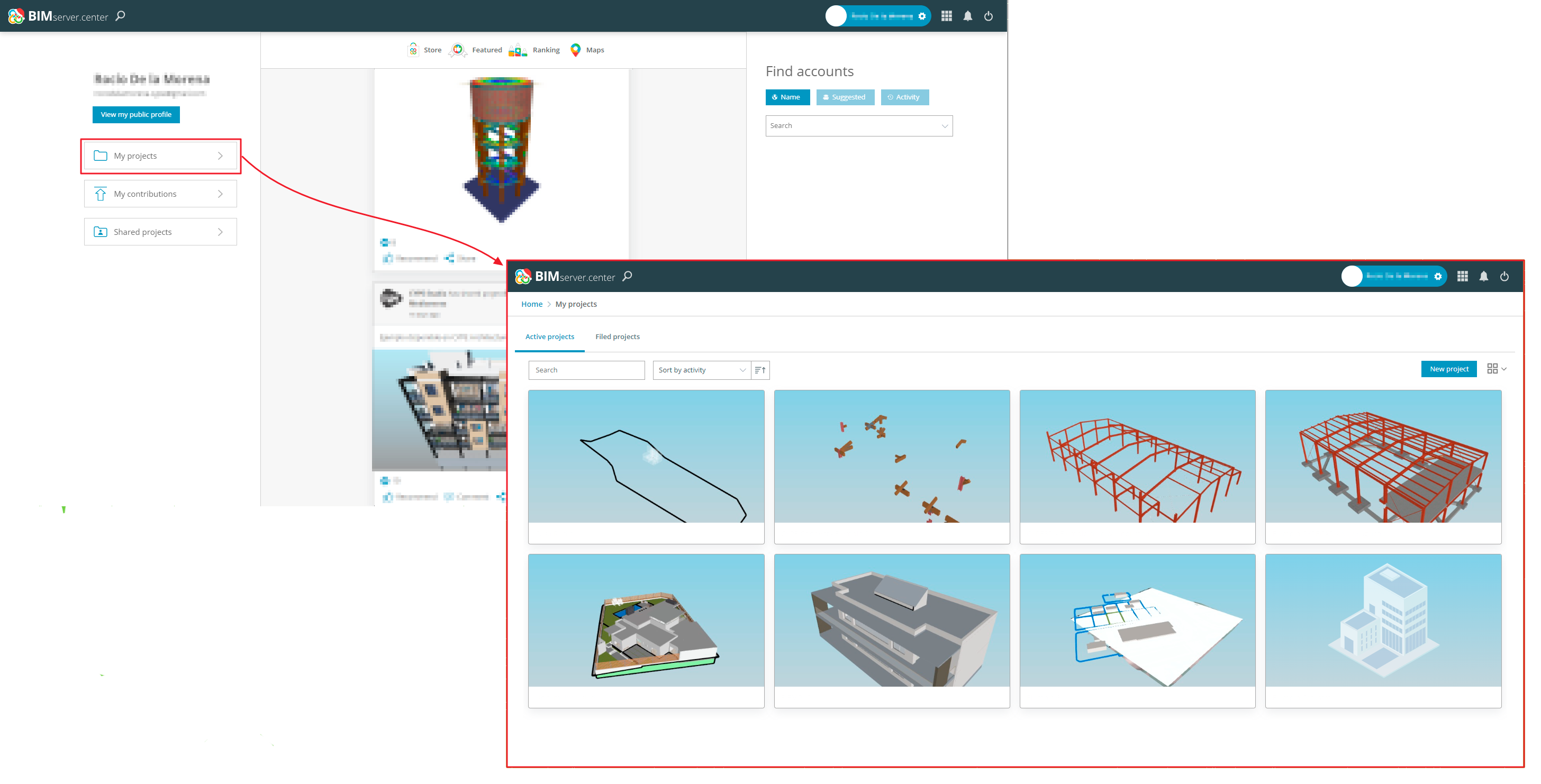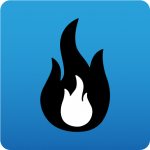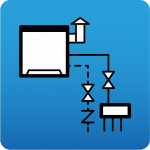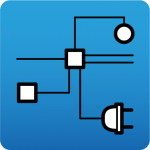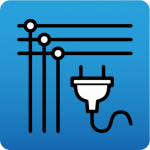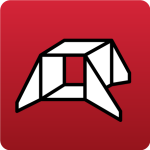Using CYPE software via BIMserver.center
Many CYPE programs are connected to the BIMserver.center platform and allow files based on open standards to be shared.
To work on BIMserver.center, users can register on the platform free of charge and create a profile.
When accessing a program connected to the platform, users can establish a connection to a project in BIMserver.center. This way, the files of the projects developed collaboratively in BIMserver.center are kept up to date.
Creating a new project in BIMserver.center
There are two ways to create a project in BIMserver.center: from the platform or the programs. The advantage of creating projects directly on the platform is the option of inviting collaborators.
Creating a new project from the BIMserver.center platform
To create a new project via the platform, access BIMserver.center from the browser and log in. In the navigation menu, select "Projects". Then, click on "Create new project" in the top right-hand corner, and enter the data for the new project in the pop-up window.
In these windows, all fields marked with an asterisk must be filled in. Users can also set up the visibility of the project for other people using the platform and define who can apply to collaborate in the project to complete the different disciplines. The projects can also be classified into three types.
The new project will be available both from the BIMserver.center platform and from all the programs in the Open BIM workflow with which it is synchronised.
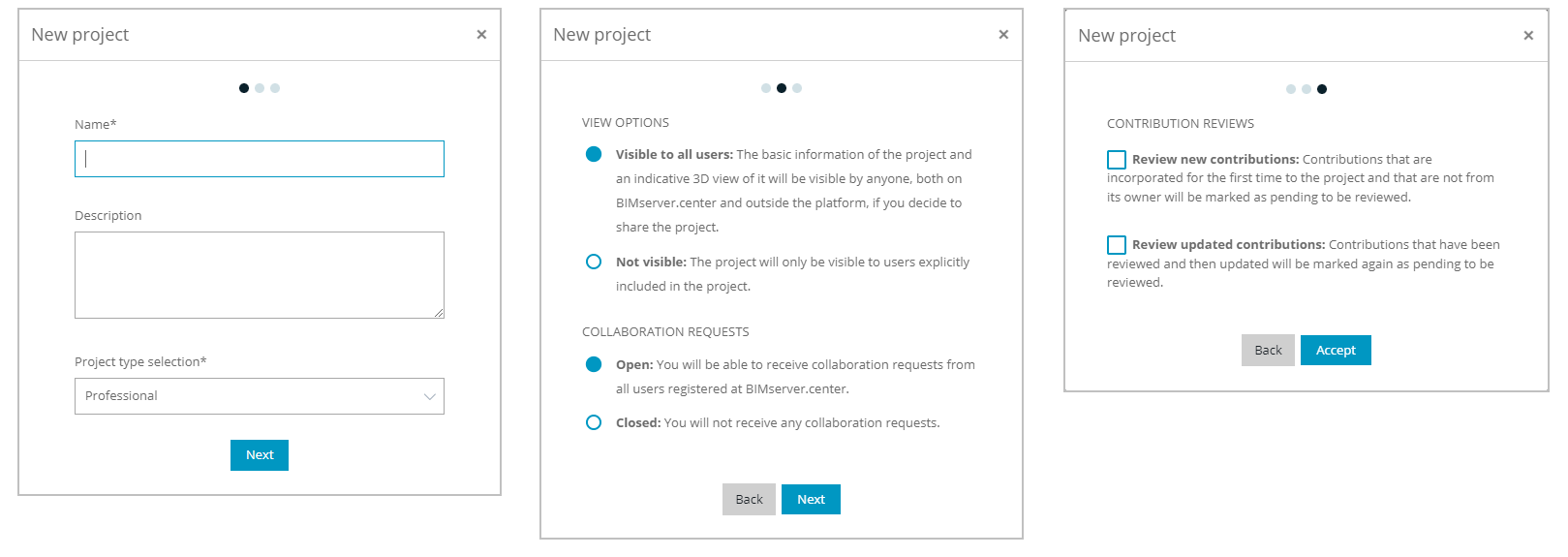
Creating a new project from a program
The other alternative for starting a project in BIMserver.center is creating it from any program connected to the Open BIM workflow proposed by the platform.
To do this, run the program and click on "New", select the directory to save it and assign a name to the file. After clicking "Accept", the "Project selection" window appears, allowing users to choose "Create new project" or "Select project" to link up with a BIMserver.center project.
To create a new project connected to BIMserver.center, users must select "Login".
After clicking on "Create new project", enter the project data in the "New project" pop-up window.
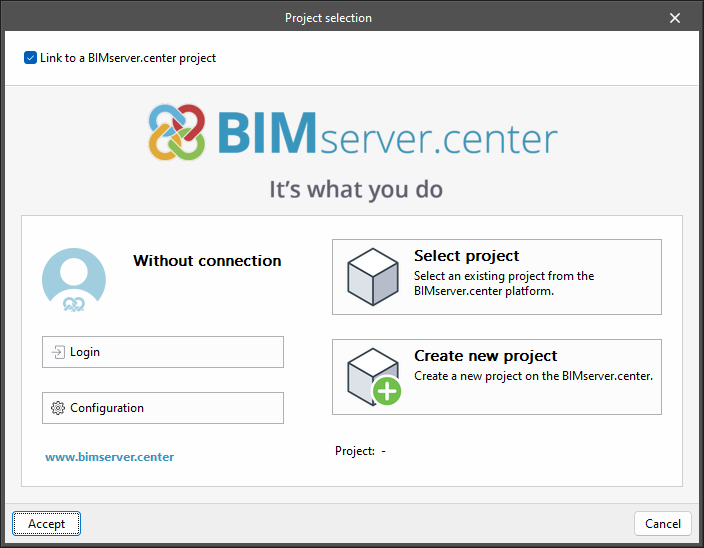
This window is similar to the BIMserver.center window mentioned above and includes the visibility options and the management of collaboration requests, as well as the name and description of the project. After clicking "Accept", a project is automatically created in BIMserver.center, as well as a new empty file in the program.
A project can also be started without being linked to the BIMserver.center platform. To do this, simply uncheck the "Link to a BIMserver.centre project" box at the top left of the "Select project" tab.
Files can be shared or imported at any point in the project via the "BIMserver.center" group located at the top right of all the programs.
Inviting collaborators to a BIMserver.center project
To invite a BIMserver.centre user to collaborate in our project, access the "Work team" tab. In this tab, click on the "Invite a user" button. The search can be made by "Name", by "Suggested" users or by "Activity". In the search bar, type in the name of the user to be invited. A message can also be added to the request if desired. Finally, confirm with the "Send invitation" option.
The list of project members can be consulted from the "Work team" tab, from where it is also possible to manage the participation requests received.
When receiving an invitation from another user to join their project, there are several ways to accept it. The first is to simply click on the "Accept invitation" option in the email received. The second option is to accept it from the "Shared projects" section of BIMserver.center, where the project appears with a "Pending" label, waiting to be accepted. The third option is to click on the pop-up notification, which takes users directly to the project view from where they can confirm the invitation.
Sharing a result with other collaborators in BIMserver.center
Once the first version of the project has been created, it can be shared in BIMserver.center with the other collaborators so that they can develop the other disciplines in the project. It is as simple as clicking on the "Share" option, available in all the programs in the top right-hand corner.